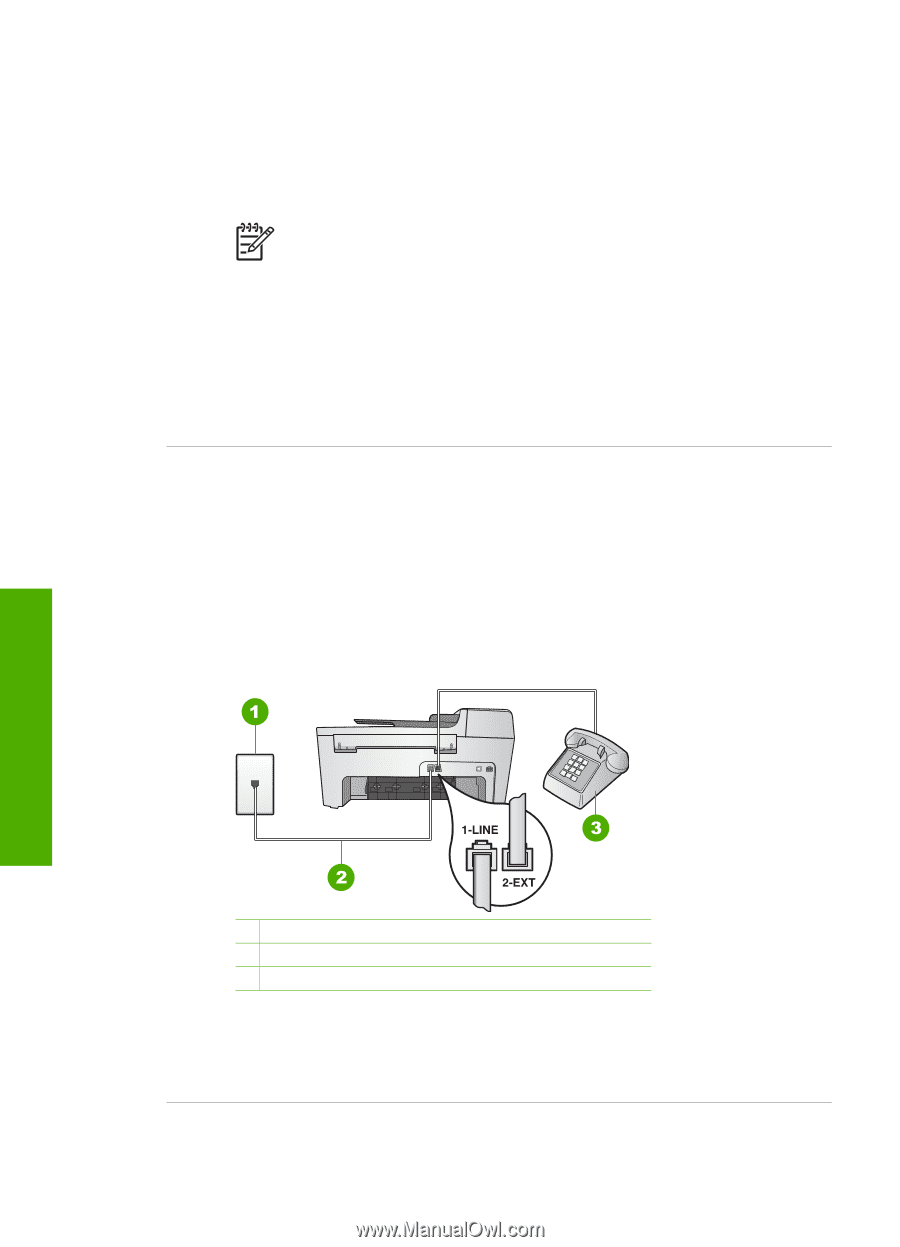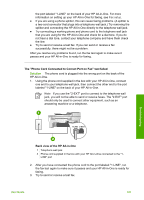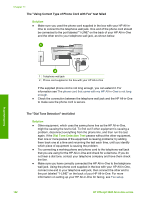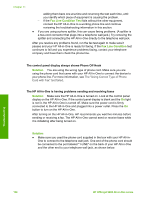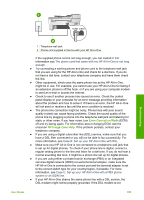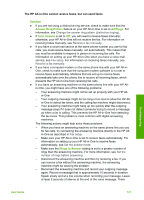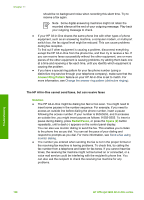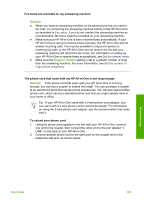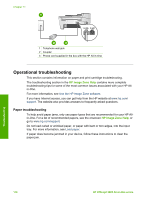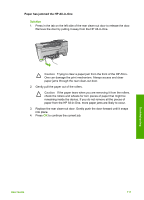HP Officejet 5600 User Guide - Page 109
The HP All-in-One is having problems sending a manual fax, Solution
 |
View all HP Officejet 5600 manuals
Add to My Manuals
Save this manual to your list of manuals |
Page 109 highlights
Chapter 11 properly grounded, it can create noise on the phone line. Phone lines with poor sound quality (noise) can cause faxing problems. You can check the sound quality of the phone line by plugging a phone into the telephone wall jack and listening for static or other noise. If you hear noise, turn off your DSL modem and completely remove power for at least 15 minutes. Turn the DSL modem back on and listen to the dial tone again. Note You might notice static on the phone line again in the future. If your HP All-in-One stops sending and receiving faxes, repeat this process. If the phone line is still noisy, contact your telephone company. For information on turning your DSL modem off, contact your DSL provider for support. ● If you are using a phone splitter, this can cause faxing problems. (A splitter is a two-cord connector that plugs into a telephone wall jack.) Try removing the splitter and connecting the HP All-in-One directly to the telephone wall jack. The HP All-in-One is having problems sending a manual fax Solution ● Make sure the telephone you use to initiate the fax call is connected directly to the HP All-in-One. To send a fax manually, the telephone must be connected directly to the port labeled "2-EXT" on the HP All-in-One, as shown below. For information on sending faxes manually, see Send a fax manually from a phone. Troubleshooting 1 Telephone wall jack 2 Phone cord supplied in the box with your HP All-in-One 3 Telephone ● If you are sending a fax manually from your phone that is connected directly to the HP All-in-One, you must use the keypad on the telephone to send the fax. You cannot use the keypad on the control panel of the HP All-in-One. 106 HP Officejet 5600 All-in-One series