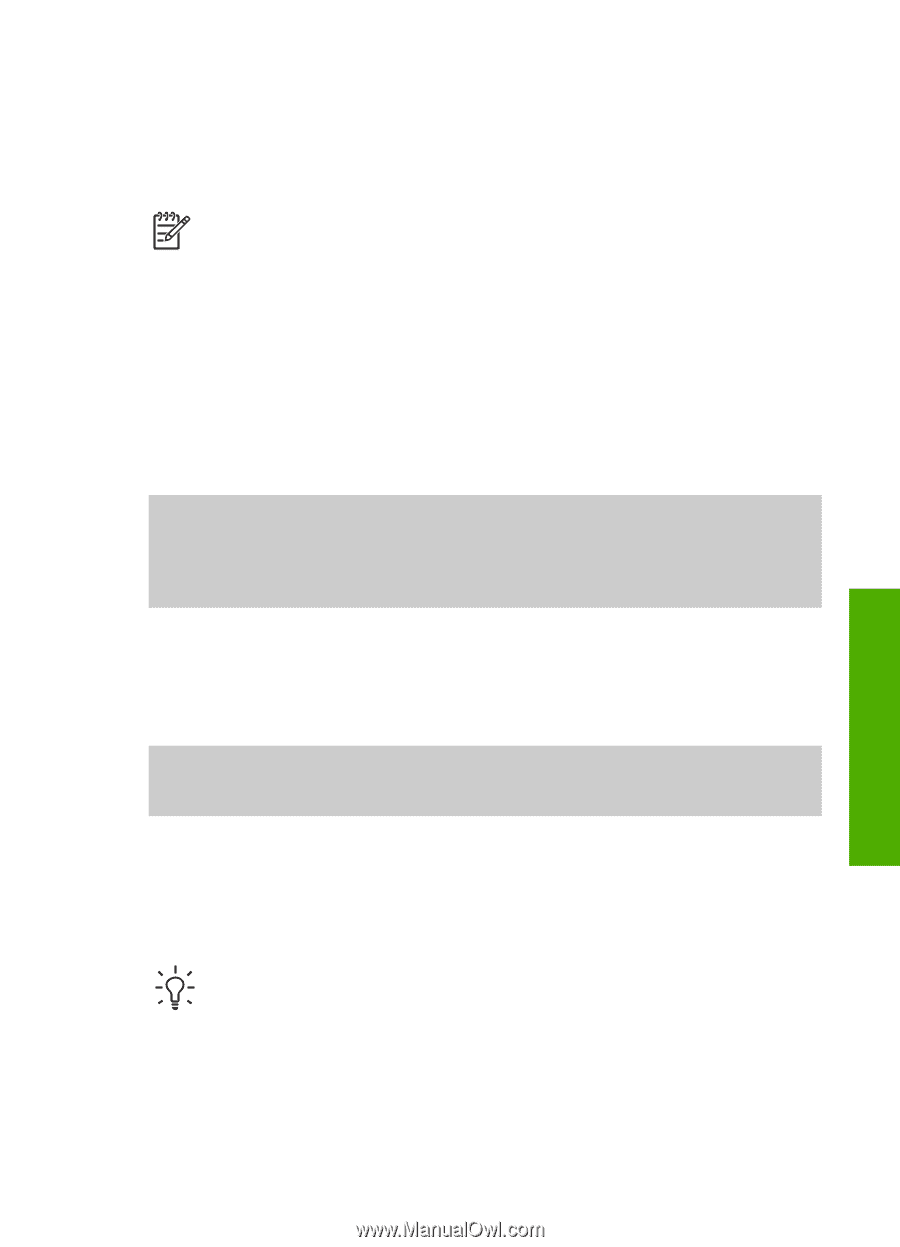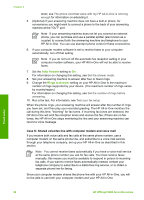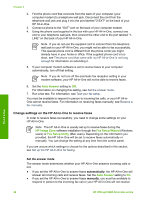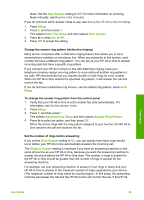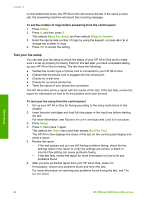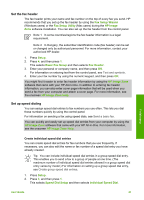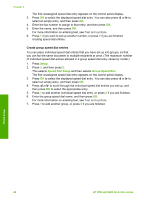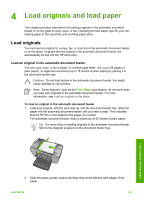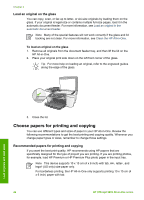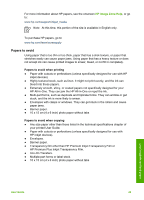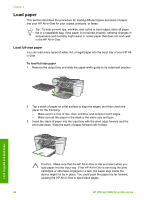HP Officejet 5600 User Guide - Page 44
Set the fax header, Set up speed dialing, Create individual speed dial entries - not printing
 |
View all HP Officejet 5600 manuals
Add to My Manuals
Save this manual to your list of manuals |
Page 44 highlights
Set the fax header The fax header prints your name and fax number on the top of every fax you send. HP recommends that you set up the fax header by using the Fax Setup Wizard (Windows users) or the Fax Setup Utility (Mac users) during the HP Image Zone software installation. You can also set up the fax header from the control panel. Note 1 In some countries/regions the fax header information is a legal requirement. Note 2 In Hungary, the subscriber identification code (fax header) can be set or changed only by authorized personnel. For more information, contact your authorized HP dealer. 1. Press Setup. 2. Press 4, and then press 1. This selects Basic Fax Setup and then selects Fax Header. 3. Enter your personal or company name, and then press OK. For information on entering text from the control panel, see Text and symbols. 4. Enter your fax number by using the numeric keypad, and then press OK. You might find it easier to enter fax header information by using the HP Image Zone software that came with your HP All-in-One. In addition to entering fax header information, you can also enter cover page information that will be used when you send a fax from your computer and attach a cover page. For more information, see the onscreen HP Image Zone Help. Set up speed dialing You can assign speed dial entries to fax numbers you use often. This lets you dial those numbers quickly by using the control panel. For information on sending a fax using speed dials, see Send a basic fax. You can quickly and easily set up speed dial entries from your computer by using the HP Image Zone software that came with your HP All-in-One. For more information, see the onscreen HP Image Zone Help. Finish setup Create individual speed dial entries You can create speed dial entries for fax numbers that you use frequently. If necessary, you can also edit the name or fax number of a speed dial entry you have already created. Tip You can include individual speed dial entries in a group speed dial entry. This enables you to send a fax to a group of people at one time. (The maximum number of individual speed dial entries allowed in a group speed dial entry varies by model.) For information on setting up a group speed dial entry, see Create group speed dial entries. 1. Press Setup. 2. Press 3, and then press 1. This selects Speed Dial Setup and then selects Individual Speed Dial. User Guide 41