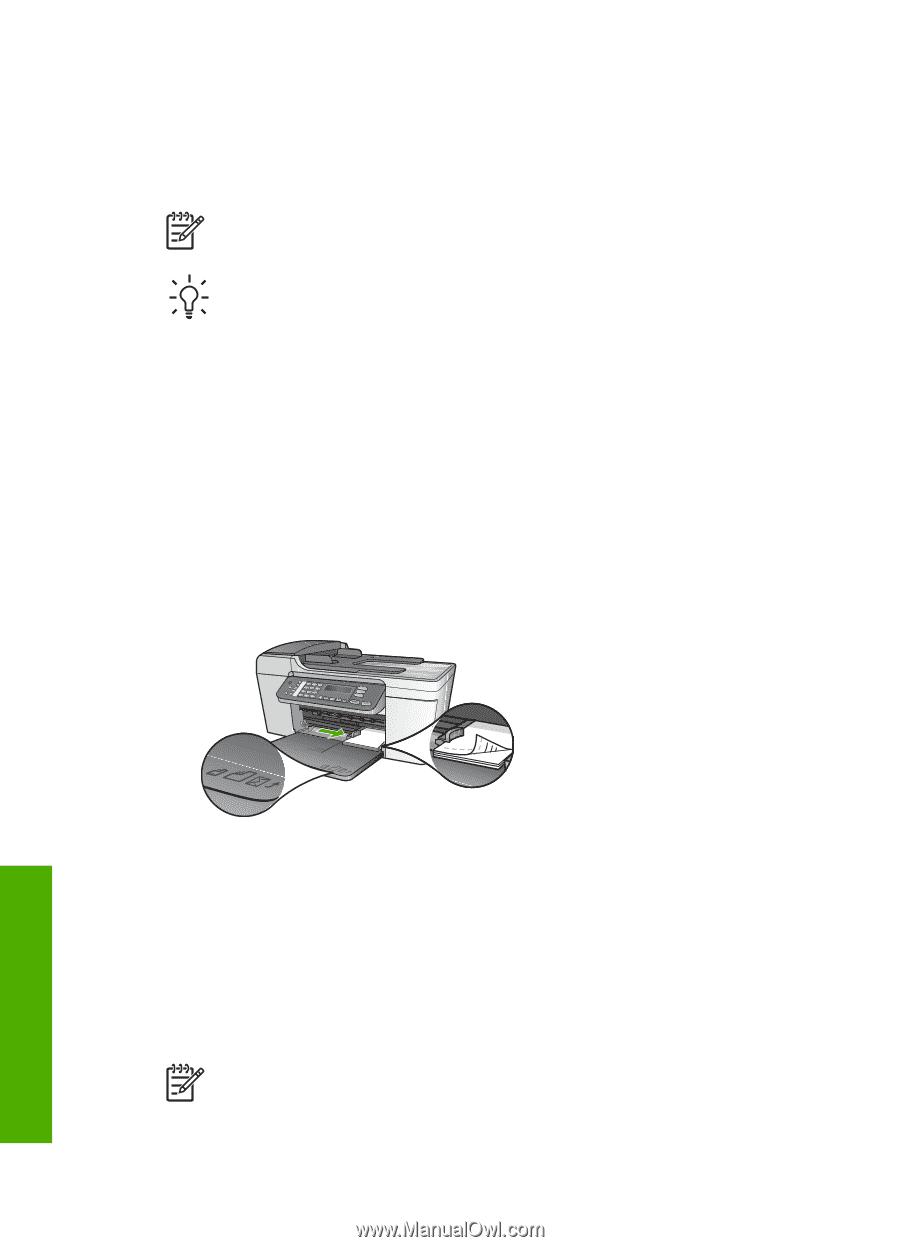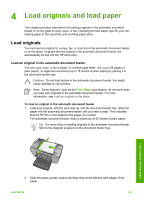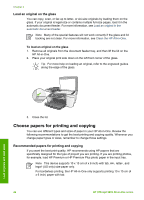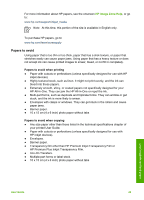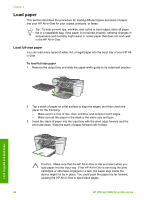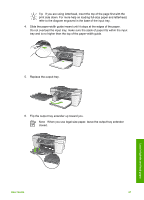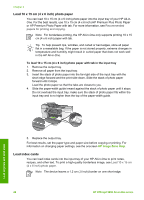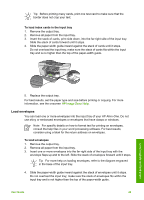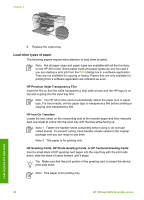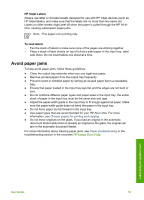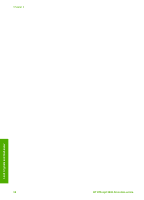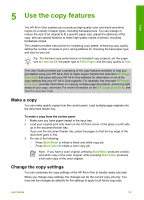HP Officejet 5600 User Guide - Page 51
Load 10 x 15 cm (4 x 6 inch) photo paper, Load index cards
 |
View all HP Officejet 5600 manuals
Add to My Manuals
Save this manual to your list of manuals |
Page 51 highlights
Chapter 4 Load 10 x 15 cm (4 x 6 inch) photo paper You can load 10 x 15 cm (4 x 6 inch) photo paper into the input tray of your HP All-inOne. For the best results, use 10 x 15 cm (4 x 6 inch) HP Premium Plus Photo Paper or HP Premium Photo Paper with tab. For more information, see Recommended papers for printing and copying. Note For borderless printing, the HP All-in-One only supports printing 10 x 15 cm (4 x 6 inch) paper with tab. Tip To help prevent rips, wrinkles, and curled or bent edges, store all paper flat in a resealable bag. If the paper is not stored properly, extreme changes in temperature and humidity might result in curled paper that does not work well in the HP All-in-One. To load 10 x 15 cm (4 x 6 inch) photo paper with tab in the input tray 1. Remove the output tray. 2. Remove all paper from the input tray. 3. Insert the stack of photo paper into the far-right side of the input tray with the short edge forward and the print side down. Slide the stack of photo paper forward until it stops. Load the photo paper so that the tabs are closest to you. 4. Slide the paper-width guide inward against the stack of photo paper until it stops. Do not overload the input tray; make sure the stack of photo paper fits within the input tray and is no higher than the top of the paper-width guide. Load originals and load paper 5. Replace the output tray. For best results, set the paper type and paper size before copying or printing. For information on changing paper settings, see the onscreen HP Image Zone Help. Load index cards You can load index cards into the input tray of your HP All-in-One to print notes, recipes, and other text. To print a high-quality borderless image, see Load 10 x 15 cm (4 x 6 inch) photo paper. Note The device leaves a 1.2 cm (.5 inch) border on one short edge. 48 HP Officejet 5600 All-in-One series