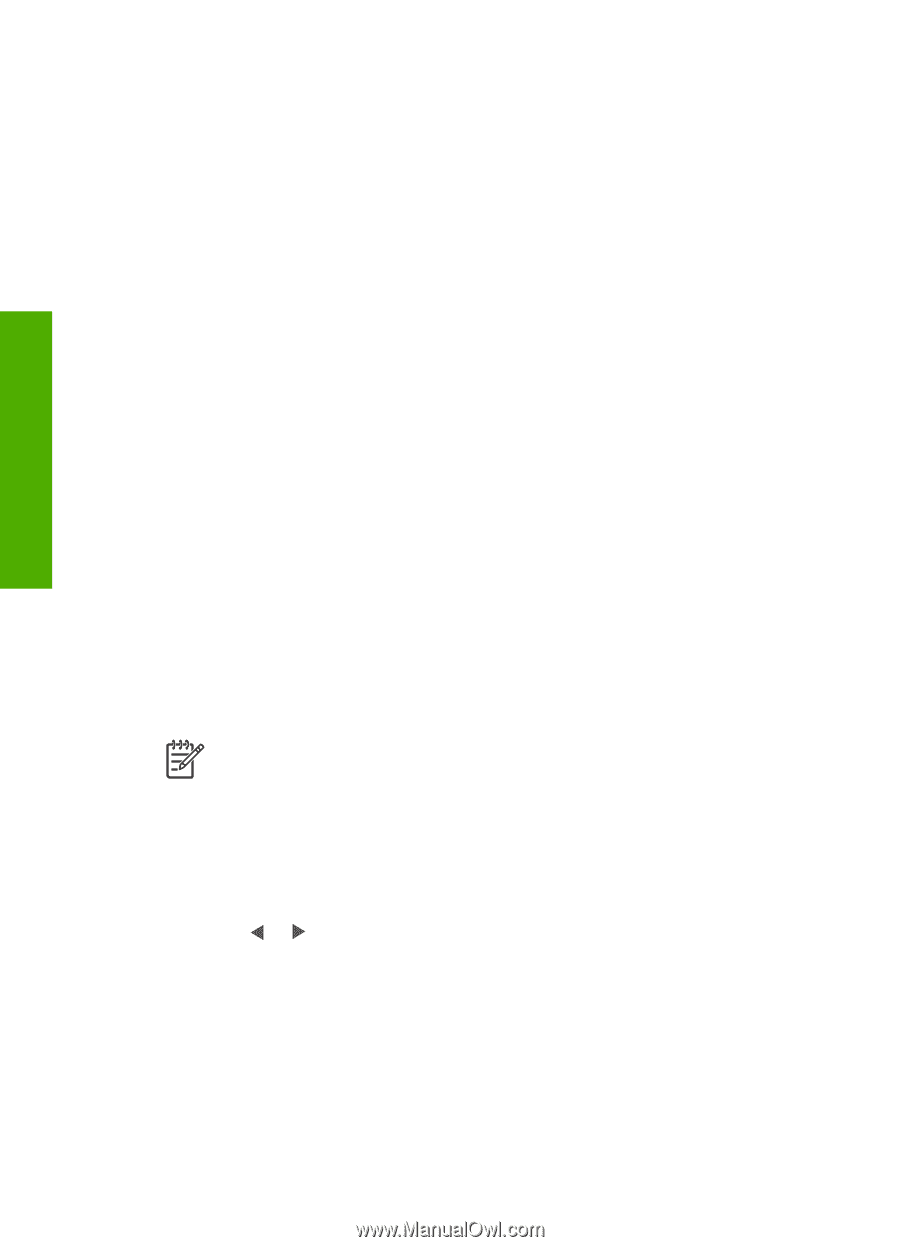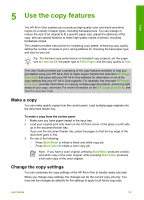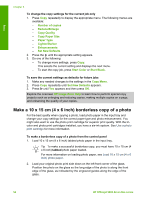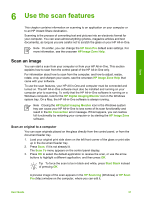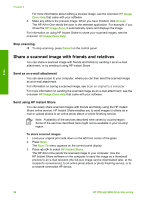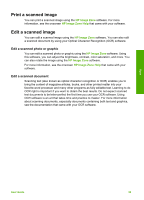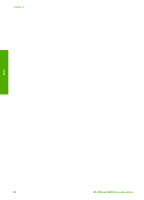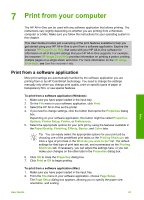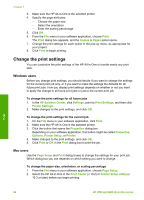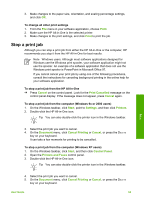HP Officejet 5600 User Guide - Page 61
Stop scanning, Share a scanned image with friends and relatives, Send as an e-mail attachment - series downloads
 |
View all HP Officejet 5600 manuals
Add to My Manuals
Save this manual to your list of manuals |
Page 61 highlights
Scan Chapter 6 For more information about editing a preview image, see the onscreen HP Image Zone Help that came with your software. 4. Make any edits to the preview image. When you have finished, click Accept. The HP All-in-One sends the scan to the selected application. For example, if you chose the HP Image Zone, it automatically opens and displays the image. For information on using HP Instant Share to share your scanned images, see the onscreen HP Image Zone Help. Stop scanning ➔ To stop scanning, press Cancel on the control panel. Share a scanned image with friends and relatives You can share a scanned image with friends and family by sending it as an e-mail attachment, or by sending it using HP Instant Share. Send as an e-mail attachment You can save a scan to your computer, where you can then send the scanned image as an e-mail attachment. For information on saving a scanned image, see Scan an original to a computer. For more information on sending the scanned image as an e-mail attachment, see the onscreen HP Image Zone Help that came with your software. Send using HP Instant Share You can easily share scanned images with friends and family using the HP Instant Share online service. HP Instant Share enables you to send images to others as email or upload photos to an online photo album or photo finishing service. Note Availability of the services described here varies by country/region. Some of the services described here might not be available in your country/ region. To share scanned images 1. Load your original print side down on the left front corner of the glass. 2. Press Scan. The Scan To menu appears on the control panel display. 3. Press or to select HP Instant Share. The HP All-in-One sends the scanned image to your computer. Use the HP Instant Share software on the computer to send the image as a thumbnail preview to an e-mail recipient (the full-size image can be downloaded later, at the recipient's convenience), to an online photo album or photo finishing service, or to a network-connected HP device. 58 HP Officejet 5600 All-in-One series