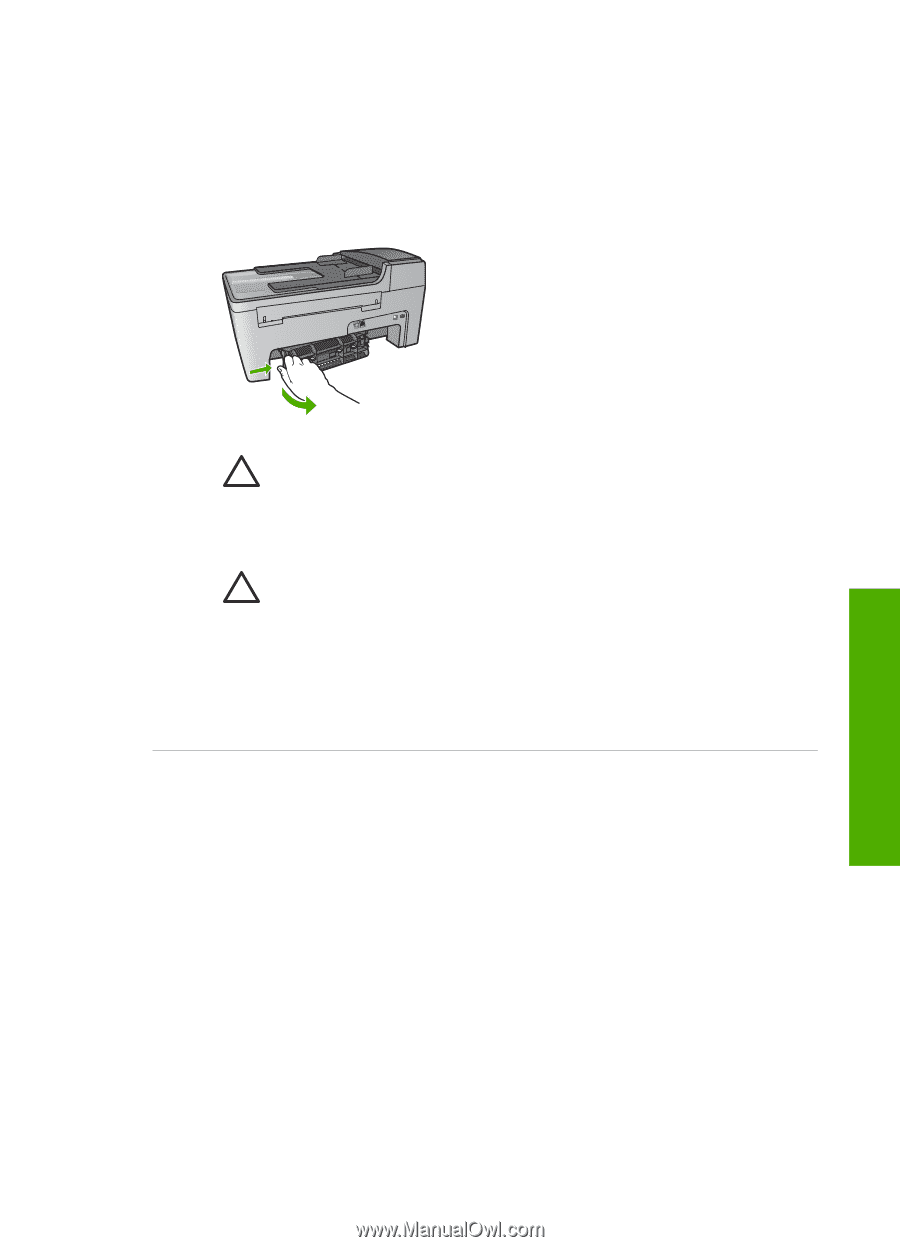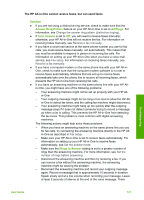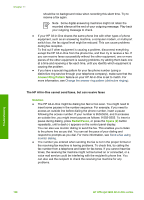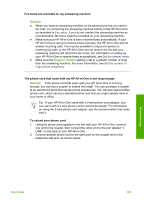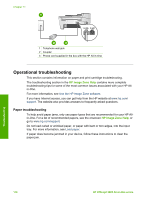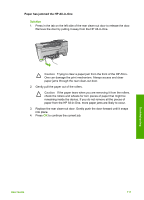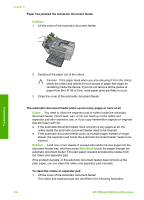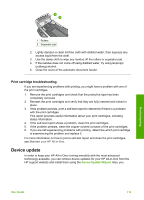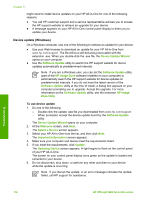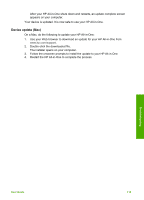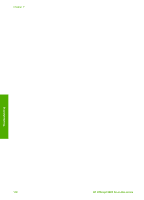HP Officejet 5600 User Guide - Page 114
Paper has jammed the HP All-in-One
 |
View all HP Officejet 5600 manuals
Add to My Manuals
Save this manual to your list of manuals |
Page 114 highlights
Paper has jammed the HP All-in-One Solution 1. Press in the tab on the left side of the rear clean-out door to release the door. Remove the door by pulling it away from the HP All-in-One. Caution Trying to clear a paper jam from the front of the HP All-inOne can damage the print mechanism. Always access and clear paper jams through the rear clean-out door. 2. Gently pull the paper out of the rollers. Caution If the paper tears when you are removing it from the rollers, check the rollers and wheels for torn pieces of paper that might be remaining inside the device. If you do not remove all the pieces of paper from the HP All-in-One, more paper jams are likely to occur. 3. Replace the rear clean-out door. Gently push the door forward until it snaps into place. 4. Press OK to continue the current job. Troubleshooting User Guide 111