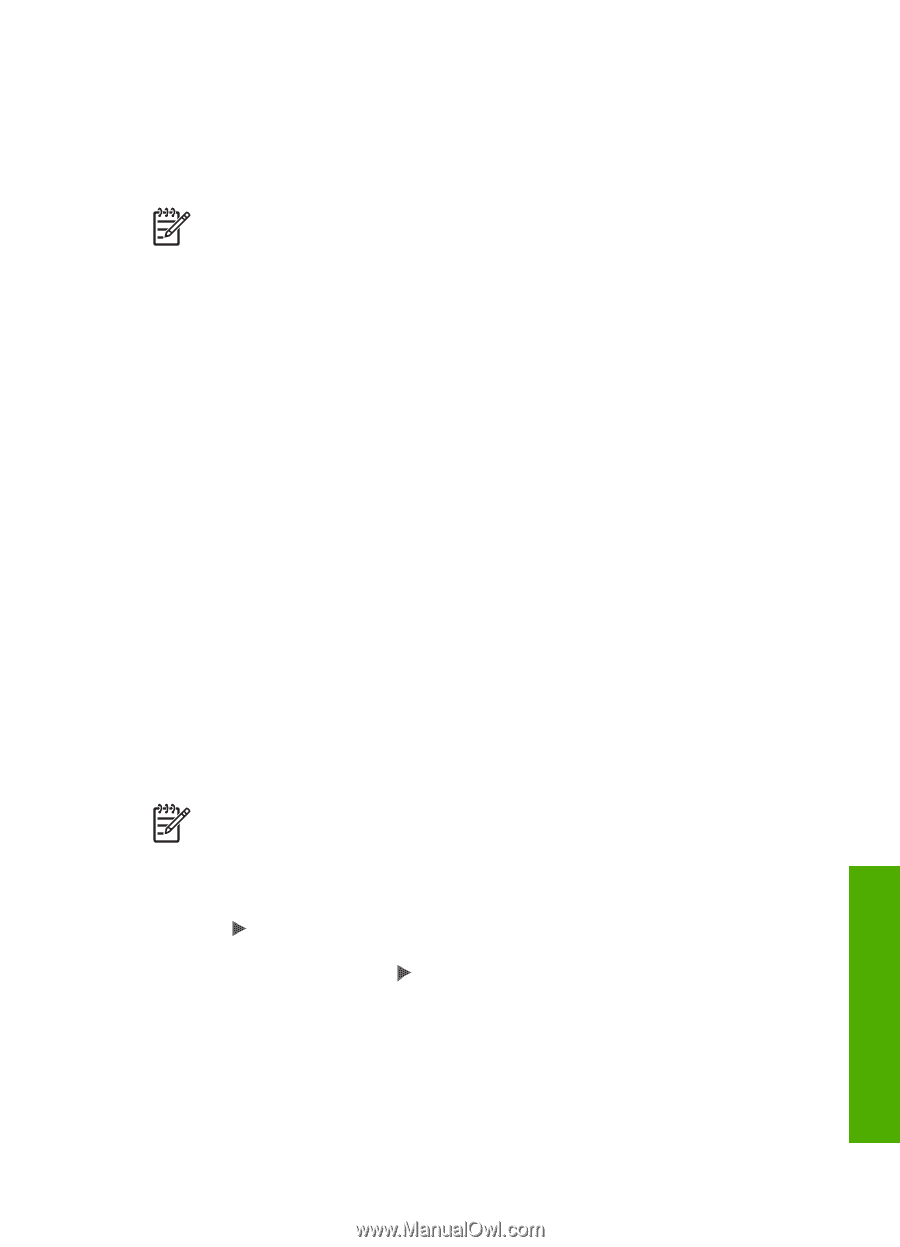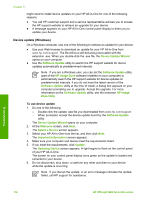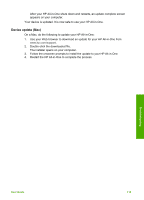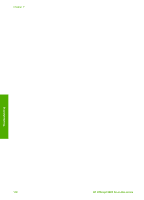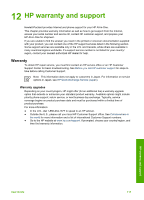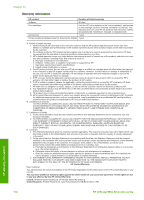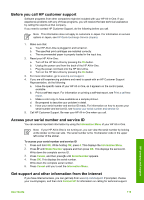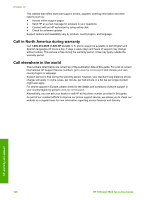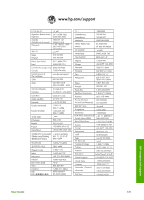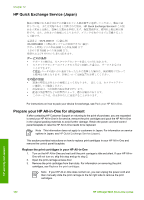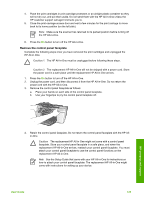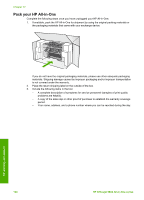HP Officejet 5600 User Guide - Page 122
Before you call HP customer support, Access your serial number and service ID
 |
View all HP Officejet 5600 manuals
Add to My Manuals
Save this manual to your list of manuals |
Page 122 highlights
Before you call HP customer support Software programs from other companies might be included with your HP All-in-One. If you experience problems with any of those programs, you will receive the best technical assistance by calling the experts at that company. If you need to contact HP Customer Support, do the following before you call. Note This information does not apply to customers in Japan. For information on service options in Japan, see HP Quick Exchange Service (Japan). 1. Make sure that: a. Your HP All-in-One is plugged in and turned on. b. The specified print cartridges are installed correctly. c. The recommended paper is properly loaded in the input tray. 2. Reset your HP All-in-One: a. Turn off the HP All-in-One by pressing the On button. b. Unplug the power cord from the back of the HP All-in-One. c. Plug the power cord back into the HP All-in-One. d. Turn on the HP All-in-One by pressing the On button. 3. For more information, go to www.hp.com/support 4. If you are still experiencing problems and need to speak with an HP Customer Support Representative, do the following: a. Have the specific name of your HP All-in-One, as it appears on the control panel, available. b. Print a self-test report. For information on printing a self-test report, see Print a self-test report. c. Make a color copy to have available as a sample printout. d. Be prepared to describe your problem in detail. e. Have your serial number and service ID ready. For information on how to access your serial number and service ID, see Access your serial number and service ID. 5. Call HP Customer Support. Be near your HP All-in-One when you call. Access your serial number and service ID You can access important information by using the Information Menu of your HP All-in-One. Note If your HP All-in-One is not turning on, you can view the serial number by looking at the sticker on the rear side. The serial number is the 10-character code in the upper left corner of the sticker. To access your serial number and service ID 1. Press and hold OK. While holding OK, press 4. This displays the Information Menu. 2. Press until Model Number appears and then press OK. This displays the service ID. Write down the complete service ID. 3. Press Cancel, and then press until Serial Number appears. 4. Press OK. This displays the serial number. Write down the complete serial number. 5. Press Cancel until you to exit the Information Menu. Get support and other information from the Internet If you have Internet access, you can get help from www.hp.com/support. If prompted, choose your country/region, and then click Contact HP for information on calling for technical support. HP warranty and support User Guide 119