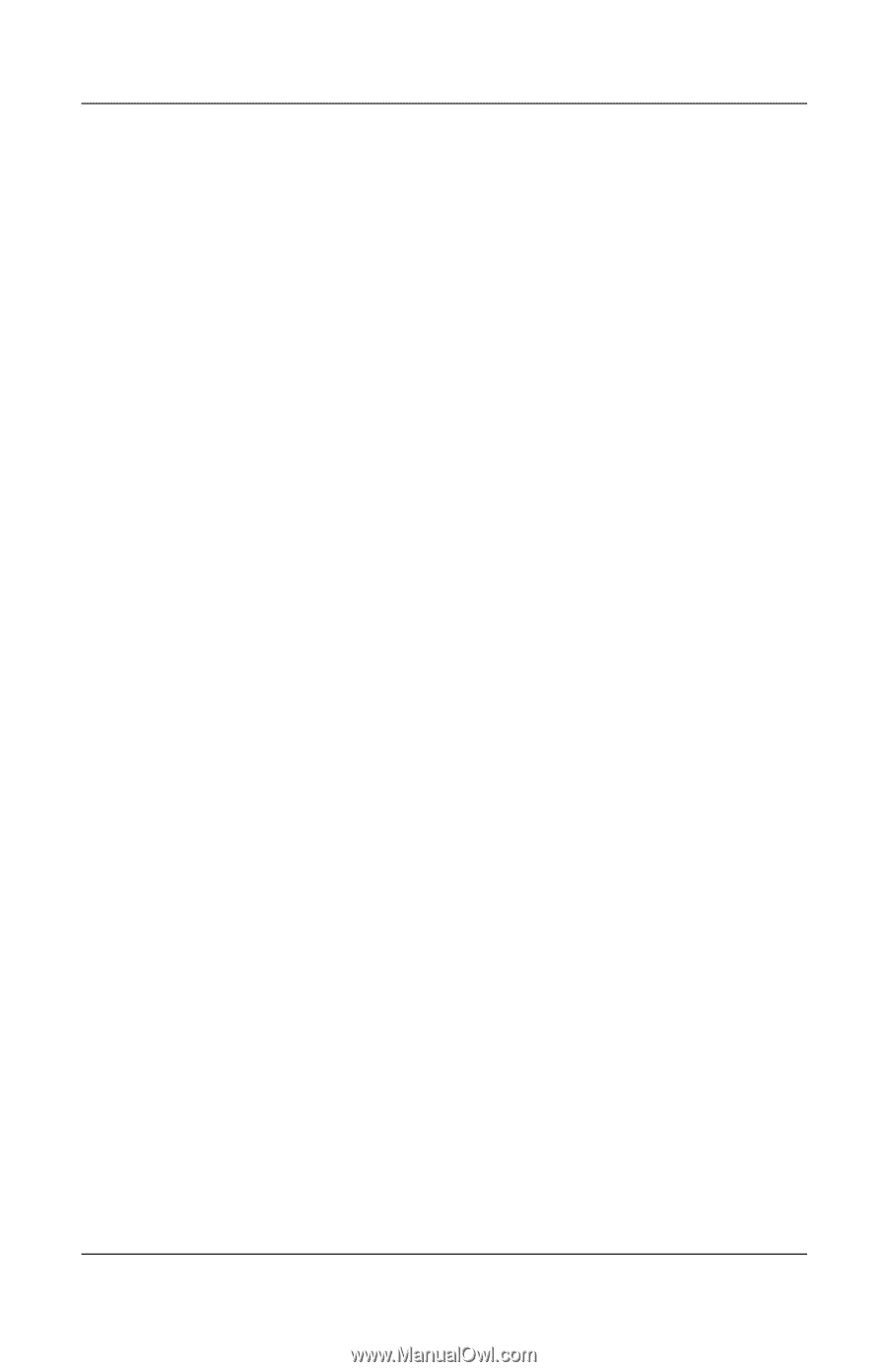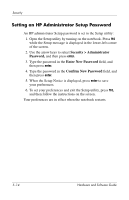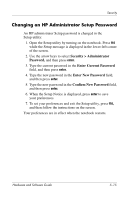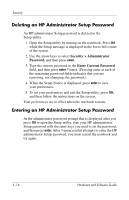HP Pavilion zd8000 Hardware Software Guide - Page 100
Changing an HP Administrator Setup Password, Security > Administrator, Password, Enter
 |
View all HP Pavilion zd8000 manuals
Add to My Manuals
Save this manual to your list of manuals |
Page 100 highlights
Security Changing an HP Administrator Setup Password An HP administrator Setup password is changed in the Setup utility: 1. Open the Setup utility by turning on the notebook. Press f10 while the Setup message is displayed in the lower-left corner of the screen. 2. Use the arrow keys to select Security > Administrator Password, and then press enter. 3. Type the current password in the Enter Current Password field, and then press enter. 4. Type the new password in the Enter New Password field, and then press enter. 5. Type the new password in the Confirm New Password field, and then press enter. 6. When the Setup Notice is displayed, press enter to save your preferences. 7. To set your preferences and exit the Setup utility, press f10, and then follow the instructions on the screen. Your preferences are in effect when the notebook restarts. Hardware and Software Guide 5-15