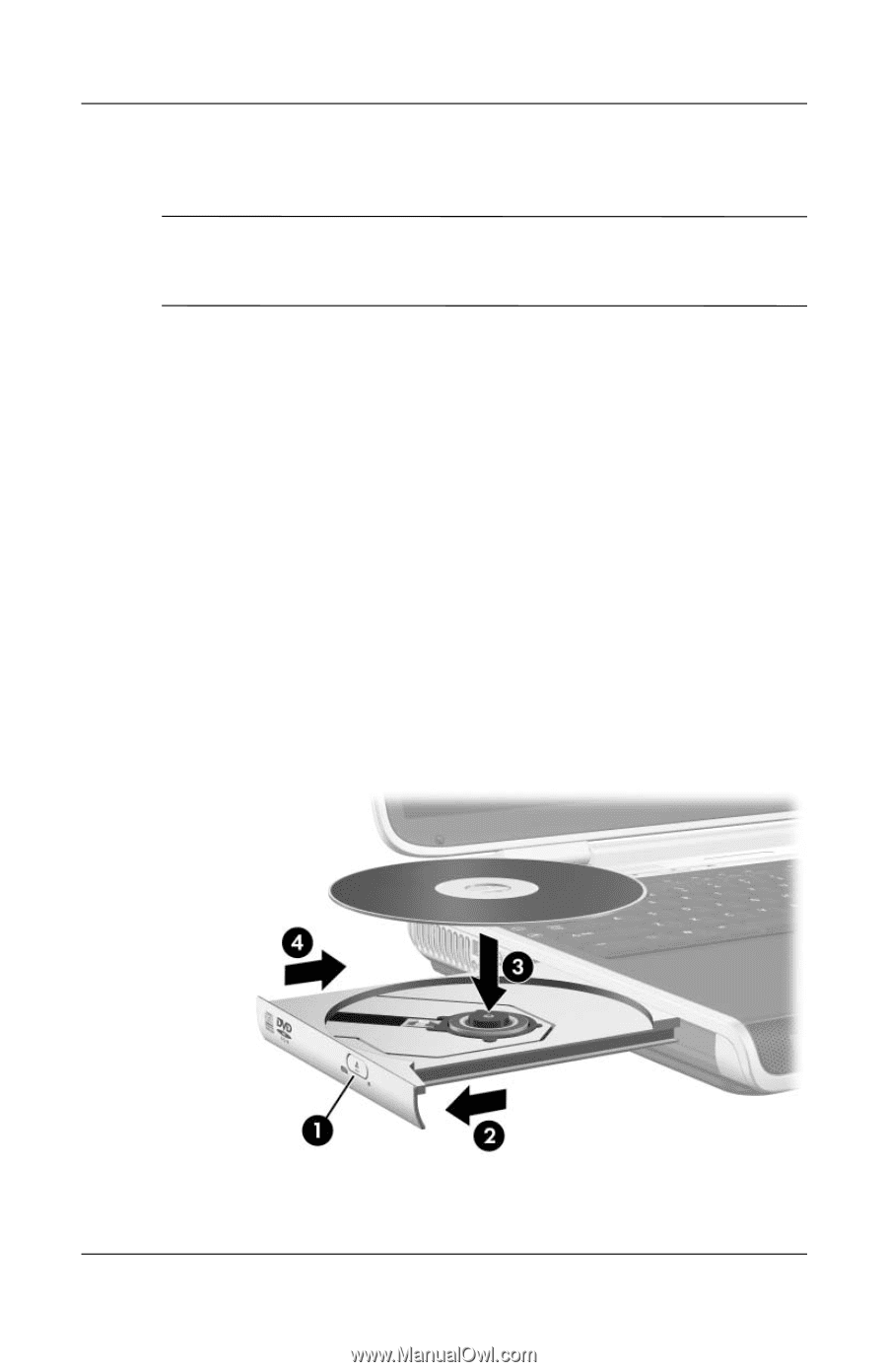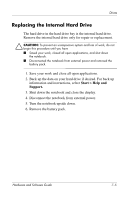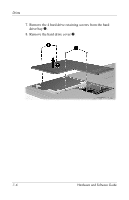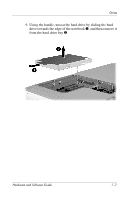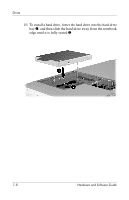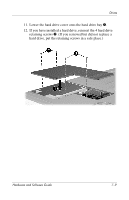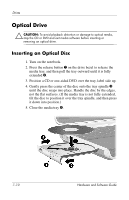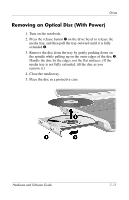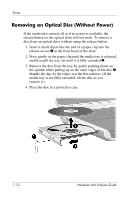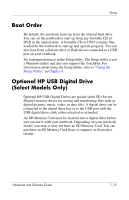HP Pavilion zd8000 Hardware Software Guide - Page 140
Optical Drive, Inserting an Optical Disc
 |
View all HP Pavilion zd8000 manuals
Add to My Manuals
Save this manual to your list of manuals |
Page 140 highlights
Drives Optical Drive Ä CAUTION: To avoid playback distortion or damage to optical media, stop the CD or DVD and exit media software before inserting or removing an optical drive. Inserting an Optical Disc 1. Turn on the notebook. 2. Press the release button 1 on the drive bezel to release the media tray, and then pull the tray outward until it is fully extended 2. 3. Position a CD or one-sided DVD over the tray, label side up. 4. Gently press the center of the disc onto the tray spindle 3 until the disc snaps into place. Handle the disc by the edges, not the flat surfaces. (If the media tray is not fully extended, tilt the disc to position it over the tray spindle, and then press it down into position.) 5. Close the media tray 4. 7-10 Hardware and Software Guide