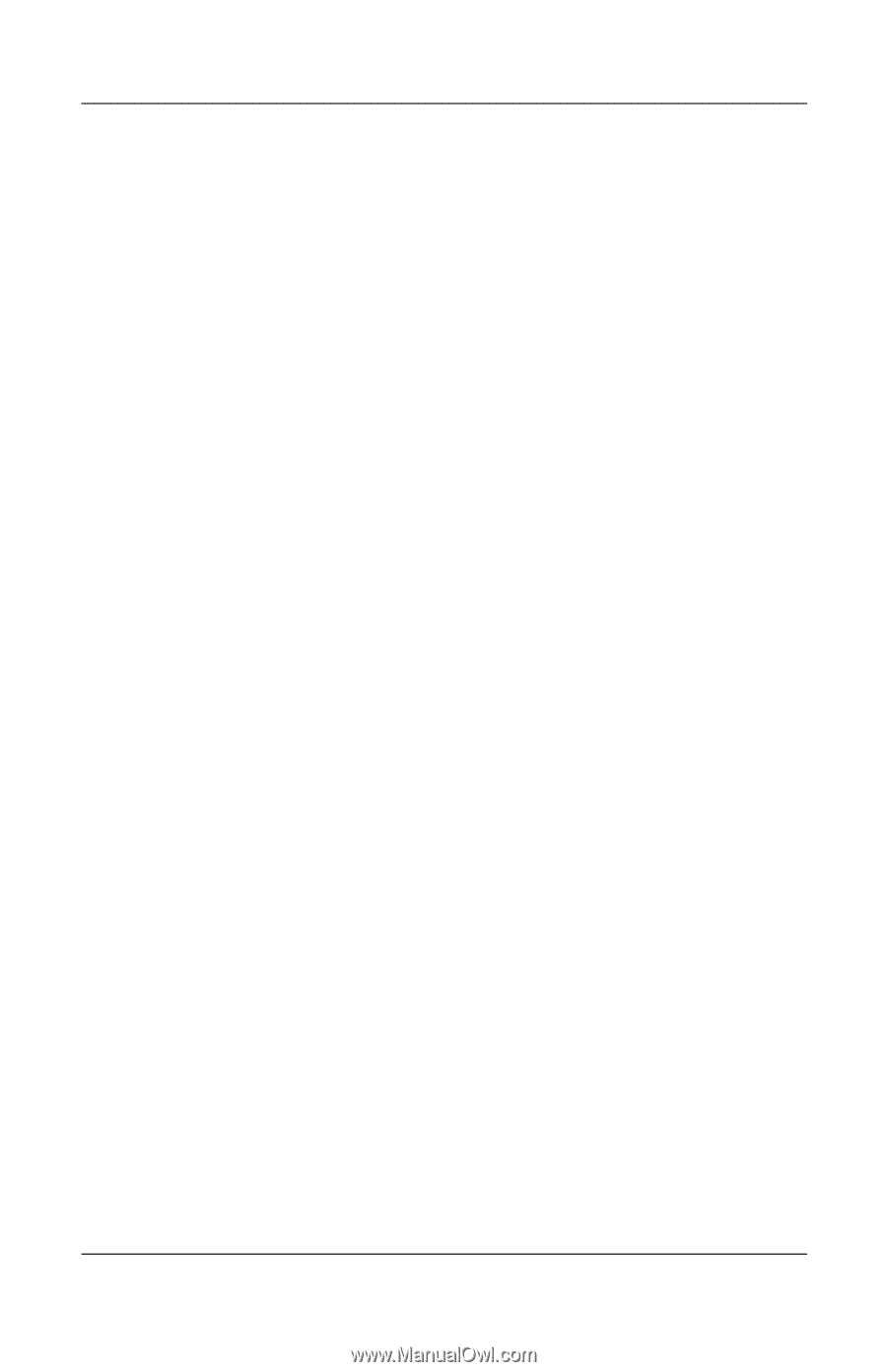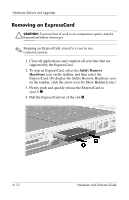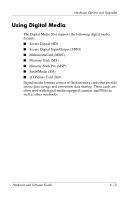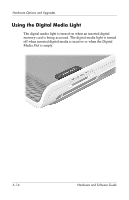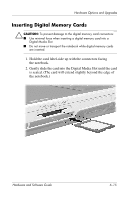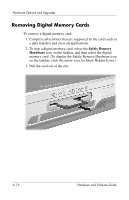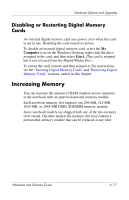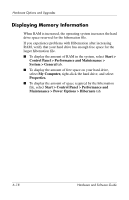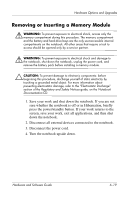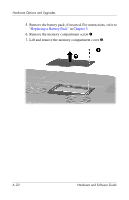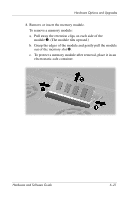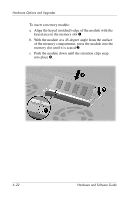HP Pavilion zd8000 Hardware Software Guide - Page 124
Disabling or Restarting Digital Memory Cards, Increasing Memory, Cards - ram replacement
 |
View all HP Pavilion zd8000 manuals
Add to My Manuals
Save this manual to your list of manuals |
Page 124 highlights
Hardware Options and Upgrades Disabling or Restarting Digital Memory Cards An inserted digital memory card uses power even when the card is not in use. Disabling the card conserves power. To disable an inserted digital memory card, select the My Computer icon on the Windows Desktop, right-click the drive assigned to the card, and then select Eject. (The card is stopped but is not released from the Digital Media Slot.) To restart the card, remove and then reinsert it. For instructions, see the "Inserting Digital Memory Cards" and "Removing Digital Memory Cards" sections, earlier in this chapter. Increasing Memory You can increase the amount of RAM (random access memory) in the notebook with an approved optional memory module. Each notebook memory slot supports one 256-MB, 512-MB, 1024-MB, or 2048-MB DDR2 SODIMM memory module. Some notebook models are shipped with one of the two memory slots vacant. On other models the memory slot may contain a preinstalled memory module that can be replaced at any time. Hardware and Software Guide 6-17