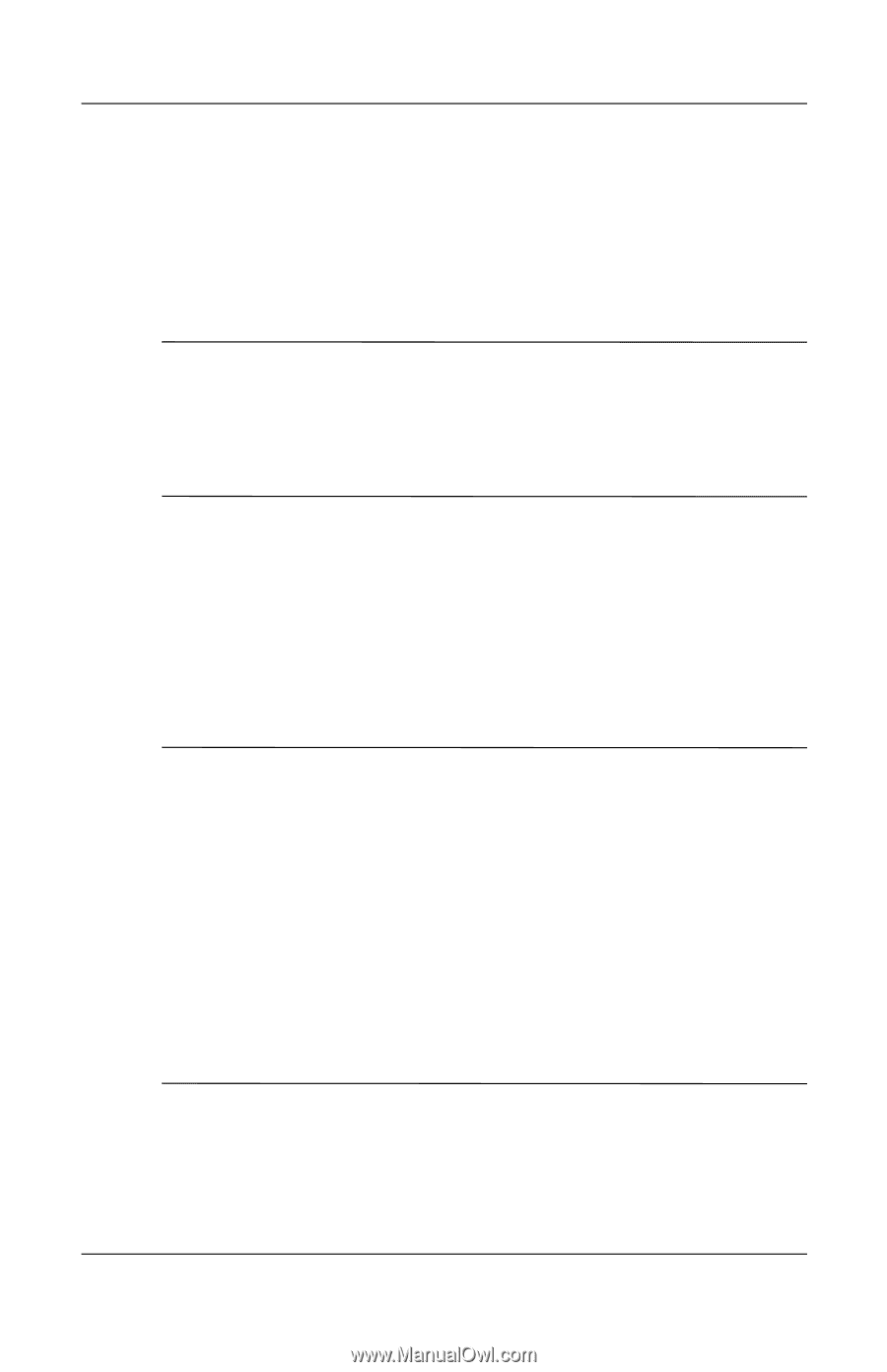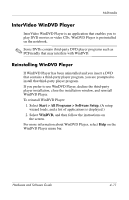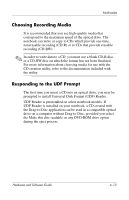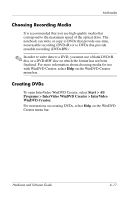HP Pavilion zd8000 Hardware Software Guide - Page 82
Creating CDs, Preparing to Use the CD Creation Utility
 |
View all HP Pavilion zd8000 manuals
Add to My Manuals
Save this manual to your list of manuals |
Page 82 highlights
Multimedia Creating CDs Your system comes with a data transfer utility that enables you to create or copy optical drive media. Before you can create CDs, you must install this application using the installation CD provided with your notebook. ✎ If your optical drive has DVD+RW capability, DVDs can be used with the CD creation utility to store large amounts of data on a disc. To build DVDs containing movies, see the "Creating DVDs Using InterVideo WinDVD Creator" section, later in this chapter. When the CD creation utility is installed on your notebook model, an icon is displayed in Start > All Programs. For more information concerning the features of the CD creation utility, or their use, refer to the documentation included with the utility. Preparing to Use the CD Creation Utility Ä CAUTION: To prevent loss of work and damage to a CD or DVD: ■ Before writing to a disc, connect the notebook to a reliable external power source. Do not write to a disc while the notebook is running on battery power. ■ Before writing to a disc, close all open applications (including screen savers and antivirus software) except the CD creation utility. ■ Do not copy directly from a disc to another disc or from a network drive to a disc. Instead, copy from a disc or network drive to your hard drive, and then copy from your hard drive to the disc. ■ Do not type on the notebook keyboard or move the notebook while the notebook is writing to a disc. The write process is sensitive to vibration. 4-14 Hardware and Software Guide