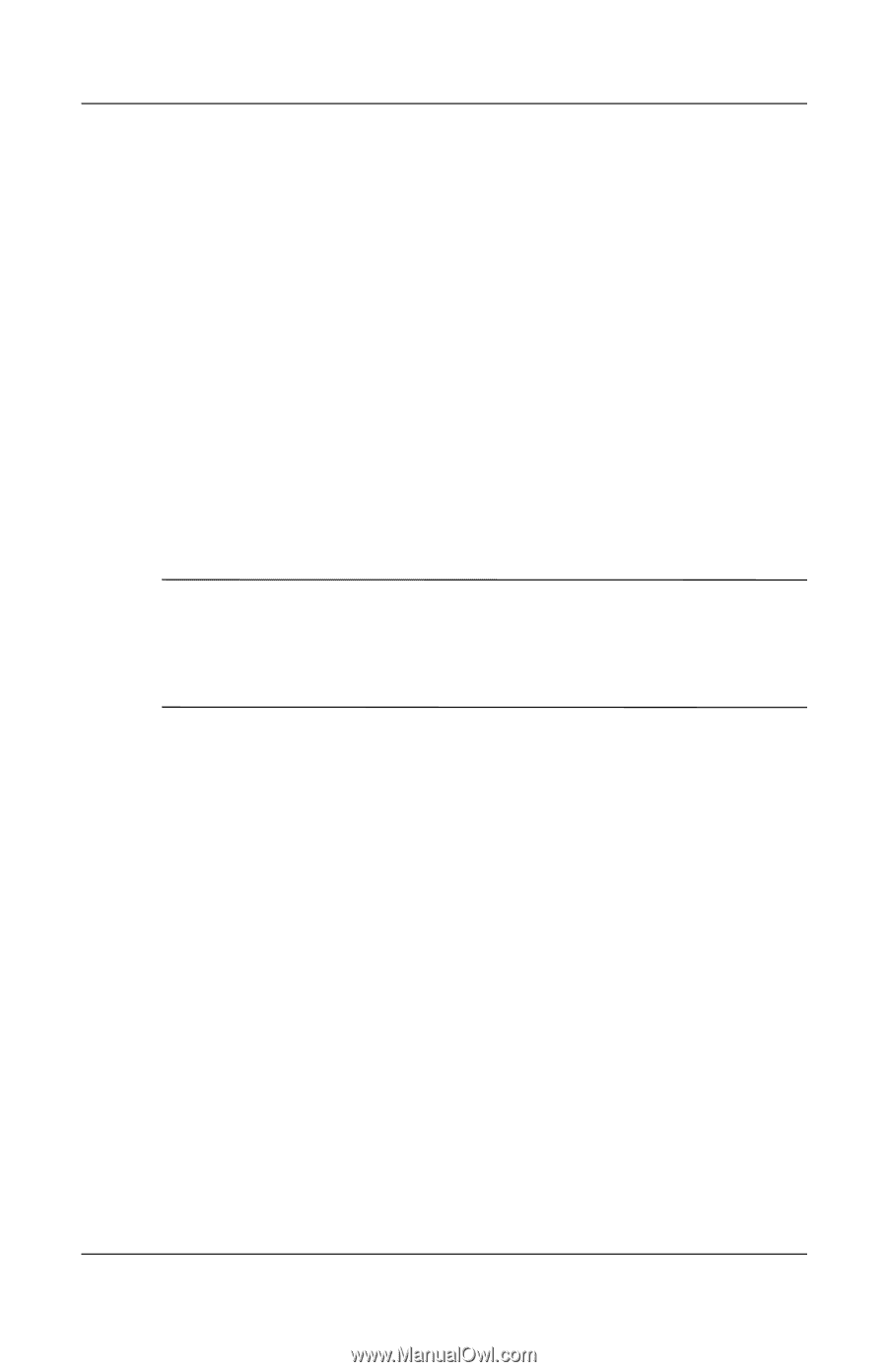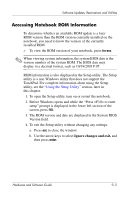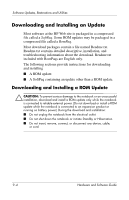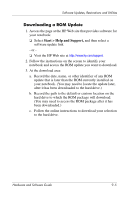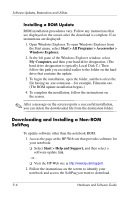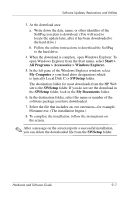HP Pavilion zd8000 Hardware Software Guide - Page 161
Preparing for Software Updates, Accessing Notebook Product Information - series
 |
View all HP Pavilion zd8000 manuals
Add to My Manuals
Save this manual to your list of manuals |
Page 161 highlights
Software Updates, Restorations and Utilities Preparing for Software Updates If your notebook connects to a network, consult with your network administrator before installing any software updates, particularly a ROM update. It is also recommended that you set a restore point before beginning a software update. For instructions, see the "Setting a System Restore Point" section, later in this chapter. To prepare for any software update, you need to identify your notebook type, series or family, and model. To prepare for a ROM (read-only memory) update, you need to identify the ROM version currently installed on the notebook. Refer to the following sections for information on how to access notebook product and ROM information. ✎ The notebook ROM stores the BIOS (basic input/output system). The BIOS determines how the notebook hardware interacts with the operating system and external devices and also supports such notebook services as time and date. Accessing Notebook Product Information To access the updates for your notebook, you will need the following information: ■ The product category is Notebook. ■ The product family name and series number are printed on the display bezel. ■ More complete model information is provided on the serial number label on the bottom of the notebook. The product name, notebook model, and notebook serial number are also displayed in the same section of the Setup utility that displays ROM information, as described in the next section. 9-2 Hardware and Software Guide