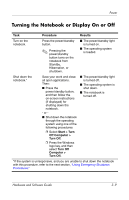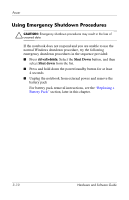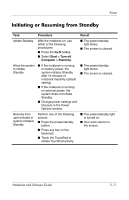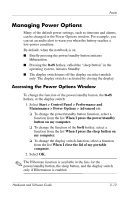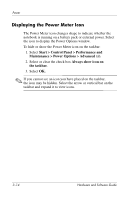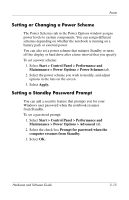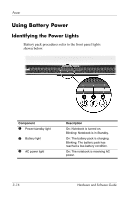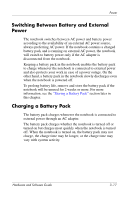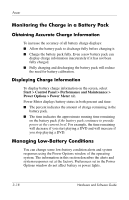HP Pavilion zd8000 Hardware Software Guide - Page 55
Displaying the Power Meter Icon, Start > Control Panel > Performance
 |
View all HP Pavilion zd8000 manuals
Add to My Manuals
Save this manual to your list of manuals |
Page 55 highlights
Power Displaying the Power Meter Icon The Power Meter icon changes shape to indicate whether the notebook is running on a battery pack or external power. Select the icon to display the Power Options window. To hide or show the Power Meter icon on the taskbar: 1. Select Start > Control Panel > Performance and Maintenance > Power Options > Advanced tab. 2. Select or clear the check box Always show icon on the taskbar. 3. Select OK. ✎ If you cannot see an icon you have placed on the taskbar, the icon may be hidden. Select the arrow or vertical bar on the taskbar and expand it to view icons. 3-14 Hardware and Software Guide

3–14
Hardware and Software Guide
Power
Displaying the Power Meter Icon
The Power Meter icon changes shape to indicate whether the
notebook is running on a battery pack or external power. Select
the icon to display the Power Options window.
To hide or show the Power Meter icon on the taskbar:
1. Select
Start > Control Panel > Performance and
Maintenance > Power Options > Advanced
tab.
2. Select or clear the check box
Always show icon on
the taskbar.
3. Select
OK.
✎
If you cannot see an icon you have placed on the taskbar,
the icon may be hidden. Select the arrow or vertical bar on the
taskbar and expand it to view icons.