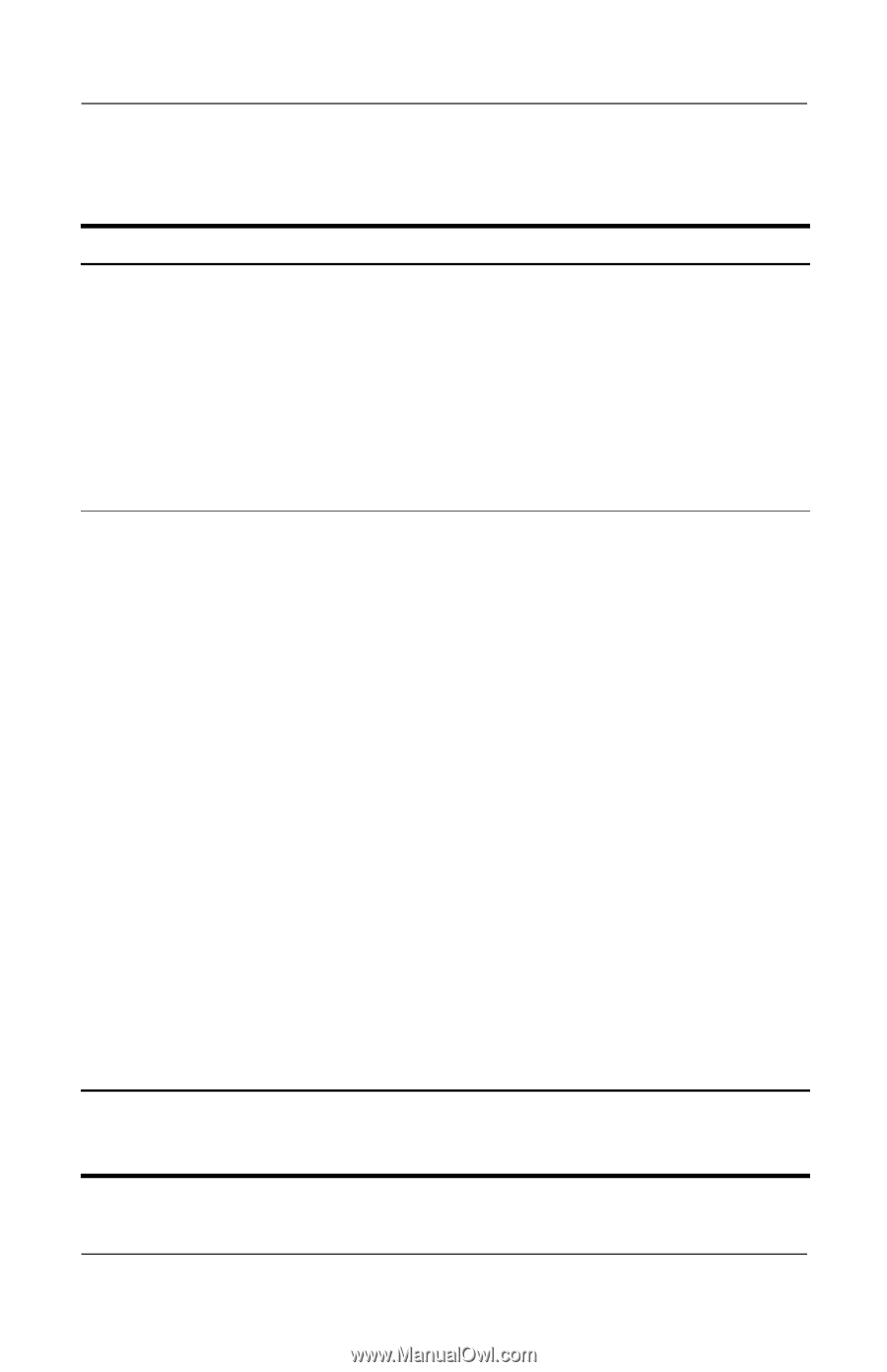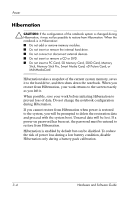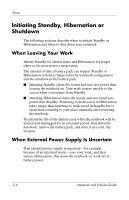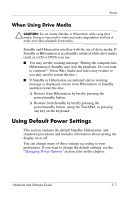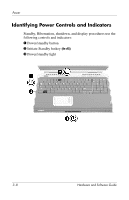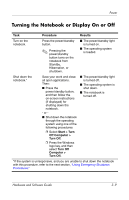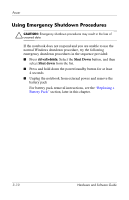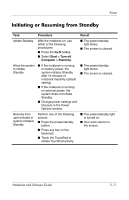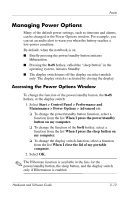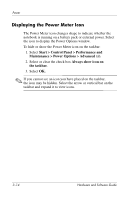HP Pavilion zd8000 Hardware Software Guide - Page 50
Turning the Notebook or Display On or Off
 |
View all HP Pavilion zd8000 manuals
Add to My Manuals
Save this manual to your list of manuals |
Page 50 highlights
Power Turning the Notebook or Display On or Off Task Procedure Results Turn on the notebook. Press the power/standby button. ✎ Pressing the power/standby button turns on the notebook from Standby, Hibernation, or shutdown. ■ The power/standby light is turned on. ■ The operating system is loaded. Shut down the notebook.* Save your work and close all open applications. Then: ■ Press the power/standby button, and then follow the on-screen instructions (if displayed) for shutting down the notebook. - or - ■ Shut down the notebook through the operating system using one of the following procedures: ❐ Select Start > Turn Off Computer > Turn Off. ❐ Press the Windows logo key, and then select Turn Off Computer > Turn Off. ■ The power/standby light is turned off. ■ The operating system is shut down. ■ The notebook is turned off. *If the system is unresponsive, and you are unable to shut down the notebook with this procedure, refer to the next section, "Using Emergency Shutdown Procedures." Hardware and Software Guide 3-9