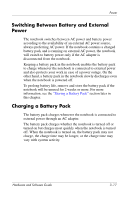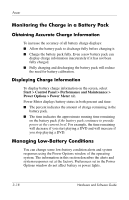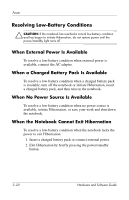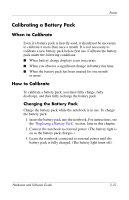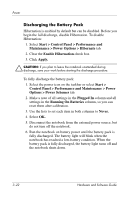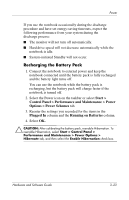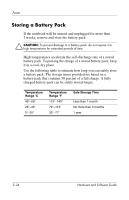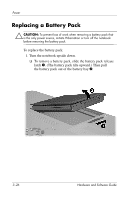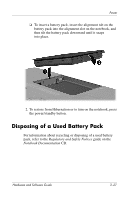HP Pavilion zd8000 Hardware Software Guide - Page 63
Discharging the Battery Pack, Control Panel > Performance and Maintenance > Power
 |
View all HP Pavilion zd8000 manuals
Add to My Manuals
Save this manual to your list of manuals |
Page 63 highlights
Power Discharging the Battery Pack Hibernation is enabled by default but can be disabled. Before you begin the full discharge, disable Hibernation. To disable Hibernation: 1. Select Start > Control Panel > Performance and Maintenance > Power Options > Hibernate tab. 2. Clear the Enable Hibernation check box. 3. Click Apply. Ä CAUTION: If you plan to leave the notebook unattended during discharge, save your work before starting the discharge procedure. To fully discharge the battery pack: 1. Select the power icon on the taskbar or select Start > Control Panel > Performance and Maintenance > Power Options > Power Schemes tab. 2. Make a note of all settings in the Plugged In column and all settings in the Running On Batteries column, so you can reset them after calibration. 3. Use the lists to set each item in both columns to Never. 4. Select OK. 5. Disconnect the notebook from the external power source, but do not turn off the notebook. 6. Run the notebook on battery power until the battery pack is fully discharged. The battery light will blink when the notebook has reached a low-battery condition. When the battery pack is fully discharged, the battery light turns off and the notebook shuts down. 3-22 Hardware and Software Guide