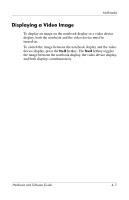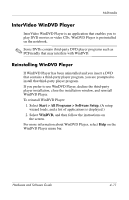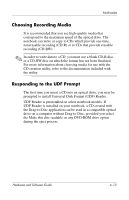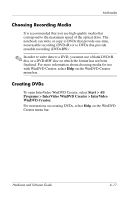HP Pavilion zd8000 Hardware Software Guide - Page 80
Playing a Video CD or DVD, Play video by using WinDVD., Start > All Programs > InterVideo
 |
View all HP Pavilion zd8000 manuals
Add to My Manuals
Save this manual to your list of manuals |
Page 80 highlights
Multimedia Playing a Video CD or DVD For best playback quality, save and close all files and software unrelated to playing the DVD or video CD. If a DVD displays a "Playback of content from this region is not permitted" error message, stop the DVD, change the region setting, and then restart the DVD. For information about changing the region setting, see the "Changing DVD Region Settings" section, later in this chapter. To play a DVD or video CD: 1. Insert the DVD or video CD into the optical drive. 2. Assign WinDVD to play the video: ❏ If the Microsoft Windows XP AppPicker window is displayed, select Play video by using WinDVD. ❏ If the Microsoft Windows XP AppPicker window is not displayed, select Start > All Programs > InterVideo WinDVD > InterVideo WinDVD. 3. Follow the instructions on the screen. ✎ After you insert a DVD, a short pause may occur before Autorun opens the DVD and WinDVD Player. 4-12 Hardware and Software Guide