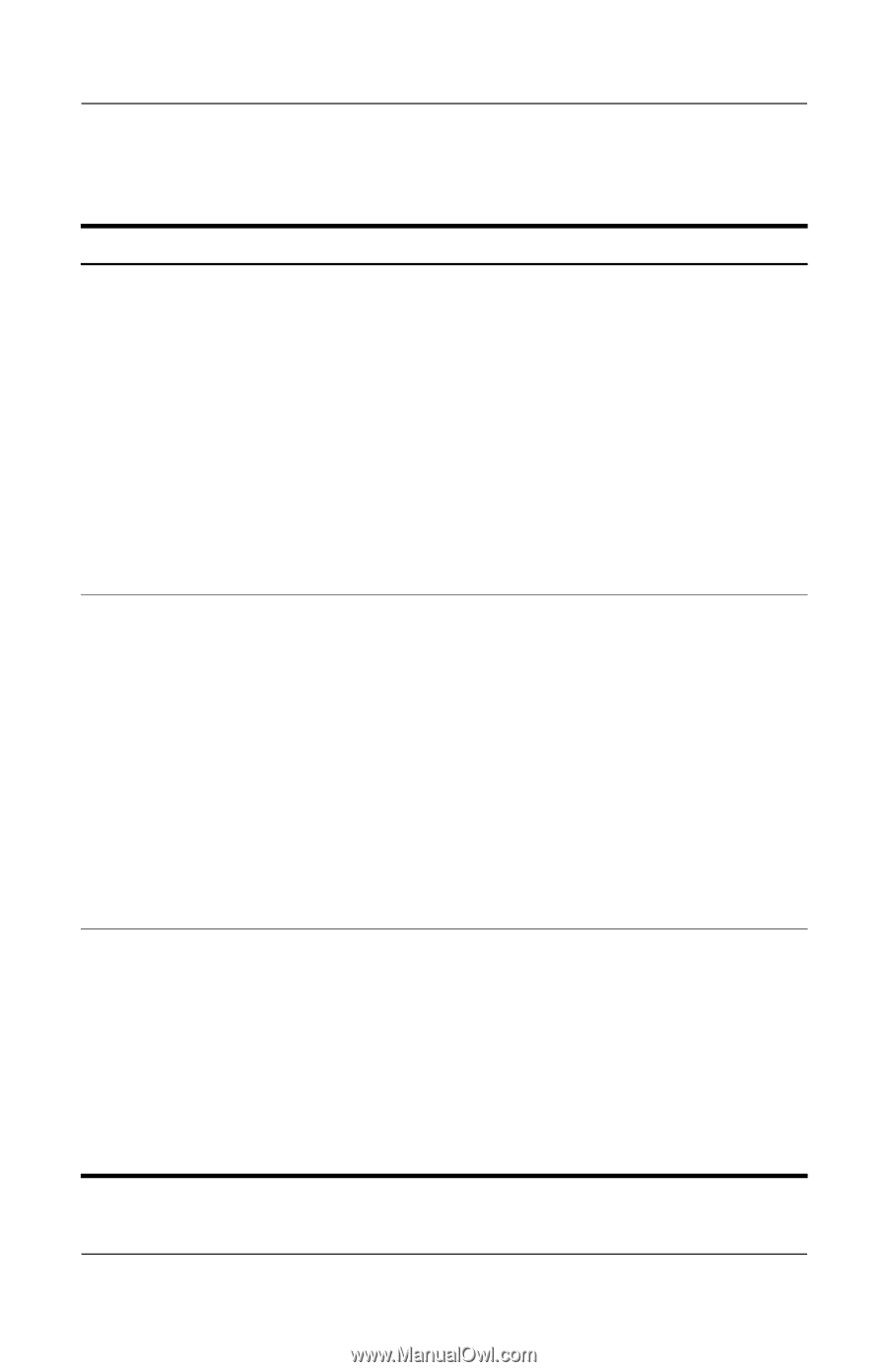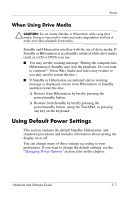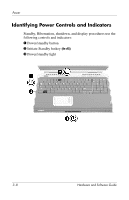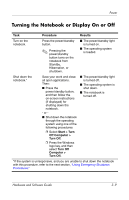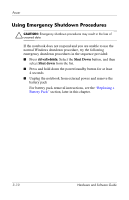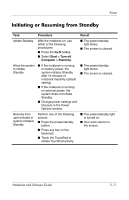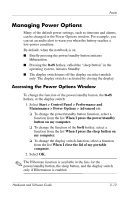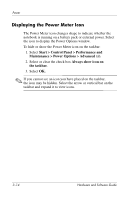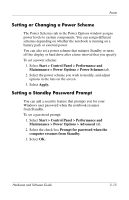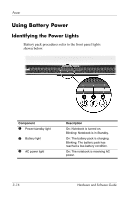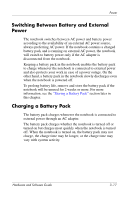HP Pavilion zd8000 Hardware Software Guide - Page 53
Initiating or Restoring from Hibernation
 |
View all HP Pavilion zd8000 manuals
Add to My Manuals
Save this manual to your list of manuals |
Page 53 highlights
Power Initiating or Restoring from Hibernation Task Procedure Result Initiate Hibernation With the notebook on, use either of the following procedures: ■ Briefly press the power/standby button. ■ Select Start > Shut Down > Hibernate. (If the Hibernate option is not displayed, press and hold shift.) ■ The power/standby light is turned off. ■ The screen is cleared. ✎ If the notebook is in Standby, you must resume from Standby before you can initiate Hibernation. Allow the system to initiate Hibernation (with Hibernation enabled) ■ If the notebook is running on battery power, the system initiates Hibernation after 30 minutes of notebook inactivity or when the battery pack reaches a critical low-battery condition. ■ If the notebook is running on external power, the system will not initiate Hibernation. ■ Change power settings and timeouts in the Power Options window. ■ The power/standby light is turned off. ■ The screen is cleared. Restore from user-initiated or system-initiated Hibernation Press the power/standby button. ✎ If the system initiated Hibernation because of a critical low-battery condition, connect external power or insert a charged battery pack before you press the power/standby button. ■ The power/standby light is turned on. ■ Your work returns to the screen. 3-12 Hardware and Software Guide