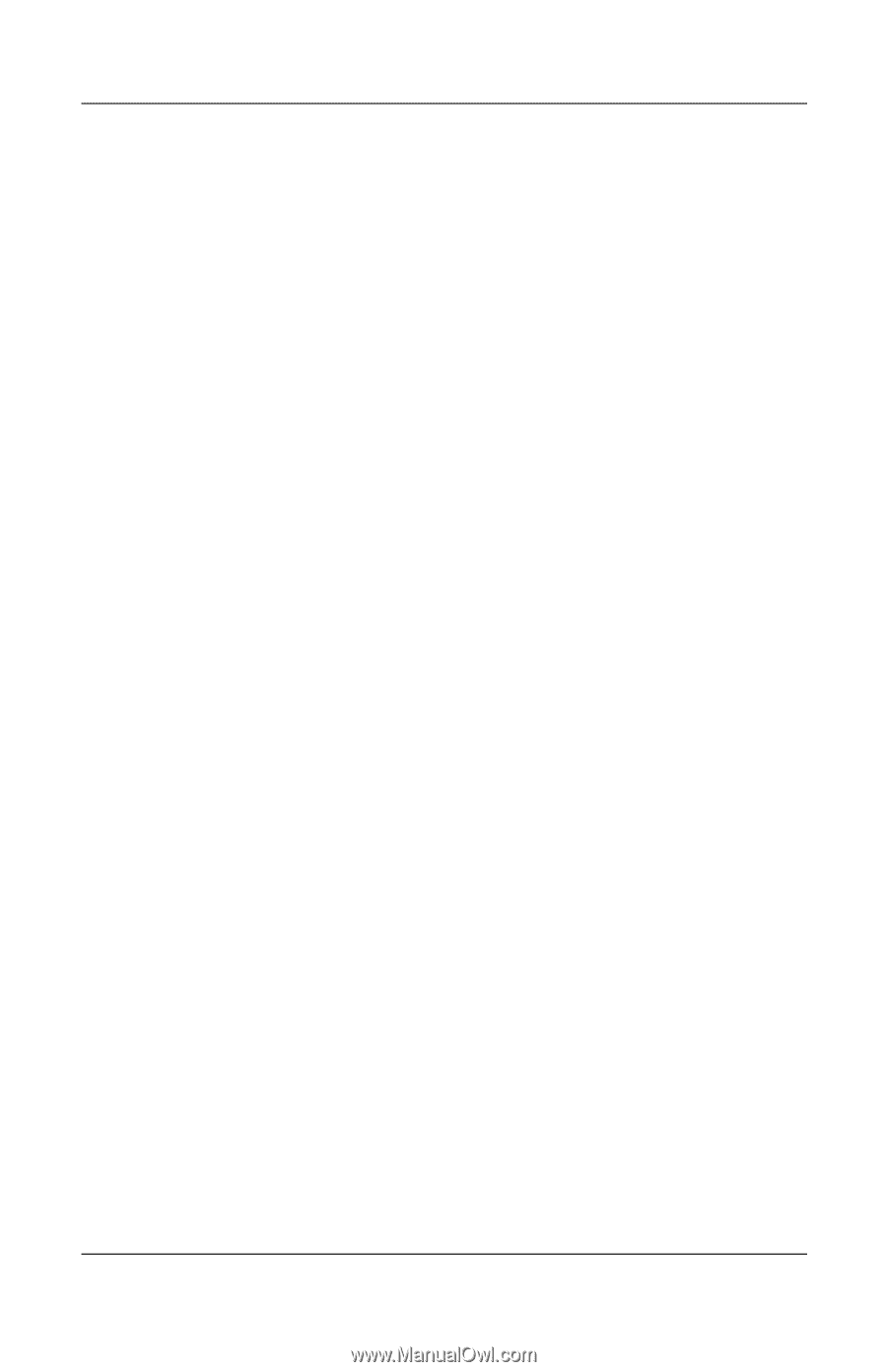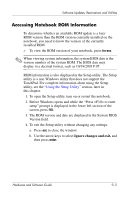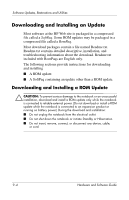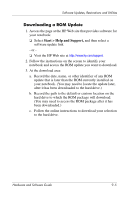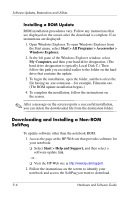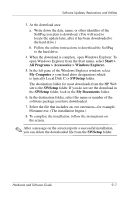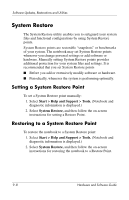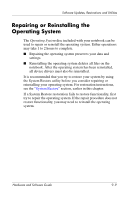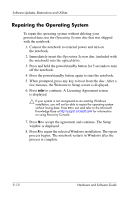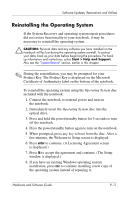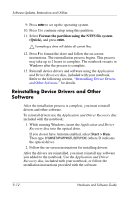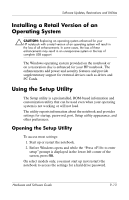HP Pavilion zd8000 Hardware Software Guide - Page 167
System Restore, Setting a System Restore Point
 |
View all HP Pavilion zd8000 manuals
Add to My Manuals
Save this manual to your list of manuals |
Page 167 highlights
Software Updates, Restorations and Utilities System Restore The System Restore utility enables you to safeguard your system files and functional configurations by using System Restore points. System Restore points are restorable "snapshots" or benchmarks of your system. The notebook may set System Restore points whenever you change personal settings or add software or hardware. Manually setting System Restore points provides additional protection for your system files and settings. It is recommended that you set System Restore points ■ Before you add or extensively modify software or hardware. ■ Periodically, whenever the system is performing optimally. Setting a System Restore Point To set a System Restore point manually: 1. Select Start > Help and Support > Tools. (Notebook and diagnostic information is displayed.) 2. Select System Restore, and then follow the on-screen instructions for setting a Restore Point. Restoring to a System Restore Point To restore the notebook to a System Restore point: 1. Select Start > Help and Support > Tools. (Notebook and diagnostic information is displayed.) 2. Select System Restore, and then follow the on-screen instructions for restoring the notebook to a Restore Point. 9-8 Hardware and Software Guide