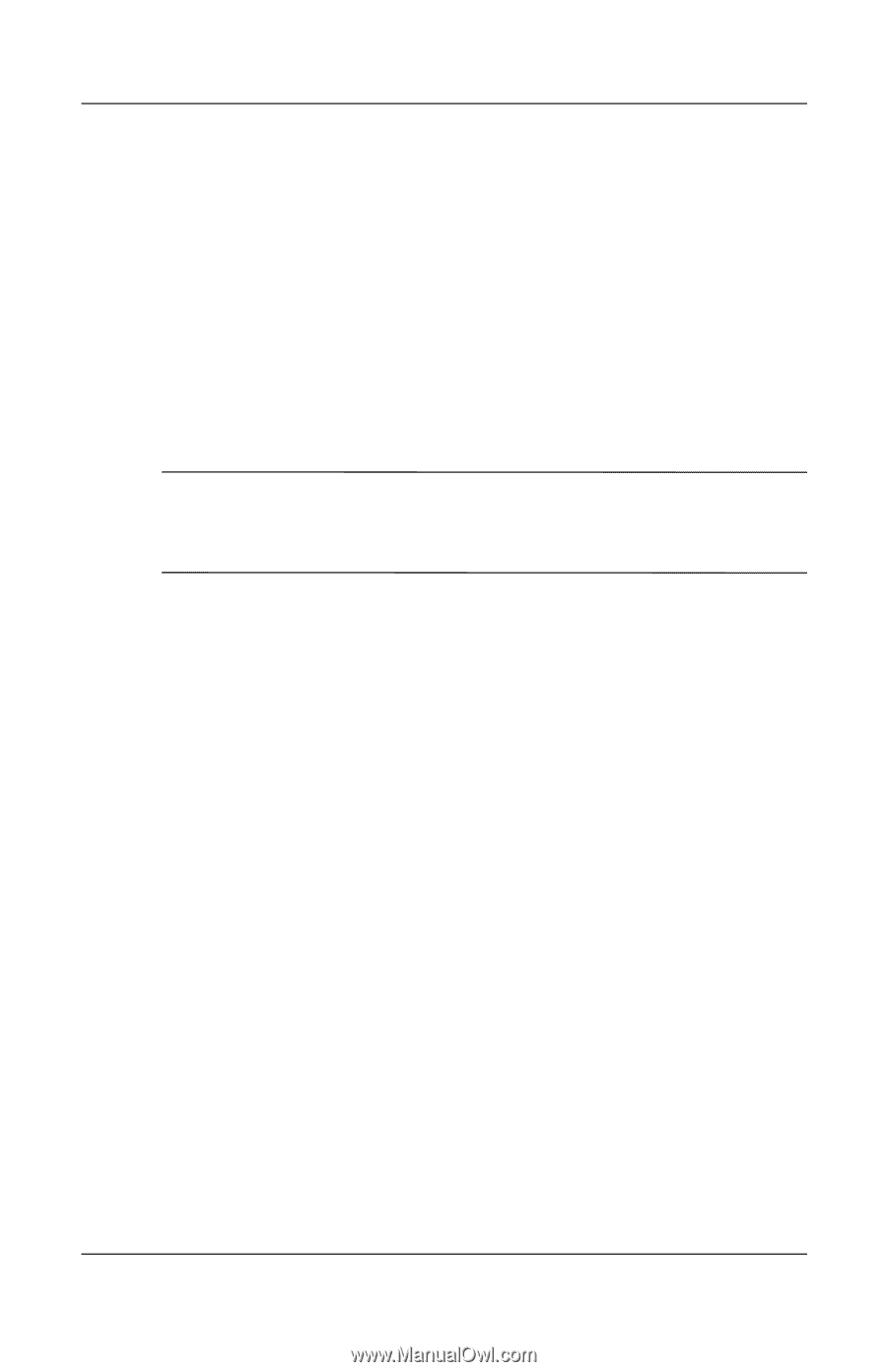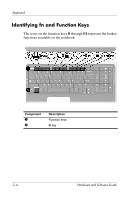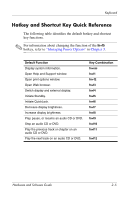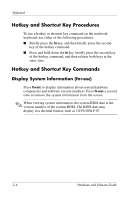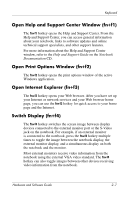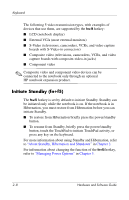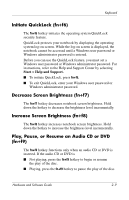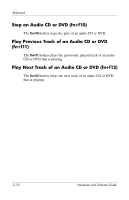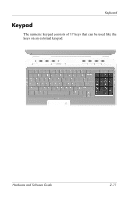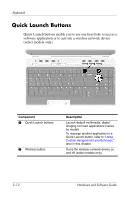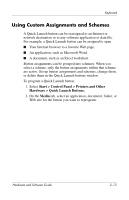HP Pavilion zd8000 Hardware Software Guide - Page 36
Initiate Standby (fn+f5), About Standby, Hibernation and Shutdown, Managing Power Options
 |
View all HP Pavilion zd8000 manuals
Add to My Manuals
Save this manual to your list of manuals |
Page 36 highlights
Keyboard The following 5 video transmission types, with examples of devices that use them, are supported by the fn+f4 hotkey: ■ LCD (notebook display) ■ External VGA (most external monitors) ■ S-Video (televisions, camcorders, VCRs, and video capture boards with S-Video-in connectors) ■ Composite video (televisions, camcorders, VCRs, and video capture boards with composite-video-in jacks) ■ Component video ✎ Composite video and component video devices can be connected to the notebook only through an optional HP notebook expansion product. Initiate Standby (fn+f5) The fn+f5 hotkey is set by default to initiate Standby. Standby can be initiated only while the notebook is on. If the notebook is in Hibernation, you must restore from Hibernation before you can initiate Standby. ■ To restore from Hibernation briefly press the power/standby button. ■ To resume from Standby, briefly press the power/standby button, touch the TouchPad to initiate TouchPad activity, or press any key on the keyboard. For more information about using Standby and Hibernation, refer to "About Standby, Hibernation and Shutdown" in Chapter 3. For information about changing the function of the fn+f5 hotkey, refer to "Managing Power Options" in Chapter 3. 2-8 Hardware and Software Guide