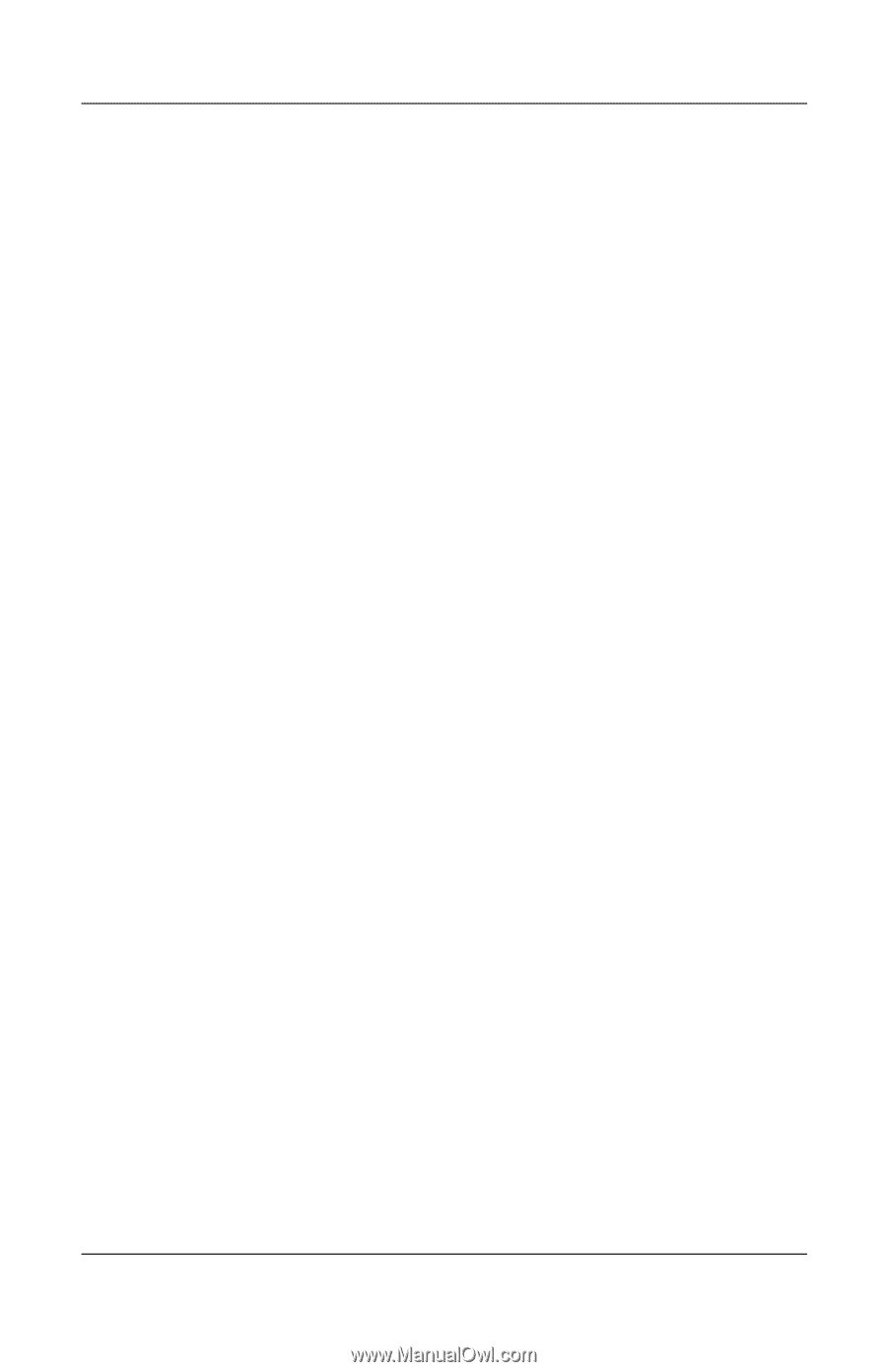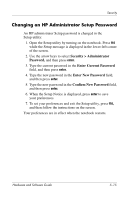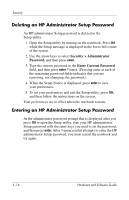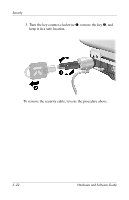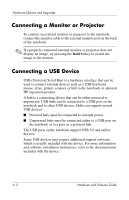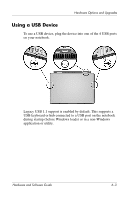HP Pavilion zd8000 Hardware Software Guide - Page 105
Device Disabling, Security > Device Security, Disable, Enable
 |
View all HP Pavilion zd8000 manuals
Add to My Manuals
Save this manual to your list of manuals |
Page 105 highlights
Security Device Disabling To allow limited use of your notebook, you can disable specific notebook capabilities. For example, you can disable the ability of the notebook to start from a CD, yet allow the use of all other notebook features. Notebook capabilities are disables or reenabled in the Setup utility: 1. Open the Setup utility by turning on the notebook. Press f10 while the Setup message is displayed in the lower-left corner of the screen. 2. Use the arrow keys to select Security > Device Security, and then press enter. 3. Use the arrow keys to select an item. Then: ❏ To disable an item, press f5 or f6 to toggle the field for the item to Disable, and then press enter. ❏ To reenble an item, press f5 or f6 to toggle the field for the item to Enable, and then press enter. 4. When a confirmation prompt with your preference selected is displayed, press enter to save your preference. 5. To set your preferences and exit the Setup utility, press f10, and then follow the instructions on the screen. Your preferences are in effect when the notebook restarts in Windows. 5-20 Hardware and Software Guide