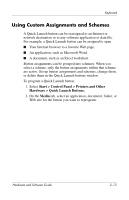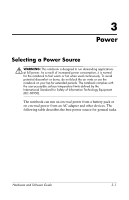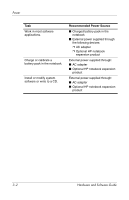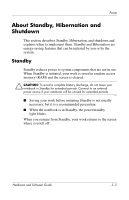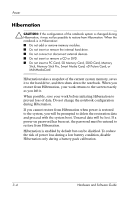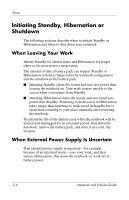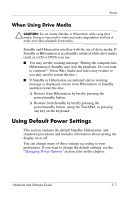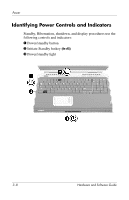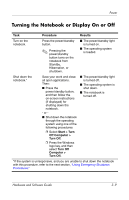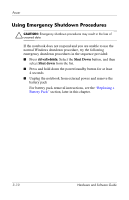HP Pavilion zd8000 Hardware Software Guide - Page 46
Shutdown, Start >, Control Panel > Performance and Maintenance > Power, Options > Hibernate
 |
View all HP Pavilion zd8000 manuals
Add to My Manuals
Save this manual to your list of manuals |
Page 46 highlights
Power Ä CAUTION: If Hibernation is disabled and the notebook reaches a critical low-battery condition, the system does not automatically save your system memory. » To verify that Hibernation is enabled, select Start > Control Panel > Performance and Maintenance > Power Options > Hibernate tab. Be sure that the Enable Hibernation check box is selected. ✎ Hibernation is not displayed as a power option in the Power Options window if it has been disabled. Shutdown Shutdown procedures turn off the notebook. Whether to leave a battery pack in the notebook or in storage depends on how you work: ■ Leaving the battery pack in the notebook enables the battery pack to charge whenever the notebook is connected to external power and also protects your work during a power outage. ■ A battery pack in the notebook discharges more quickly, even when the notebook is turned off, than a battery pack that has been removed from the notebook and stored in a cool, dry location. Hardware and Software Guide 3-5