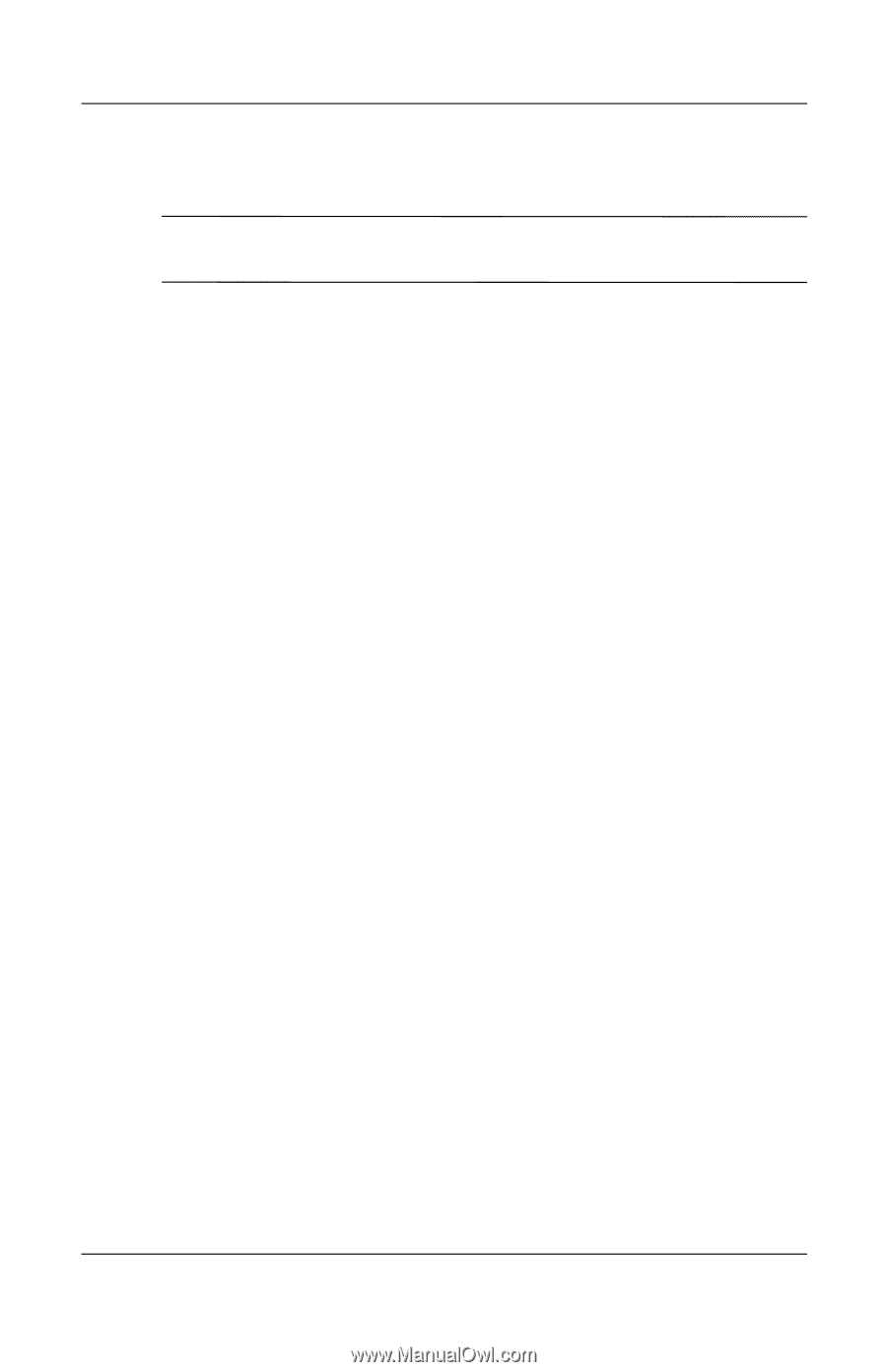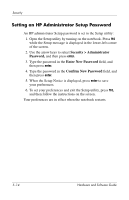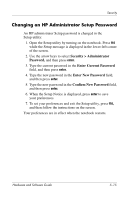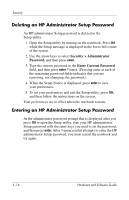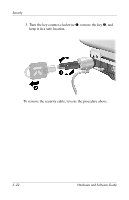HP Pavilion zd8000 Hardware Software Guide - Page 102
Using DriveLock, Setting DriveLock Passwords
 |
View all HP Pavilion zd8000 manuals
Add to My Manuals
Save this manual to your list of manuals |
Page 102 highlights
Security Using DriveLock Ä CAUTION: If you forget the DriveLock password, the hard drive is permanently locked and can no longer be used. DriveLock prevents unauthorized access to the contents of a hard drive. After DriveLock protection is applied to a drive, a password must be entered to access the drive. Setting DriveLock Passwords To access the DriveLock settings in the Setup utility: 1. Open the Setup utility by turning on the notebook. Press f10 while the Setup message is displayed in the lower-left corner of the screen. 2. Use the arrow keys to select Security > DriveLock Password, and then press enter. 3. Read the warning, and then press enter. 4. Type the new password in the Enter New Password field, and then press enter. 5. Type the new password in the Confirm New Password field, and then press enter. 6. To confirm DriveLock protection on the drive you have selected, type DriveLock in the confirmation field, and then press f10. 7. Press enter to continue. 8. To set your preferences and exit the Setup utility, press f10, and then follow the instructions on the screen. Your preferences are in effect when the notebook restarts. Hardware and Software Guide 5-17