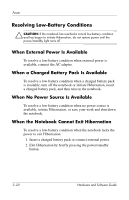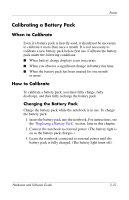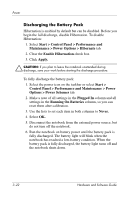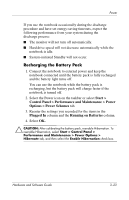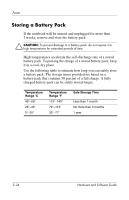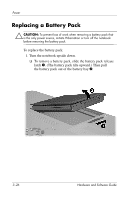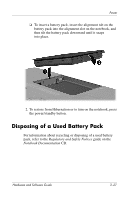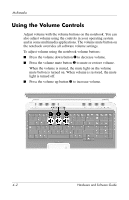HP Pavilion zd8000 Hardware Software Guide - Page 66
Battery Conservation Settings and Procedures, Start > - remove video card
 |
View all HP Pavilion zd8000 manuals
Add to My Manuals
Save this manual to your list of manuals |
Page 66 highlights
Power Battery Conservation Settings and Procedures Using the following battery conservation settings and procedures extends the run time of a battery pack: ■ Turn off wireless and local area network (LAN) connections and exit modem applications when you are not using them. ■ Do not leave your notebook connected to AC power for extended periods of time. ■ Disconnect from the notebook any external devices that use power from the notebook. Battery run time is not affected by external devices that are plugged into an external power source. ■ Stop or remove a PC Card you are not using. For more information, refer to "Using a PC Card" in Chapter 6. ■ Disable or remove a digital memory card (SD Memory Card, SDIO Card, MultiMediaCard, Memory Stick, Memory Stick Pro, xD Picture Card, or SmartMedia) you are not using. ■ Lower screen brightness. ■ Lower system volume. ■ Turn off a device connected to the S-Video jack. ■ If you leave your work, initiate Standby or Hibernation or shut down the notebook. ■ Select a short wait time, 5 minutes or less, for the monitor timeout. To change monitor timeout settings, select Start > Control Panel > Performance and Maintenance > Power Options > Power Meter tab. Select a short wait time from the Turn Off Monitor list, and then select OK. Hardware and Software Guide 3-25