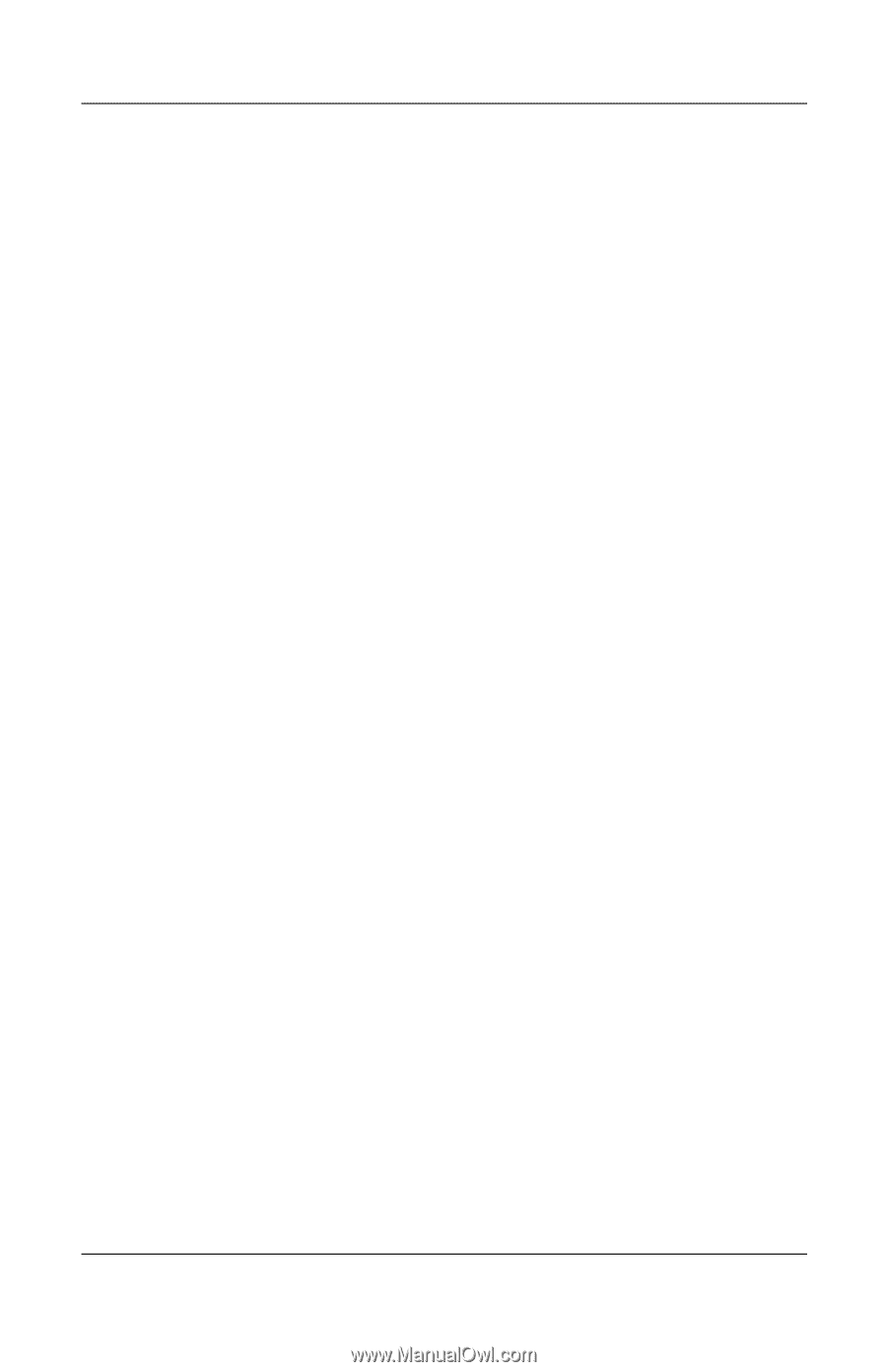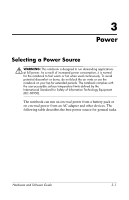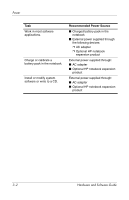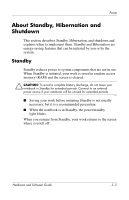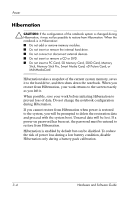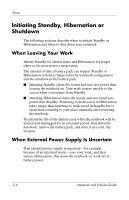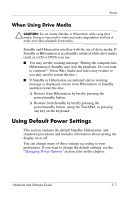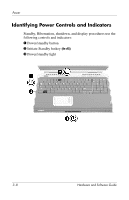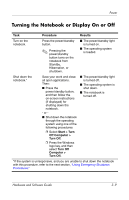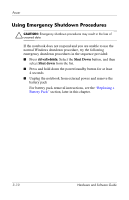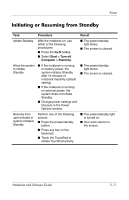HP Pavilion zd8000 Hardware Software Guide - Page 47
Initiating Standby, Hibernation or Shutdown, When Leaving Your Work - manual
 |
View all HP Pavilion zd8000 manuals
Add to My Manuals
Save this manual to your list of manuals |
Page 47 highlights
Power Initiating Standby, Hibernation or Shutdown The following sections describe when to initiate Standby or Hibernation and when to shut down your notebook. When Leaving Your Work Initiate Standby for shorter times and Hibernation for longer times or for more power conservation. The amount of time a battery pack can support Standby or Hibernation or hold a charge varies by notebook configuration and the condition of the battery pack. ■ Initiating Standby clears the screen and uses less power than leaving the notebook on. Your work returns quickly to the screen when you resume from Standby. ■ Initiating Hibernation clears the screen and uses much less power than Standby. Returning to work saved in Hibernation takes longer than returning to work saved in Standby but is faster than returning to your place manually after restarting the notebook. To extend the life of the battery pack when the notebook will be unused and unplugged for an extended period, shut down the notebook, remove the battery pack, and store it in a cool, dry location. When External Power Supply Is Uncertain If an external power supply is uncertain-for example, because of an electrical storm-save your work, and then initiate Hibernation, shut down the notebook, or work off of battery power. 3-6 Hardware and Software Guide