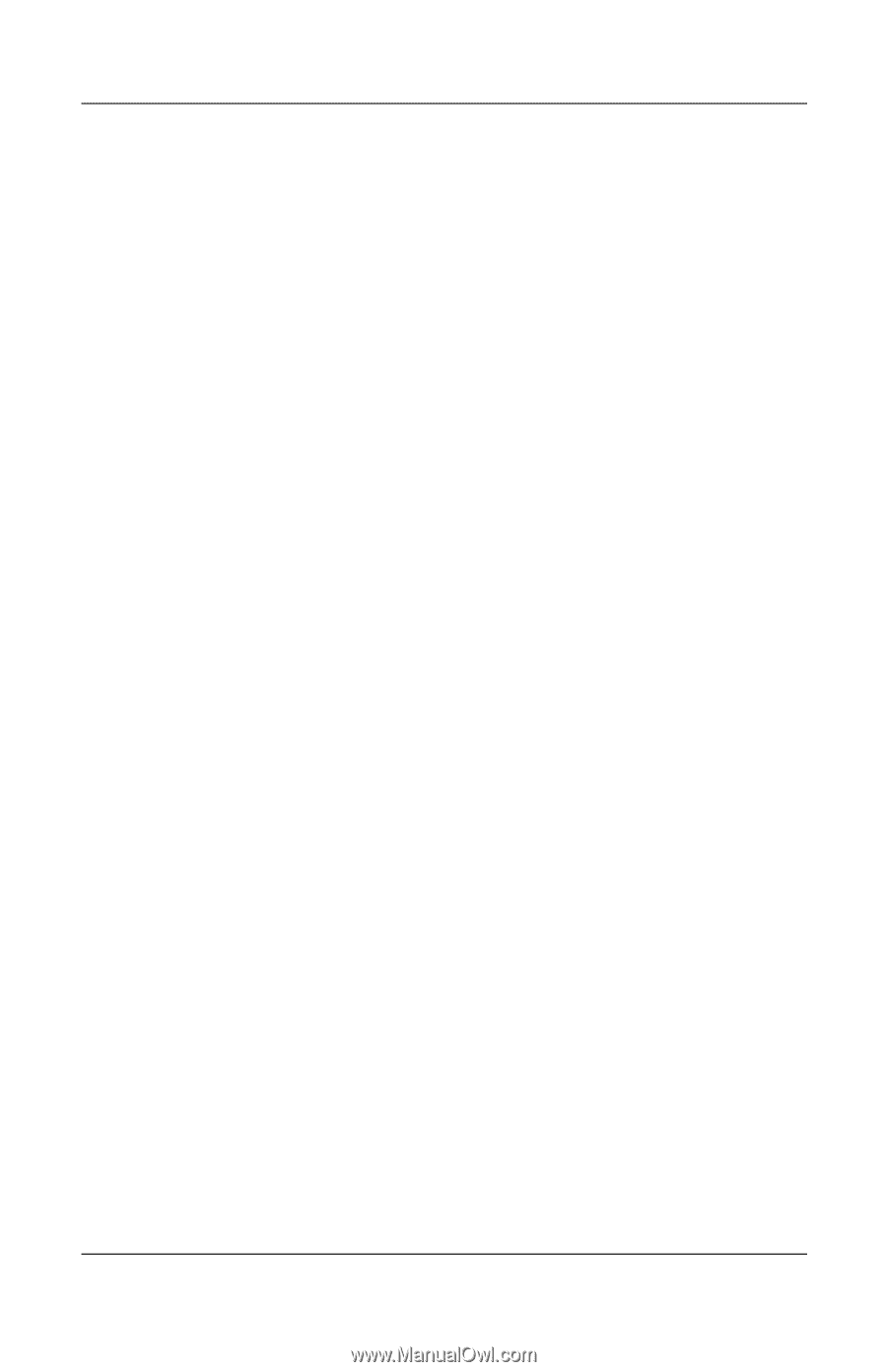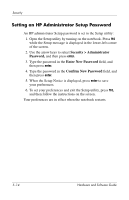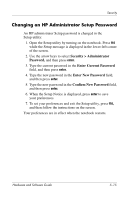HP Pavilion zd8000 Hardware Software Guide - Page 95
Power-On Password, Setting a Power-On Password
 |
View all HP Pavilion zd8000 manuals
Add to My Manuals
Save this manual to your list of manuals |
Page 95 highlights
Security Power-On Password A power-on password prevents unauthorized use of the notebook. After it is set, the power-on password must be entered each time the notebook is started, restarted, or restored from Hibernation. A power-on password ■ Does not display as it is set, entered, changed, or deleted. ■ Must be set and entered with the same keys. For example, a power-on password set with keyboard number keys will not be recognized if you enter it with keypad number keys. ■ Can include any combination of up to 8 letters and numbers and is not case sensitive. Setting a Power-On Password A power-on password is set in the Setup utility: 1. Open the Setup utility by turning on the notebook. Press f10 while the Setup message is displayed in the lower-left corner of the screen. 2. Use the arrow keys to select Security > Power-On Password, and then press enter. 3. Type the password in the Enter New Password field, and then press enter. 4. Type the password in the Confirm New Password field, and then press enter. 5. When the Setup Notice is displayed, press enter to save your preferences. 6. To set your preferences and exit the Setup utility, press f10, and then follow the instructions on the screen. Your preferences are in effect when the notebook restarts. 5-10 Hardware and Software Guide