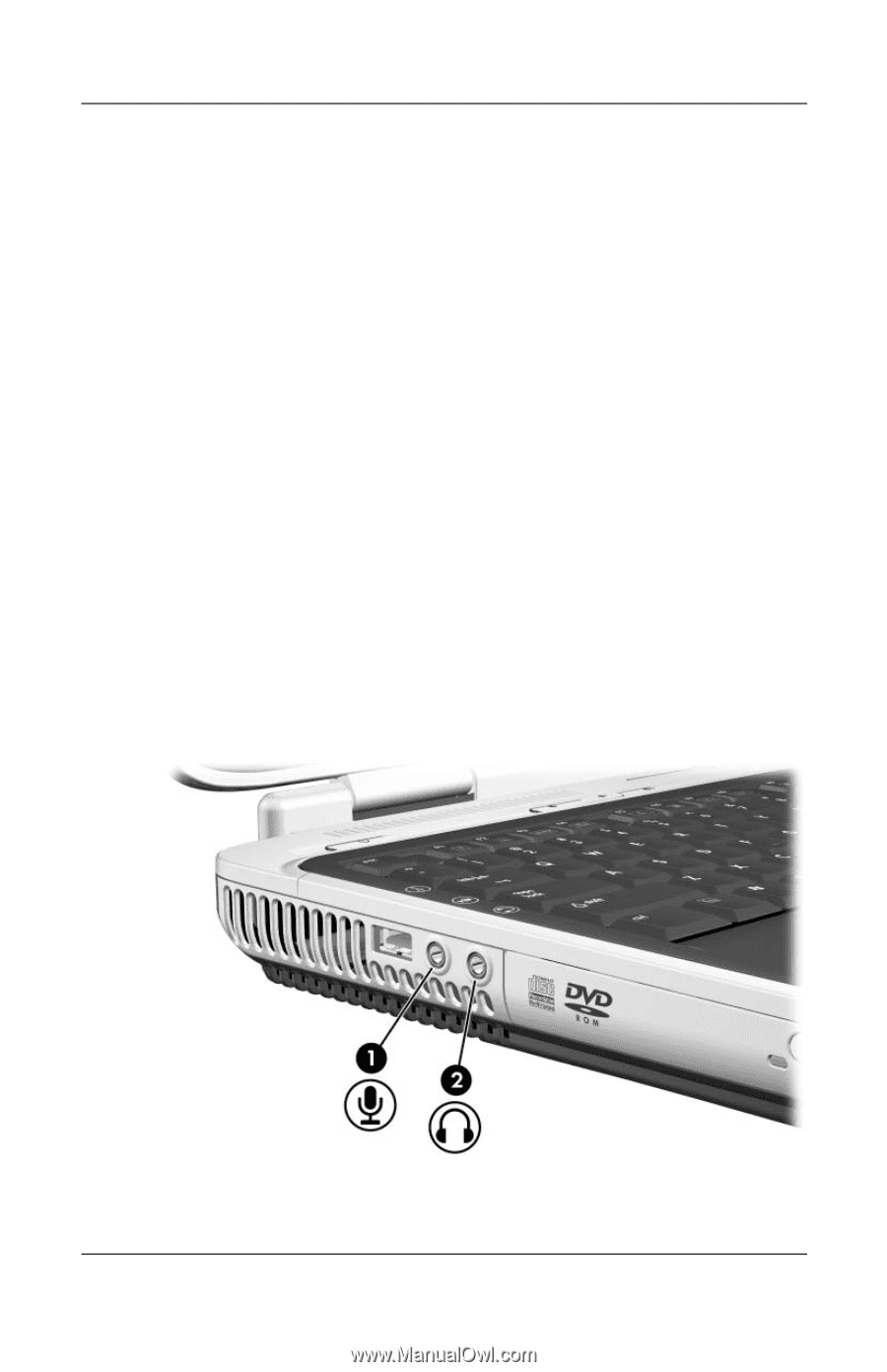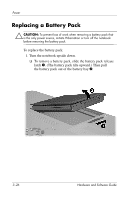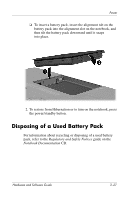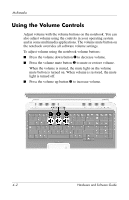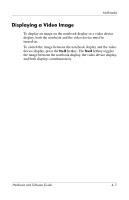HP Pavilion zd8000 Hardware Software Guide - Page 71
Connecting an External Audio Device, Identifying the Audio Jacks
 |
View all HP Pavilion zd8000 manuals
Add to My Manuals
Save this manual to your list of manuals |
Page 71 highlights
Multimedia To access the operating system volume controls, select Start > Control Panel > Sounds, Speech, and Audio Devices > Sounds and Audio Devices, and then select the Volume tab. ■ To access additional sound quality settings, such as balance, select the Advanced button under Device volume. ■ To display a volume icon on your taskbar, select the check box for Place volume icon in the taskbar, and then select OK. Connecting an External Audio Device Identifying the Audio Jacks The notebook has 2 audio jacks: ■ The microphone jack 1, sometimes called the audio-in jack, connects an optional monaural microphone. ■ The headphone jack 2, sometimes called the audio-out jack, connects headphones or external stereo speakers. Hardware and Software Guide 4-3