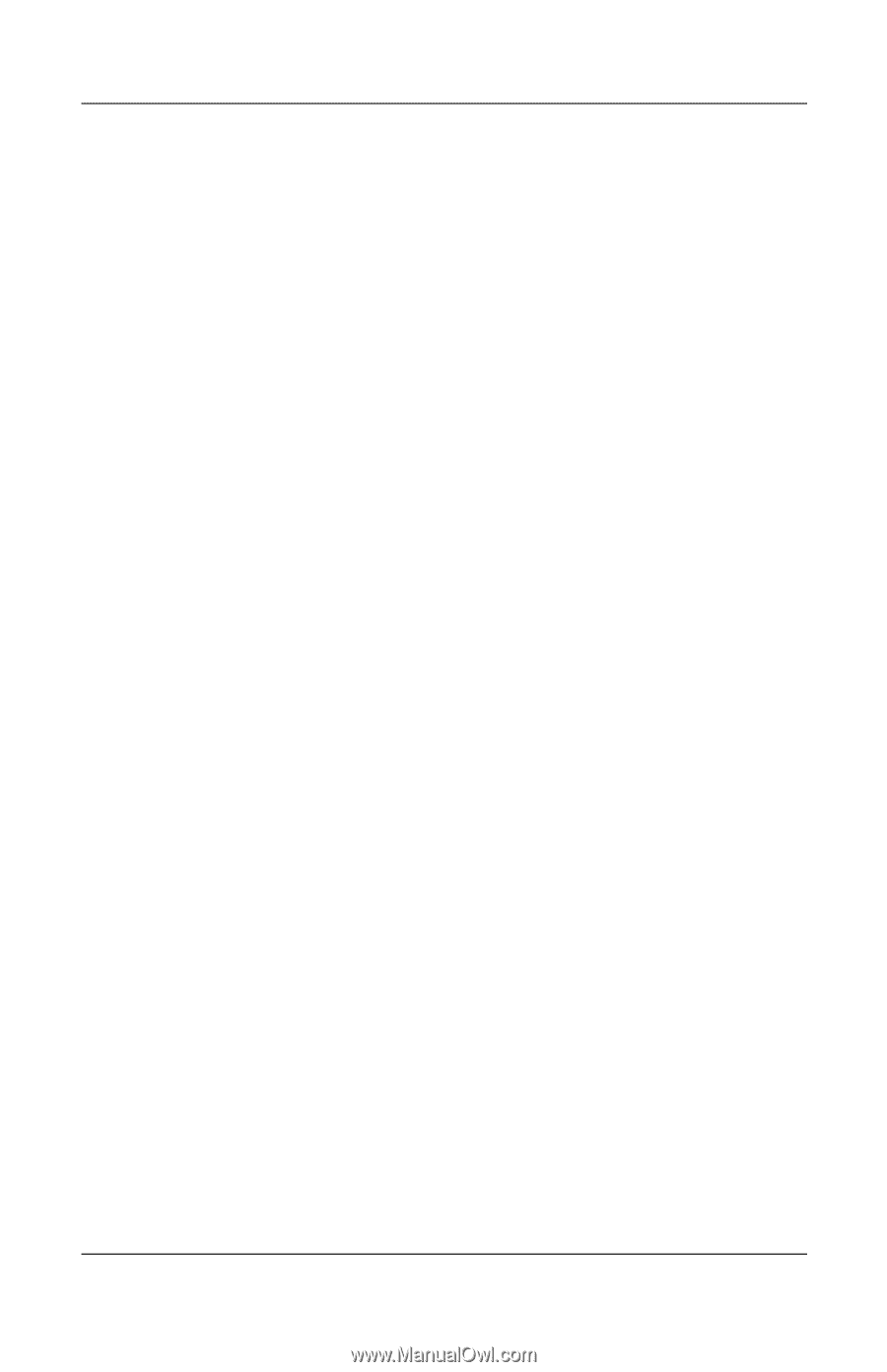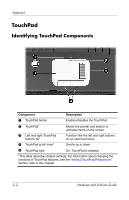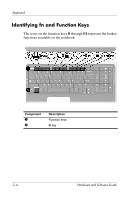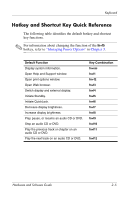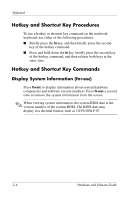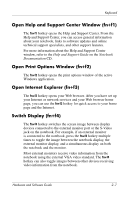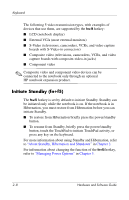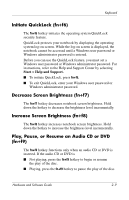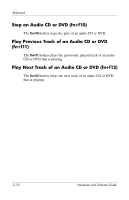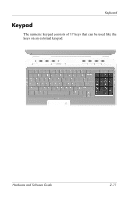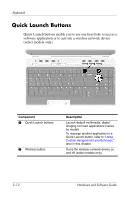HP Pavilion zd8000 Hardware Software Guide - Page 35
Open Help and Support Center Window (fn+f1), Open Print Options Window (fn+f2) - print screen
 |
View all HP Pavilion zd8000 manuals
Add to My Manuals
Save this manual to your list of manuals |
Page 35 highlights
Keyboard Open Help and Support Center Window (fn+f1) The fn+f1 hotkey opens the Help and Support Center. From the Help and Support Center, you can access general information about your notebook, links to software updates and online technical support specialists, and other support features. For more information about the Help and Support Center window, refer to the Help and Support Guide on the Notebook Documentation CD. Open Print Options Window (fn+f2) The fn+f2 hotkey opens the print options window of the active Windows application. Open Internet Explorer (fn+f3) The fn+f3 hotkey opens your Web browser. After you have set up your Internet or network services and your Web browser home page, you can use the fn+f3 hotkey for quick access to your home page and the Internet. Switch Display (fn+f4) The fn+f4 hotkey switches the screen image between display devices connected to the external monitor port or the S-Video jack on the notebook. For example, if an external monitor is connected to the notebook, press the fn+f4 hotkey multiple times to toggle the image between the notebook display, the external monitor display, and a simultaneous display on both the notebook and the monitor. Most external monitors receive video information from the notebook using the external VGA video standard. The fn+f4 hotkey can also toggle images between other devices receiving video information from the notebook. Hardware and Software Guide 2-7