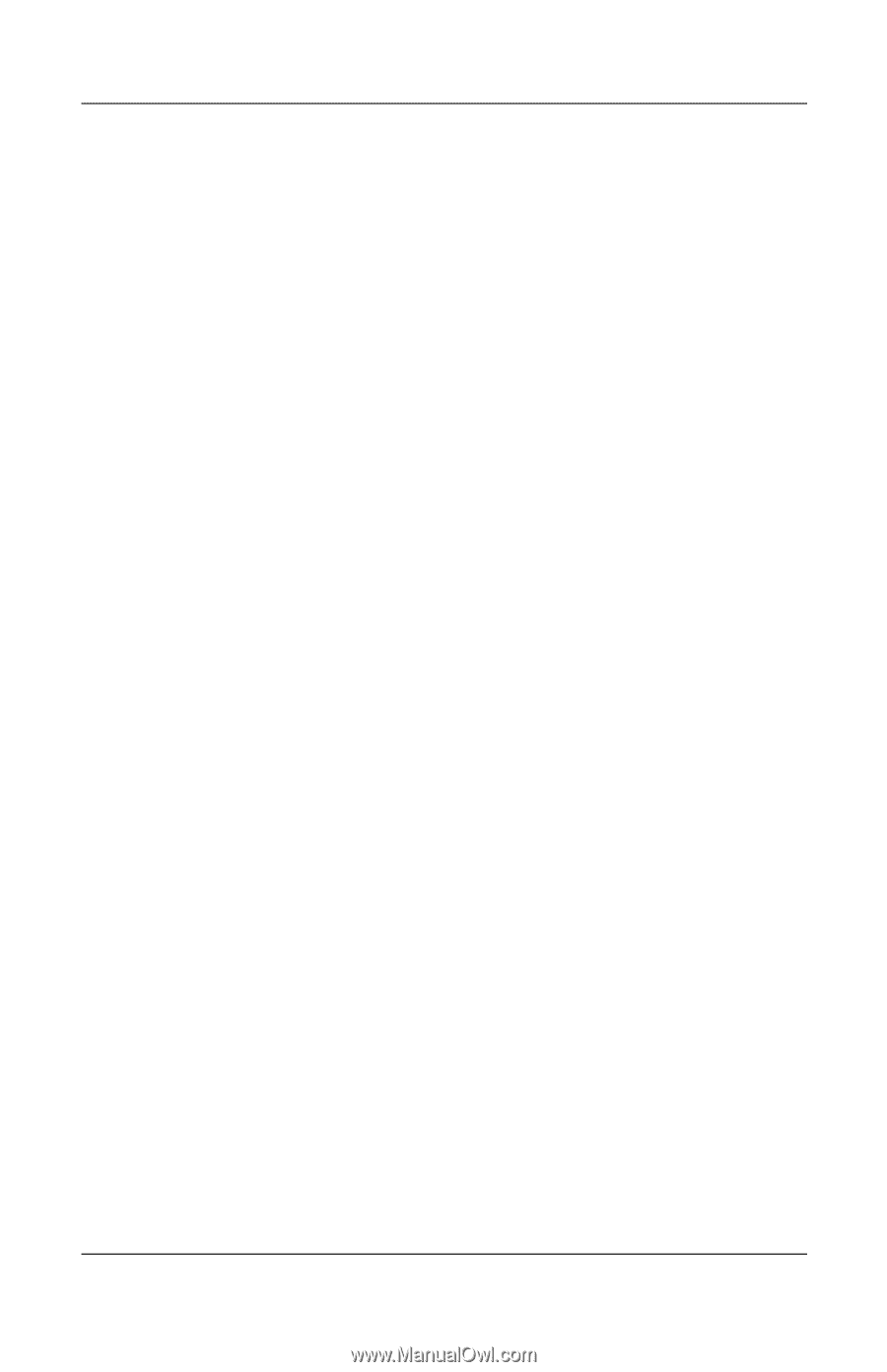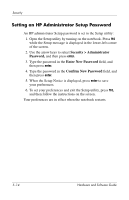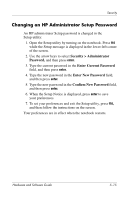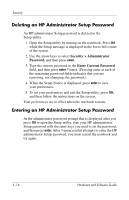HP Pavilion zd8000 Hardware Software Guide - Page 101
Deleting an HP Administrator Setup Password, Security > Administrator, Password
 |
View all HP Pavilion zd8000 manuals
Add to My Manuals
Save this manual to your list of manuals |
Page 101 highlights
Security Deleting an HP Administrator Setup Password An HP administrator Setup password is deleted in the Setup utility: 1. Open the Setup utility by turning on the notebook. Press f10 while the Setup message is displayed in the lower-left corner of the screen. 2. Use the arrow keys to select Security > Administrator Password, and then press enter. 3. Type the current password in the Enter Current Password field, and then press enter 3 times. (Pressing enter at each of the remaining password fields indicates that you are removing, not changing, the password.) 4. When the Setup Notice is displayed, press enter to save your preferences. 5. To set your preferences and exit the Setup utility, press f10, and then follow the instructions on the screen. Your preferences are in effect when the notebook restarts. Entering an HP Administrator Setup Password At the administrator password prompt that is displayed after you press f10 to open the Setup utility, type your HP administrator Setup password with the same keys you used to set the password, and then press enter. After 3 unsuccessful attempts to enter the HP administrator Setup password, you must restart the notebook and try again. 5-16 Hardware and Software Guide