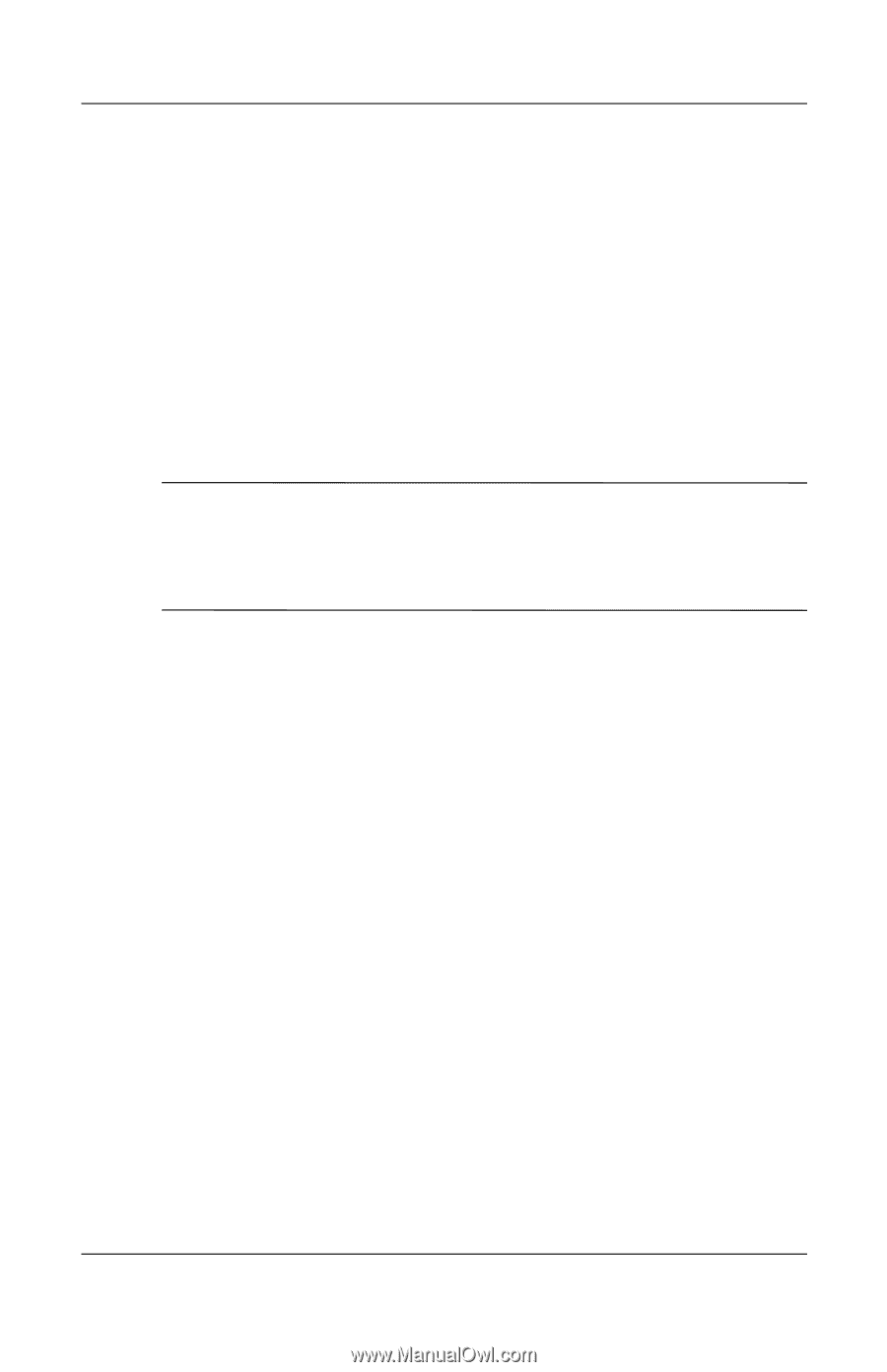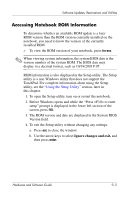HP Pavilion zd8000 Hardware Software Guide - Page 157
Turning On the Wireless Function
 |
View all HP Pavilion zd8000 manuals
Add to My Manuals
Save this manual to your list of manuals |
Page 157 highlights
Communications Turning On the Wireless Function To turn on the wireless function: 1. If your wireless notebook is off, turn it on. 2. Press the wireless button. (The wireless light is turned on.) 3. Right-click the Wireless Assistant icon (select models only) in the notification area (lower-right corner of the screen), and then select the Open Wireless Assistant window. Select the appropriate settings to toggle on/off the integrated 802.11 and Bluetooth devices. ✎ Turning on the wireless function does not automatically create a wireless network or connect you to a wireless network. The network must be created in a separate procedure before you can use the wireless function. Setting Up Your Own Wireless Network or Connecting to an Existing Wireless Network For wireless network connection information, refer to the Go Wireless booklet included with your notebook (select models only) or visit the HP Web site at http://www.hp.com/go/wireless for information on: ■ Setting up a wireless network. ■ Connecting to an existing wireless network. ■ Troubleshooting interference issues. 8-6 Hardware and Software Guide