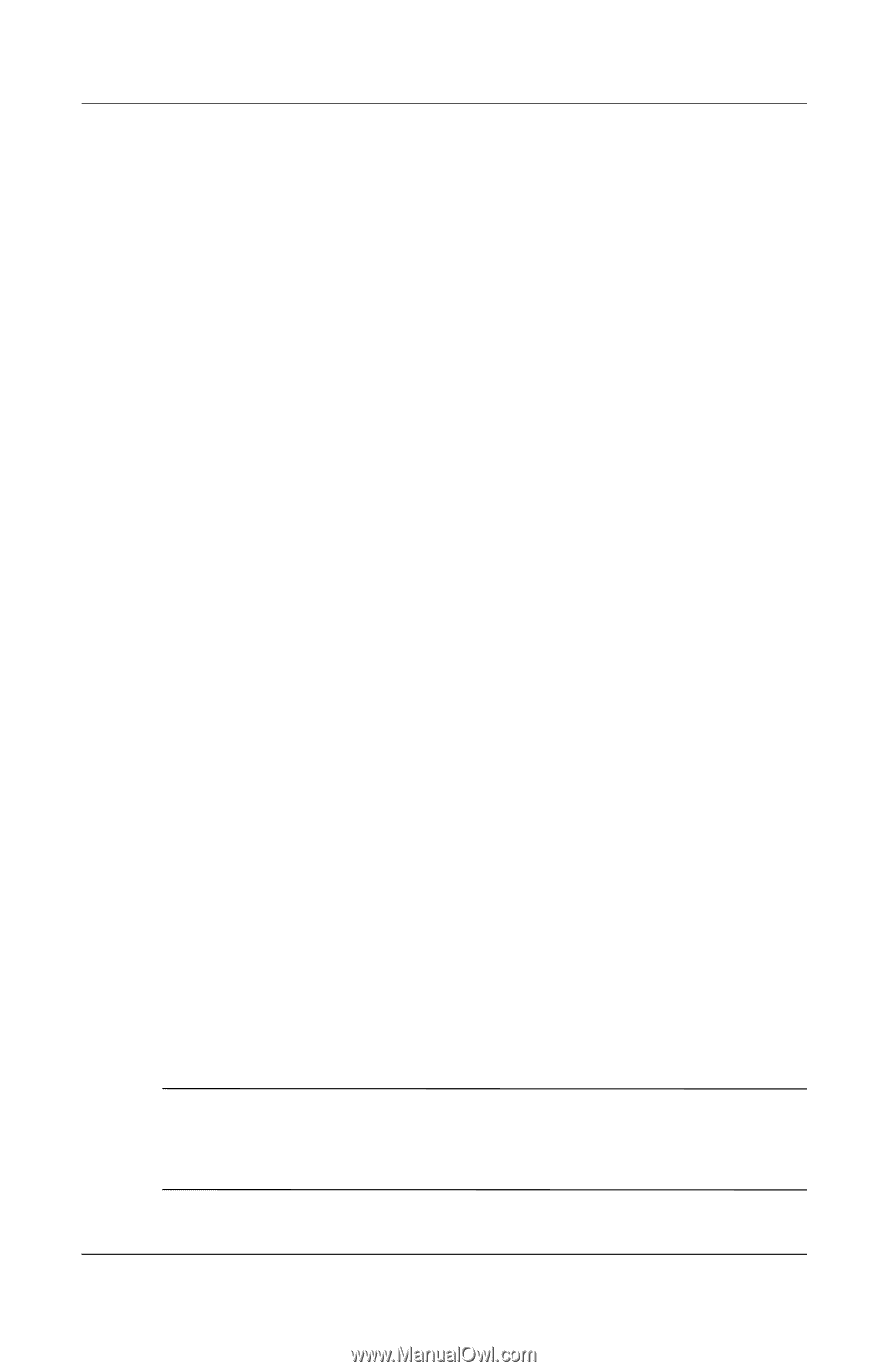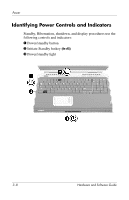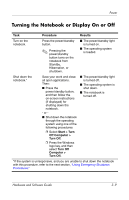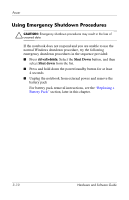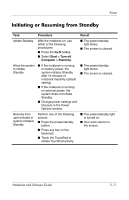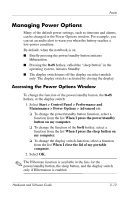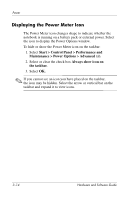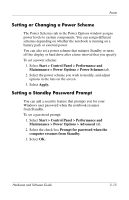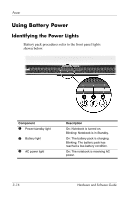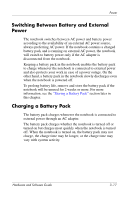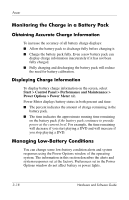HP Pavilion zd8000 Hardware Software Guide - Page 54
Managing Power Options, Accessing the Power Options Window
 |
View all HP Pavilion zd8000 manuals
Add to My Manuals
Save this manual to your list of manuals |
Page 54 highlights
Power Managing Power Options Many of the default power settings, such as timeouts and alarms, can be changed in the Power Options window. For example, you can set an audio alert to warn you when the battery reaches a low-power condition. By default, when the notebook is on ■ Briefly pressing the power/standby button initiates Hibernation. ■ Pressing the fn+f5 hotkey, called the "sleep button" in the operating system, initiates Standby. ■ The display switch turns off the display on select models only. The display switch is activated by closing the display. Accessing the Power Options Window To change the function of the power/standby button, the fn+f5 hotkey, or the display switch: 1. Select Start > Control Panel > Performance and Maintenance > Power Options > Advanced tab. ❏ To change the power/standby button function, select a function from the list When I press the power/standby button on my computer. ❏ To change the function of the fn+f5 hotkey, select a function from the list When I press the sleep button on my computer. ❏ To change the display switch function, select a function from the list When I close the lid of my portable computer. 2. Select OK. ✎ The Hibernate function is available in the lists for the power/standby button, the sleep button, and the display switch only if Hibernation is enabled. Hardware and Software Guide 3-13