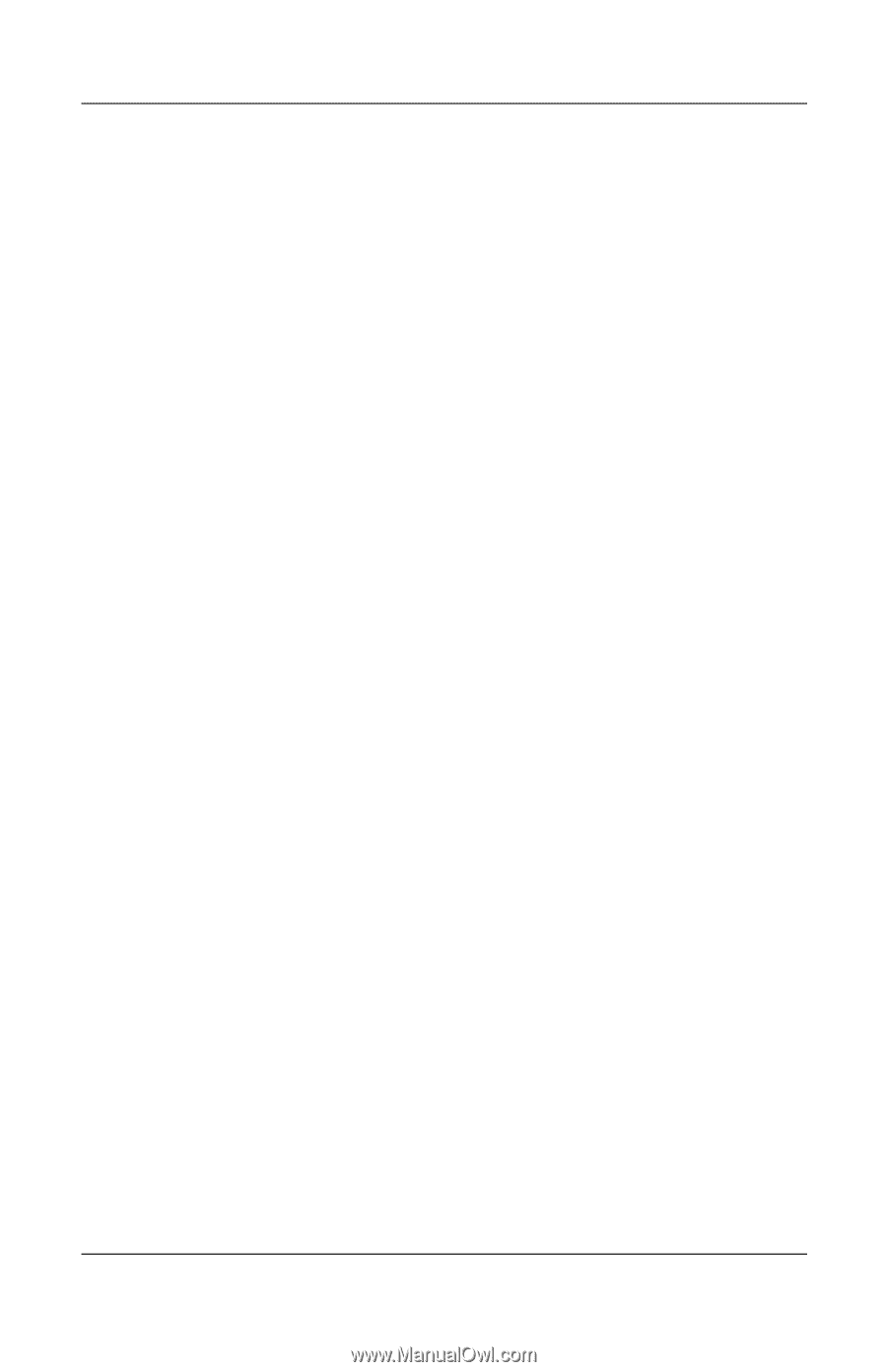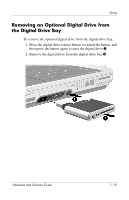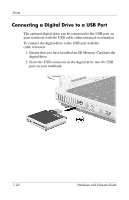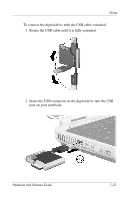HP Pavilion zd8000 Hardware Software Guide - Page 154
Connecting a Network Cable, Turning a Network Connection Off and On, Accessing the Network at Startup
 |
View all HP Pavilion zd8000 manuals
Add to My Manuals
Save this manual to your list of manuals |
Page 154 highlights
Communications Connecting a Network Cable For information on connecting a network cable (not included), refer to the Modem and Networking guide on the Notebook Documentation CD. Turning a Network Connection Off and On To conserve power, turn off a network connection you are not using. ■ To turn off a network connection, log off the network, and then disconnect the network cable. ■ To turn on a network connection, connect the network cable, and then log on to the network. Accessing the Network at Startup To connect the notebook to a PXE (Preboot eXecution Environment) server during startup, you must enable the internal NIC for startup, and then respond to the Network Service Boot prompt each time you want to connect to the server. ■ To enable the NIC for startup and set the notebook to display the Network Service Boot prompt each time the notebook is started or restarted, set your preferences in the Setup utility. For more information about using the Setup utility, refer to "Using the Setup Utility," in Chapter 9. ✎ The Setup utility is not a Windows utility and does not support the TouchPad. ■ To respond to the Network Service Boot prompt, press f12 while the prompt "F12 = Boot from LAN" is displayed very briefly in the lower left corner of the screen before Windows loads. Hardware and Software Guide 8-3