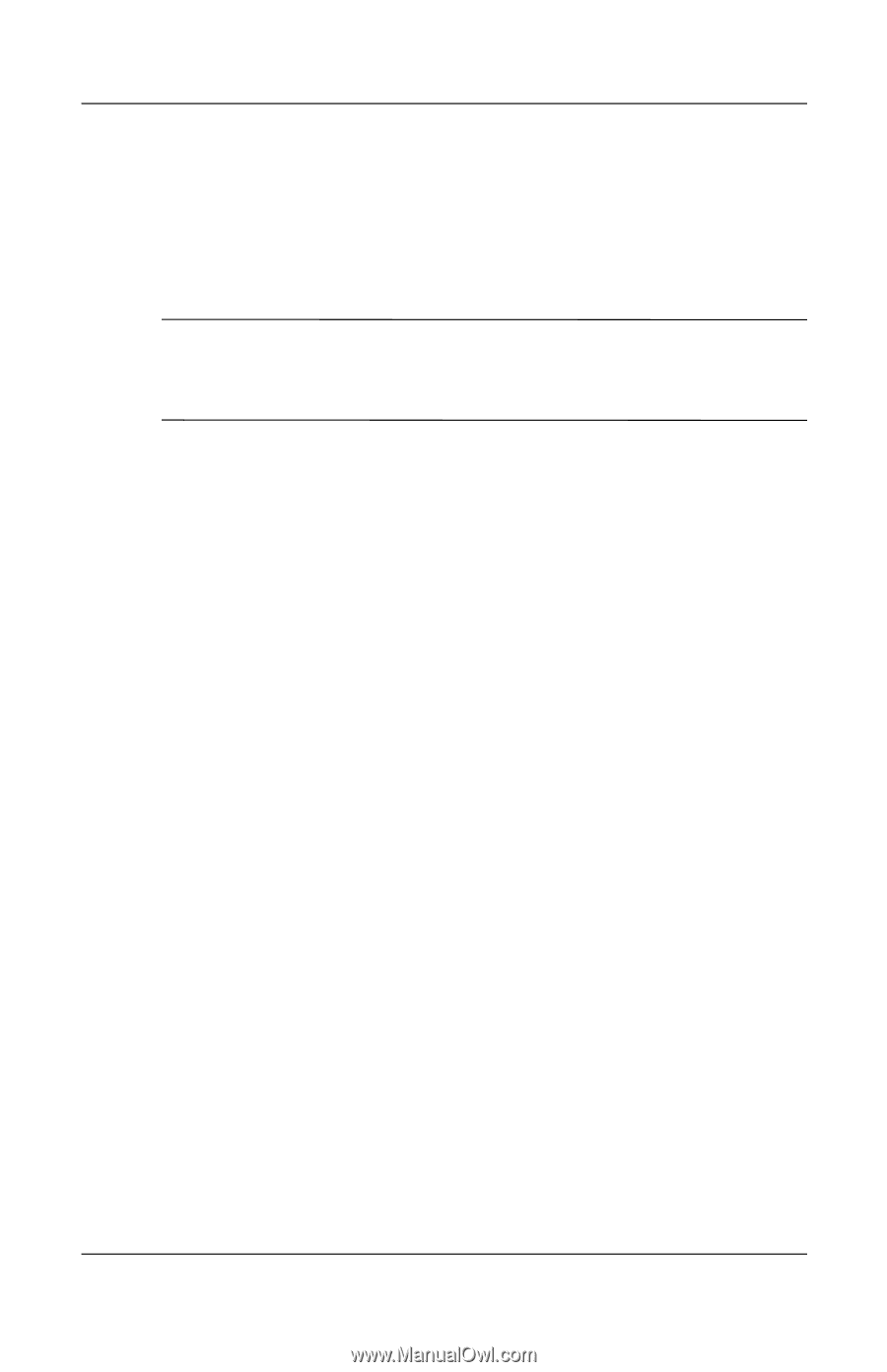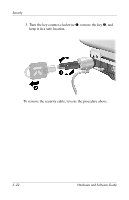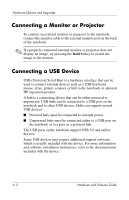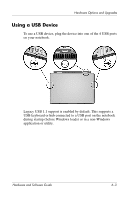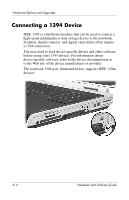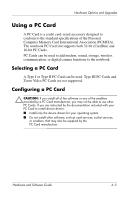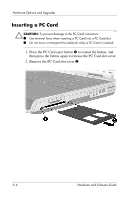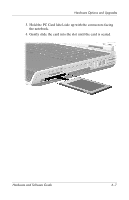HP Pavilion zd8000 Hardware Software Guide - Page 109
Connecting a Monitor or Projector, Connecting a USB Device - upgrades
 |
View all HP Pavilion zd8000 manuals
Add to My Manuals
Save this manual to your list of manuals |
Page 109 highlights
Hardware Options and Upgrades Connecting a Monitor or Projector To connect an external monitor or projector to the notebook, connect the monitor cable to the external monitor port on the back of the notebook. ✎ If a properly connected external monitor or projector does not display an image, try pressing the fn+f4 hotkey to switch the image to the monitor. Connecting a USB Device USB (Universal Serial Bus) is a hardware interface that can be used to connect external devices such as a USB keyboard, mouse, drive, printer, scanner, or hub to the notebook or optional HP expansion product. A hub is a connecting device that can be either powered or unpowered. USB hubs can be connected to a USB port on the notebook and to other USB devices. Hubs can support several USB devices. ■ Powered hubs must be connected to external power. ■ Unpowered hubs must be connected either to a USB port on the notebook or to a port on a powered hub. The USB ports on the notebook support USB 2.0 and earlier devices. Some USB devices may require additional support software, which is usually included with the device. For more information and software installation instructions, refer to the documentation included with the device. 6-2 Hardware and Software Guide