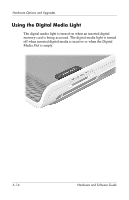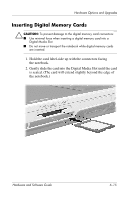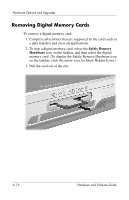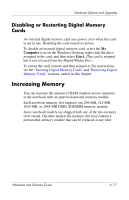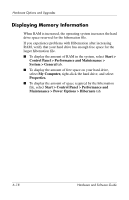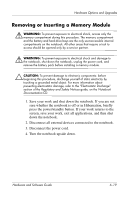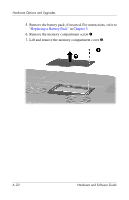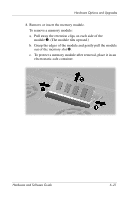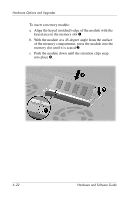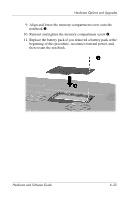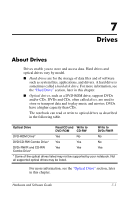HP Pavilion zd8000 Hardware Software Guide - Page 126
Removing or Inserting a Memory Module, screen, save your work, exit all applications, and then shut - service pack
 |
View all HP Pavilion zd8000 manuals
Add to My Manuals
Save this manual to your list of manuals |
Page 126 highlights
Hardware Options and Upgrades Removing or Inserting a Memory Module Å WARNING: To prevent exposure to electrical shock, access only the memory compartment during this procedure. The memory compartment and the battery and hard drive bays are the only user-accessible internal compartments on the notebook. All other areas that require a tool to access should be opened only by a service partner. Å WARNING: To prevent exposure to electrical shock and damage to the notebook, shut down the notebook, unplug the power cord, and remove the battery pack before installing a memory module. Ä CAUTION: To prevent damage to electronic components: before beginning this procedure, discharge yourself of static electricity by touching a grounded metal object. For more information about preventing electrostatic damage, refer to the "Electrostatic Discharge" section of the Regulatory and Safety Notices guide, on the Notebook Documentation CD. 1. Save your work and shut down the notebook. If you are not sure whether the notebook is off or in Hibernation, briefly press the power/standby button. If your work returns to the screen, save your work, exit all applications, and then shut down the notebook. 2. Disconnect all external devices connected to the notebook. 3. Disconnect the power cord. 4. Turn the notebook upside down. Hardware and Software Guide 6-19