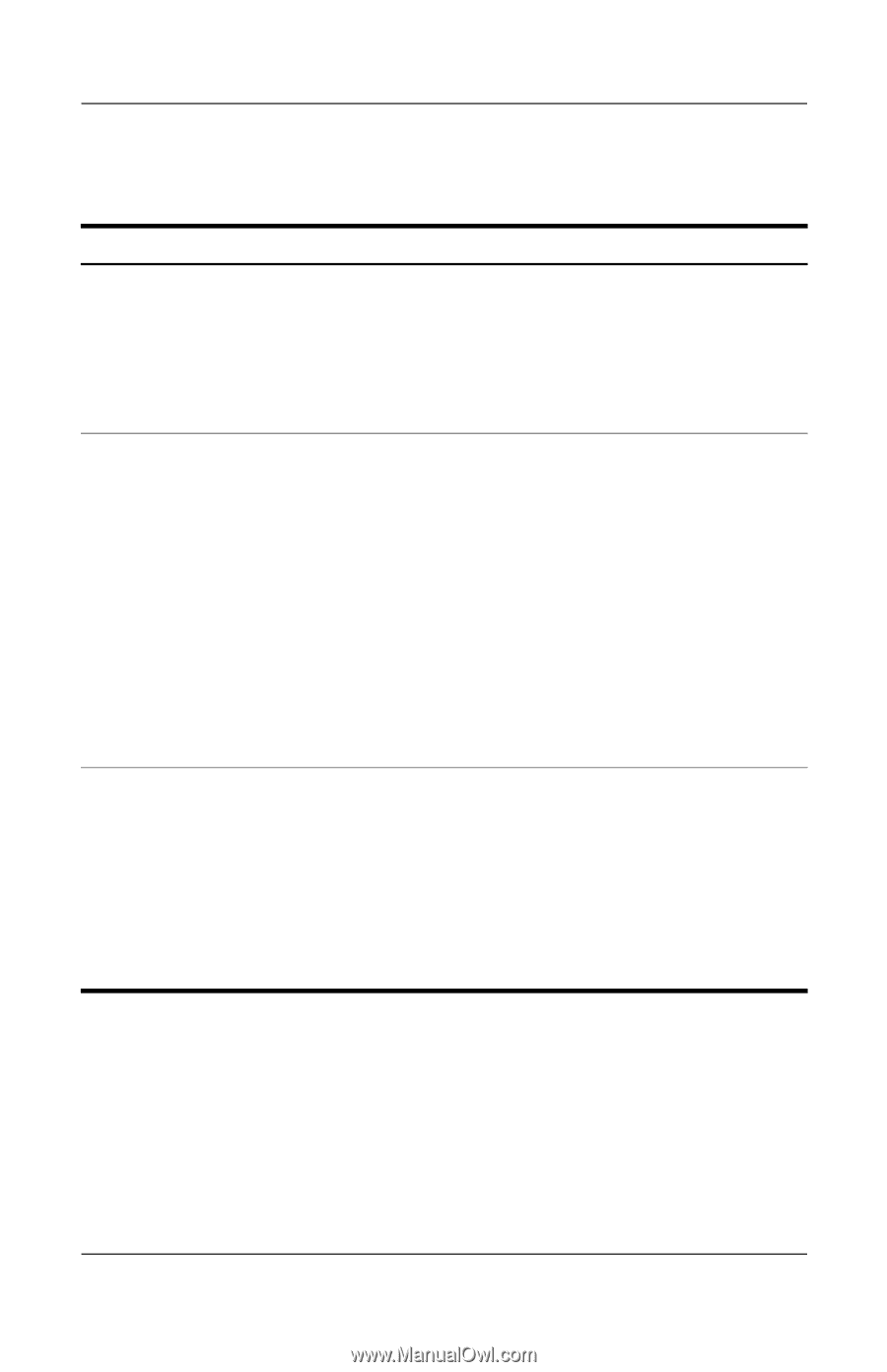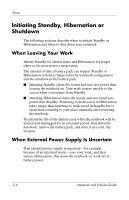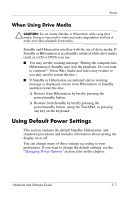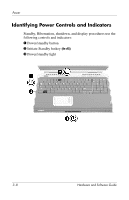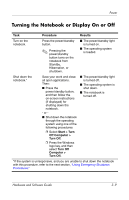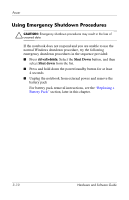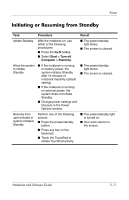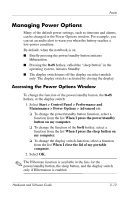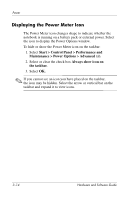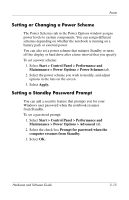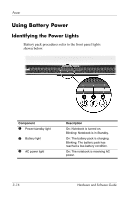HP Pavilion zd8000 Hardware Software Guide - Page 52
Initiating or Resuming from Standby, Procedure, Result, Start > Turn off, Computer > Stand by.
 |
View all HP Pavilion zd8000 manuals
Add to My Manuals
Save this manual to your list of manuals |
Page 52 highlights
Power Initiating or Resuming from Standby Task Procedure Result Initiate Standby With the notebook on, use either of the following procedures: ■ Press the fn+f5 hotkey. ■ Select Start > Turn off Computer > Stand by. ■ The power/standby light blinks. ■ The screen is cleared. Allow the system to initiate Standby ■ If the notebook is running on battery power, the system initiates Standby after 10 minutes of notebook inactivity (default setting). ■ If the notebook is running on external power, the system does not initiate Standby. ■ Change power settings and timeouts in the Power Options window. ■ The power/standby light blinks. ■ The screen is cleared. Resume from user-initiated or system-initiated Standby Perform one of the following actions: ■ Press the power/standby button. ■ Press any key on the keyboard. ■ Touch the TouchPad to initiate TouchPad activity. ■ The power/standby light is turned on. ■ Your work returns to the screen. Hardware and Software Guide 3-11