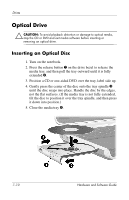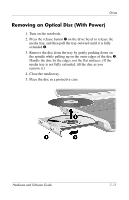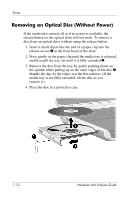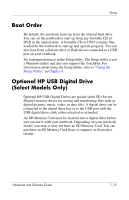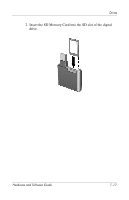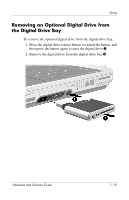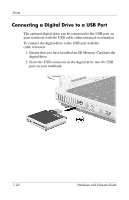HP Pavilion zd8000 Hardware Software Guide - Page 145
Boot Order, Optional HP USB Digital Drive (Select Models Only
 |
View all HP Pavilion zd8000 manuals
Add to My Manuals
Save this manual to your list of manuals |
Page 145 highlights
Drives Boot Order By default, the notebook starts up from the internal hard drive. You can set the notebook to start up from any bootable CD or DVD in the optical drive. A bootable CD or DVD contains files needed by the notebook to start up and operate properly. You can also boot from a diskette drive or flash device connected to a USB port on your notebook. Set startup preferences in the Setup utility. The Setup utility is not a Windows utility and does not support the TouchPad. For information about using the Setup utility, refer to "Using the Setup Utility," in Chapter 9. Optional HP USB Digital Drive (Select Models Only) Optional HP USB Digital Drives are pocket-sized SD (Secure Digital) memory drives for storing and transferring files such as digital pictures, music, video, or data files. A digital drive can be connected to the digital drive bay or to the USB port with the USB digital drive cable either retracted or extended. An SD Memory Card must be inserted into a digital drive before you can use it with your notebook. Depending on your notebook model, you may or may not have an SD Memory Card. You can purchase an SD Memory Card from a computer or electronics retailer. Hardware and Software Guide 7-15