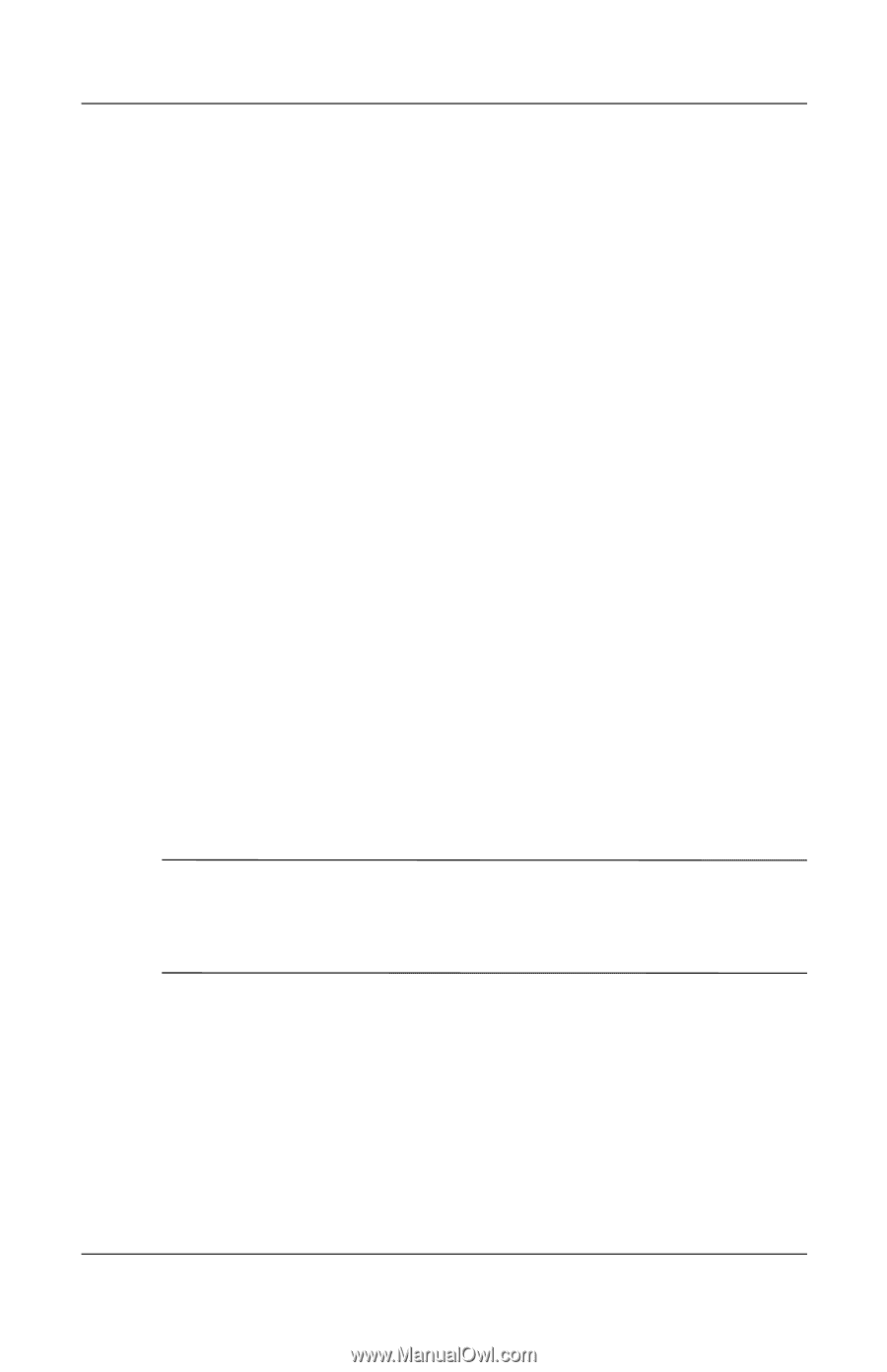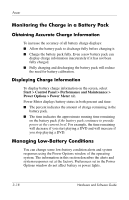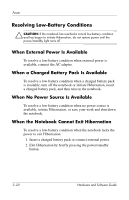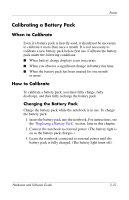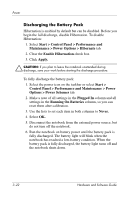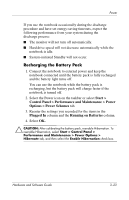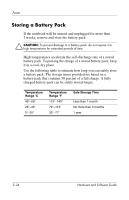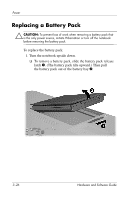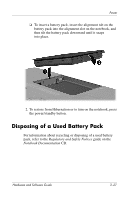HP Pavilion zd8000 Hardware Software Guide - Page 64
Recharging the Battery Pack, Start >, Control Panel > Performance and Maintenance > Power
 |
View all HP Pavilion zd8000 manuals
Add to My Manuals
Save this manual to your list of manuals |
Page 64 highlights
Power If you use the notebook occasionally during the discharge procedure and have set energy-saving timeouts, expect the following performance from your system during the discharge process: ■ The monitor will not turn off automatically. ■ Hard drive speed will not decrease automatically while the notebook is idle. ■ System-initiated Standby will not occur. Recharging the Battery Pack 1. Connect the notebook to external power and keep the notebook connected until the battery pack is fully recharged and the battery light turns off. You can use the notebook while the battery pack is recharging, but the battery pack will charge faster if the notebook is turned off. 2. Select the Power icon on the taskbar or select Start > Control Panel > Performance and Maintenance > Power Options > Power Schemes tab. 3. Reenter the settings you recorded for the items in the Plugged In column and the Running on Batteries column. 4. Select OK. Ä CAUTION: After calibrating the battery pack, reenable Hibernation. To reenable Hibernation, select Start > Control Panel > Performance and Maintenance > Power Options > Hibernate tab, and then select the Enable Hibernation check box. Hardware and Software Guide 3-23