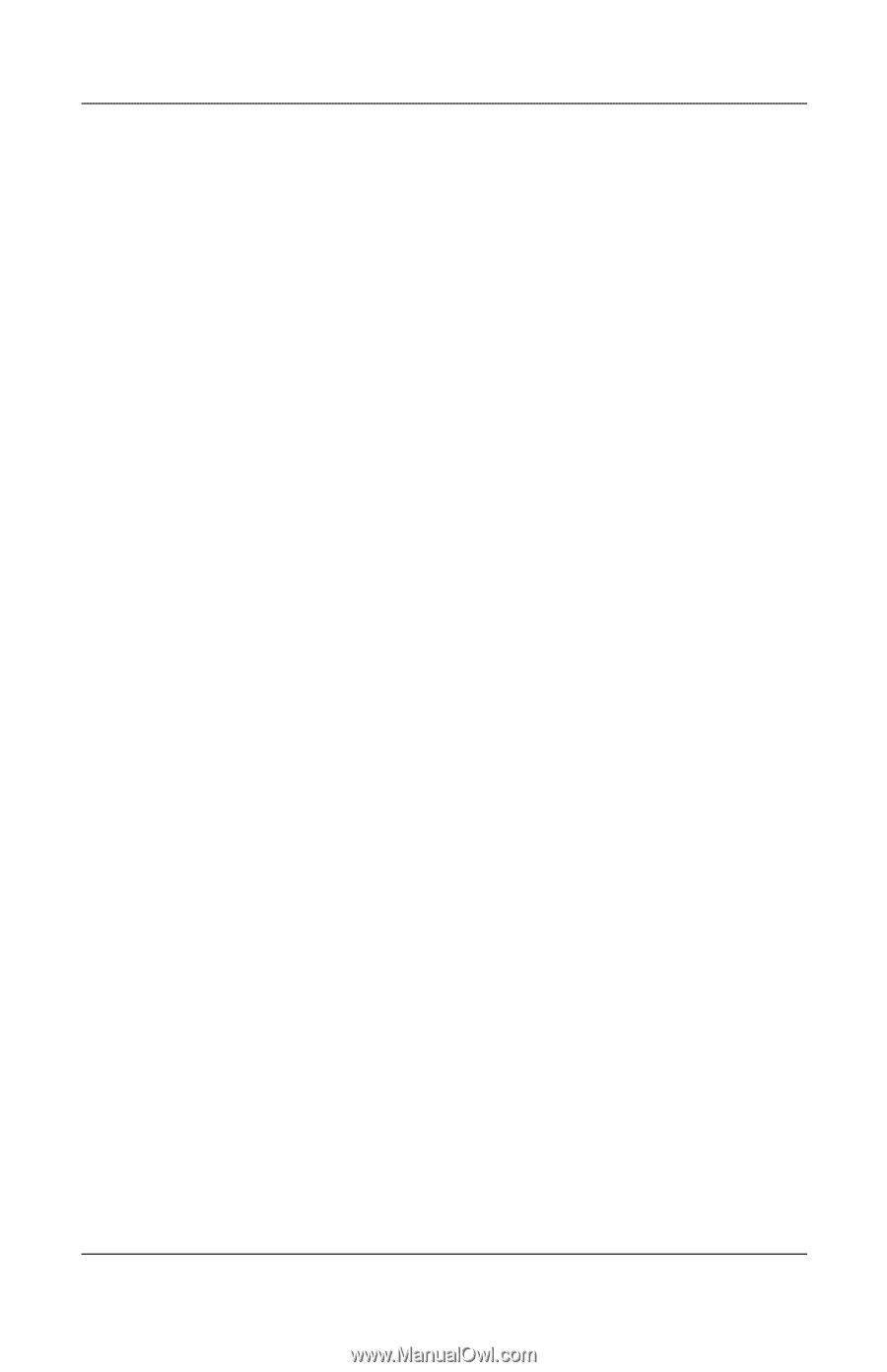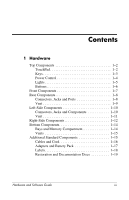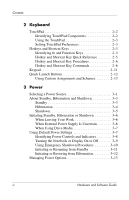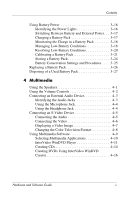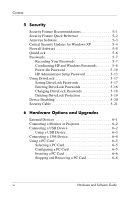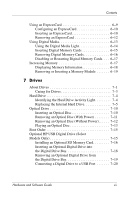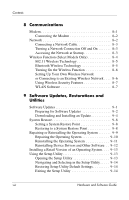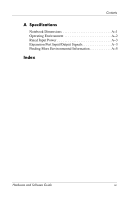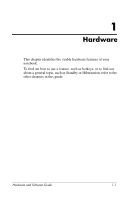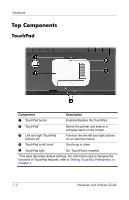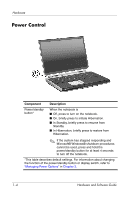HP Pavilion zd8000 Hardware Software Guide - Page 8
Communications, Software Updates, Restorations and, Utilities - drivers download
 |
View all HP Pavilion zd8000 manuals
Add to My Manuals
Save this manual to your list of manuals |
Page 8 highlights
Contents 8 Communications Modem 8-1 Connecting the Modem 8-2 Network 8-2 Connecting a Network Cable 8-3 Turning a Network Connection Off and On 8-3 Accessing the Network at Startup 8-3 Wireless Function (Select Models Only 8-4 802.11 Wireless Technology 8-5 Bluetooth Wireless Technology 8-5 Turning On the Wireless Function 8-6 Setting Up Your Own Wireless Network or Connecting to an Existing Wireless Network . . . . 8-6 Using Wireless Security Features 8-7 WLAN Software 8-7 9 Software Updates, Restorations and Utilities Software Updates 9-1 Preparing for Software Updates 9-2 Downloading and Installing an Update 9-4 System Restore 9-8 Setting a System Restore Point 9-8 Restoring to a System Restore Point 9-8 Repairing or Reinstalling the Operating System 9-9 Repairing the Operating System 9-10 Reinstalling the Operating System 9-11 Reinstalling Device Drivers and Other Software . . 9-12 Installing a Retail Version of an Operating System. . . . 9-13 Using the Setup Utility 9-13 Opening the Setup Utility 9-13 Navigating and Selecting in the Setup Utility . . . . . 9-14 Restoring Setup Utility Default Settings 9-14 Exiting the Setup Utility 9-14 viii Hardware and Software Guide