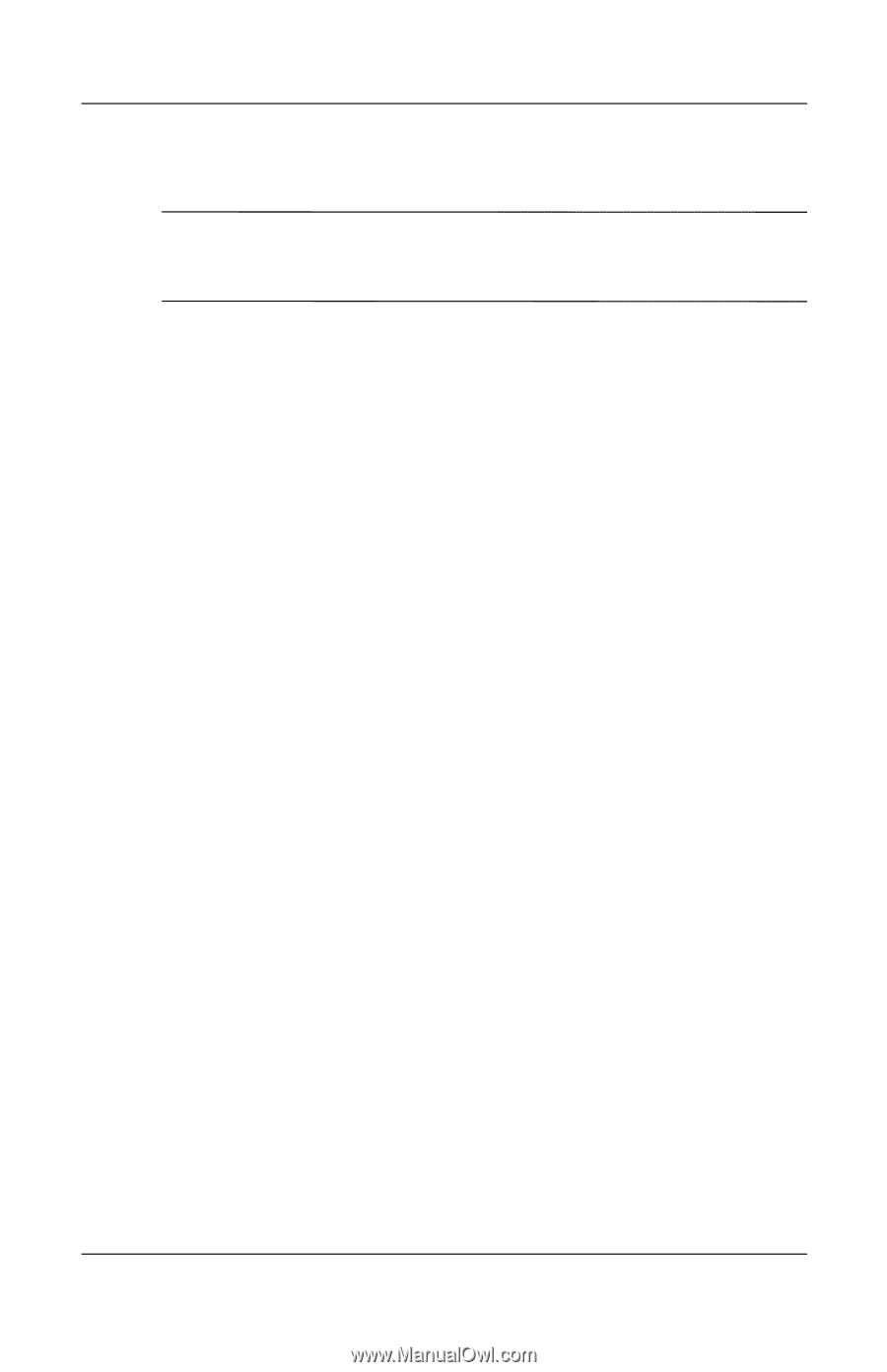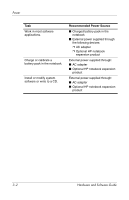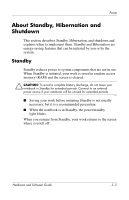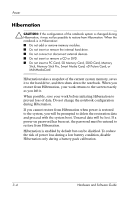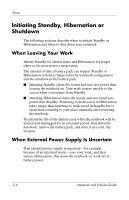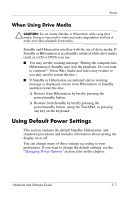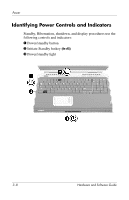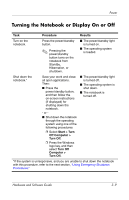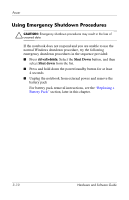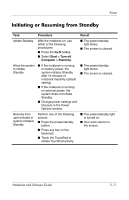HP Pavilion zd8000 Hardware Software Guide - Page 48
When Using Drive Media, Using Default Power Settings
 |
View all HP Pavilion zd8000 manuals
Add to My Manuals
Save this manual to your list of manuals |
Page 48 highlights
Power When Using Drive Media Ä CAUTION: Do not initiate Standby or Hibernation while using drive media. Doing so may result in video and audio degradation and loss of audio and video playback functionality. Standby and Hibernation interfere with the use of drive media. If Standby or Hibernation is accidentally initiated while drive media (such as a CD or DVD) is in use: ■ You may see the warning message "Putting the computer into Hibernation or Standby may stop the playback. Do you want to continue?" Select No. (Audio and video may resume or you may need to restart the disc.) ■ If Standby or Hibernation are initiated and no warning message is displayed, restore from Hibernation or Standby and then restart the disc. ❏ Restore from Hibernation by briefly pressing the power/standby button. ❏ Resume from Standby by briefly pressing the power/standby button, using the TouchPad, or pressing any key on the keyboard. Using Default Power Settings This section explains the default Standby, Hibernation, and shutdown procedures and includes information about turning the display on or off. You can change many of these settings according to your preferences. If you want to change the default settings, see the "Managing Power Options" section, later in this chapter. Hardware and Software Guide 3-7