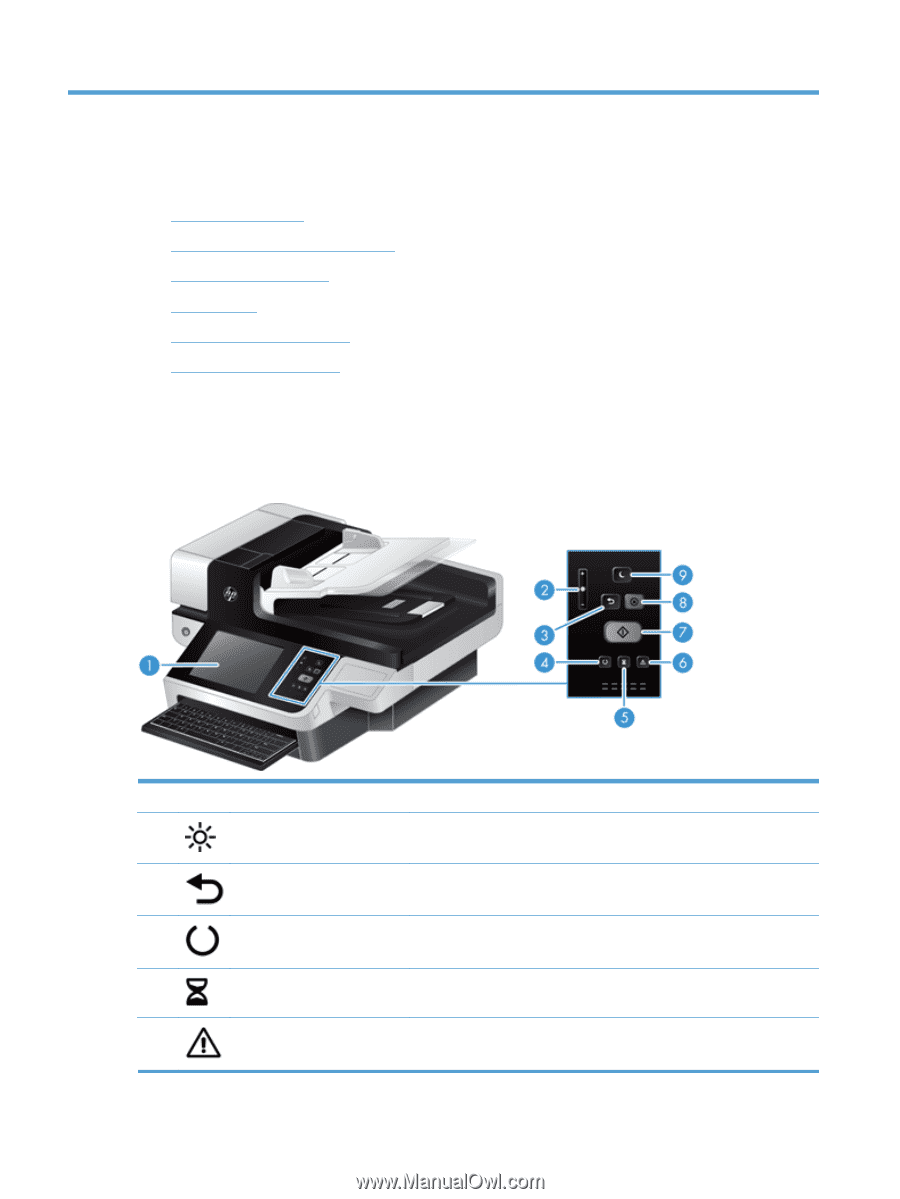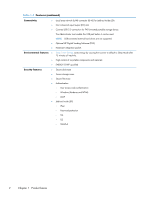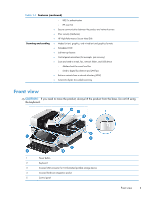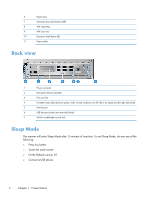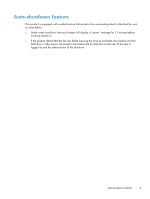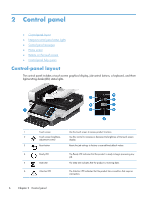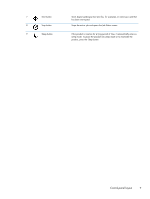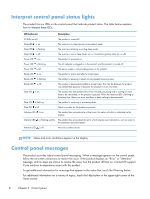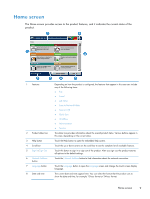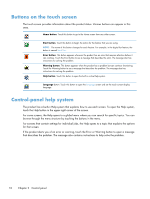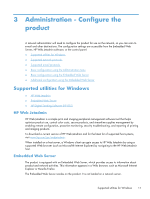HP Scanjet Enterprise 8500 HP Scanjet Enterprise 8500 fn1 - User Guide - Page 14
Control panel, Control-panel layout - factory reset
 |
View all HP Scanjet Enterprise 8500 manuals
Add to My Manuals
Save this manual to your list of manuals |
Page 14 highlights
2 Control panel ● Control-panel layout ● Interpret control panel status lights ● Control panel messages ● Home screen ● Buttons on the touch screen ● Control-panel help system Control-panel layout The control panel includes a touch screen graphical display, job-control buttons, a keyboard, and three light-emitting diode (LED) status lights. 1 Touch screen Use the touch screen to access product functions. 2 Touch screen brightness- Use this control to increase or decrease the brightness of the touch screen adjustment control display. 3 Reset button Resets the job settings to factory or user-defined default values. 4 Ready LED 5 Data LED The Ready LED indicates that the product is ready to begin processing any job. The Data LED indicates that the product is receiving data. 6 Attention LED The Attention LED indicates that the product has a condition that requires intervention. 6 Chapter 2 Control panel