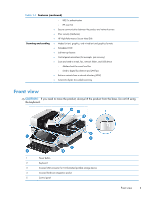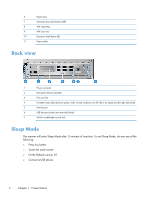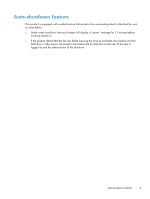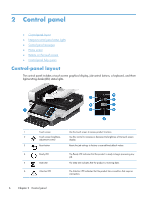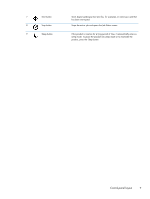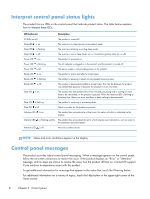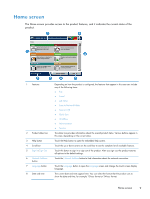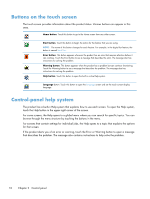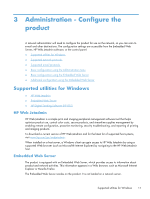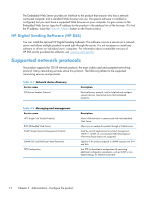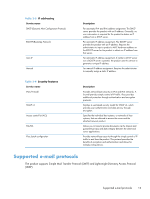HP Scanjet Enterprise 8500 HP Scanjet Enterprise 8500 fn1 - User Guide - Page 16
Interpret control panel status lights, Control panel messages
 |
View all HP Scanjet Enterprise 8500 manuals
Add to My Manuals
Save this manual to your list of manuals |
Page 16 highlights
Interpret control panel status lights The product has six LEDs on the control panel that indicate product status. The table below explains how to interpret these LEDs. LED behavior Description All LEDs are off. The product is turned off. Sleep LED is on. The scanner is in sleep (power conservation) mode. Sleep LED is flashing. The scanner is entering or exiting sleep mode. Sleep LED is off. The scanner is not in sleep mode, nor is it transitioning sleep status (on or off). Power LED is on. The product is powered on. Power LED is blinking. The AC adapter is plugged in to the product, and the product is turned off. Power LED is off. The power supply is not providing power to the product. Ready LED is on. The product is online and able to accept input. Ready LED is flashing. The product is pausing a request or has stopped receiving input. Ready LED is off. The product is paused and unable to accept input. This may be because the product was deliberately paused, or because the product is in an error state. Data LED is on. The product has data buffered that it has finished processing and is waiting for more data to be transmitted, or the product is paused. When the Attention LED is flashing at the same time, there is an error and there is data waiting to be processed. Data LED is flashing. The product is receiving or processing data. Data LED is off. There is no data for the product to process. Attention LED is on. The product has encountered a critical error, the nature of which is indicated on the display. Attention LED is flashing quickly. The product has encountered an error which requires user intervention, such as a jam in the automatic document feeder. Attention LED is off. No error condition exists. NOTE: Status and error conditions appear on the display. Control panel messages The product provides robust control panel messaging. When a message appears on the control panel, follow the on-screen instructions to resolve the issue. If the product displays an "Error" or "Attention" message, and no steps are shown to resolve the issue, turn the product off then on. Contact HP support if you continue to experience issues with the product. To get additional information for warnings that appear in the status line, touch the Warning button. For additional information on a variety of topics, touch the Help button in the upper-right corner of the Home screen. 8 Chapter 2 Control panel