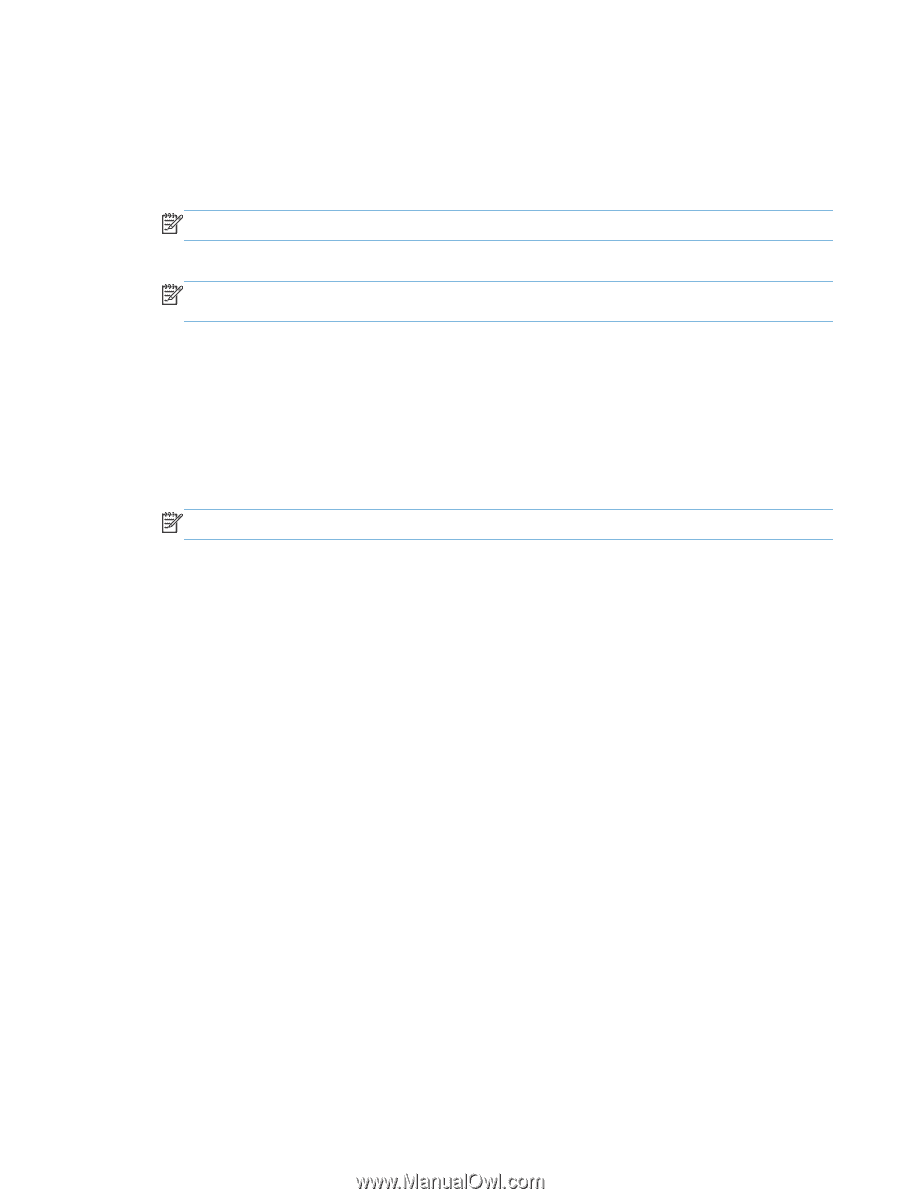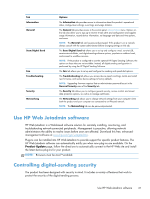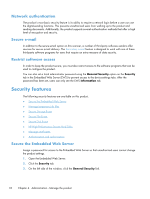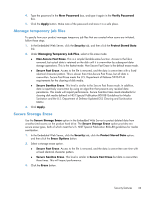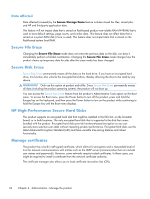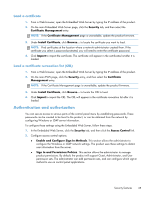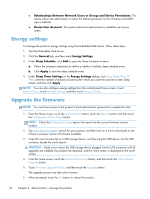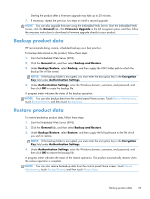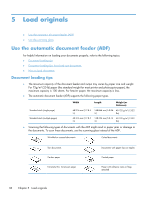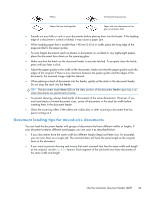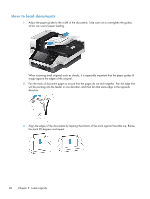HP Scanjet Enterprise 8500 HP Scanjet Enterprise 8500 fn1 - User Guide - Page 43
Load a certificate, Load a certificate revocation list (CRL), Authentication and authorization
 |
View all HP Scanjet Enterprise 8500 manuals
Add to My Manuals
Save this manual to your list of manuals |
Page 43 highlights
Load a certificate 1. From a Web browser, open the Embedded Web Server by typing the IP address of the product. 2. On the main Embedded Web Server page, click the Security tab, and then select the Certificate Management entry. NOTE: If the Certificate Management page is unavailable, update the product firmware. 3. Under Install Certificate, click Browse... to locate the certificate you want to load. NOTE: Find certificates at the location where a network administrator created them. If the certificate you select is password-protected, you will need to enter the certificate password. 4. Click Import to import the certificate. The certificate will appear in the certificates list after it is loaded. Load a certificate revocation list (CRL) 1. From a Web browser, open the Embedded Web Server by typing the IP address of the product. 2. On the main EWS page, click the Security entry, and then select the Certificate Management entry. NOTE: If the Certificate Management page is unavailable, update the product firmware. 3. Under Install Certificate, click Browse... to locate the CRL to load. 4. Click Import to import the CRL. The CRL will appear in the certificate revocation list after it is loaded. Authentication and authorization You can secure access to various parts of the control panel menu by establishing passwords. These passwords can be created to be local to the product, or can be obtained from the network by configuring Windows or LDAP server information. To configure these settings using the Embedded Web Server, follow these steps. 1. In the Embedded Web Server, click the Security tab, and then click the Access Control link. 2. Configure access control options. ● Enable and Configure Sign In Methods. This section allows the administrator to configure the Windows or LDAP network settings. The product uses these settings to obtain user information from the server. ● Sign In and Permission Policies. This section allows the administrator to manage product permissions. By default, the product will support Guest, Administrator, and User permission sets. The administrator can add permission sets, and can configure which sign-in method to use on control panel applications. Security features 35