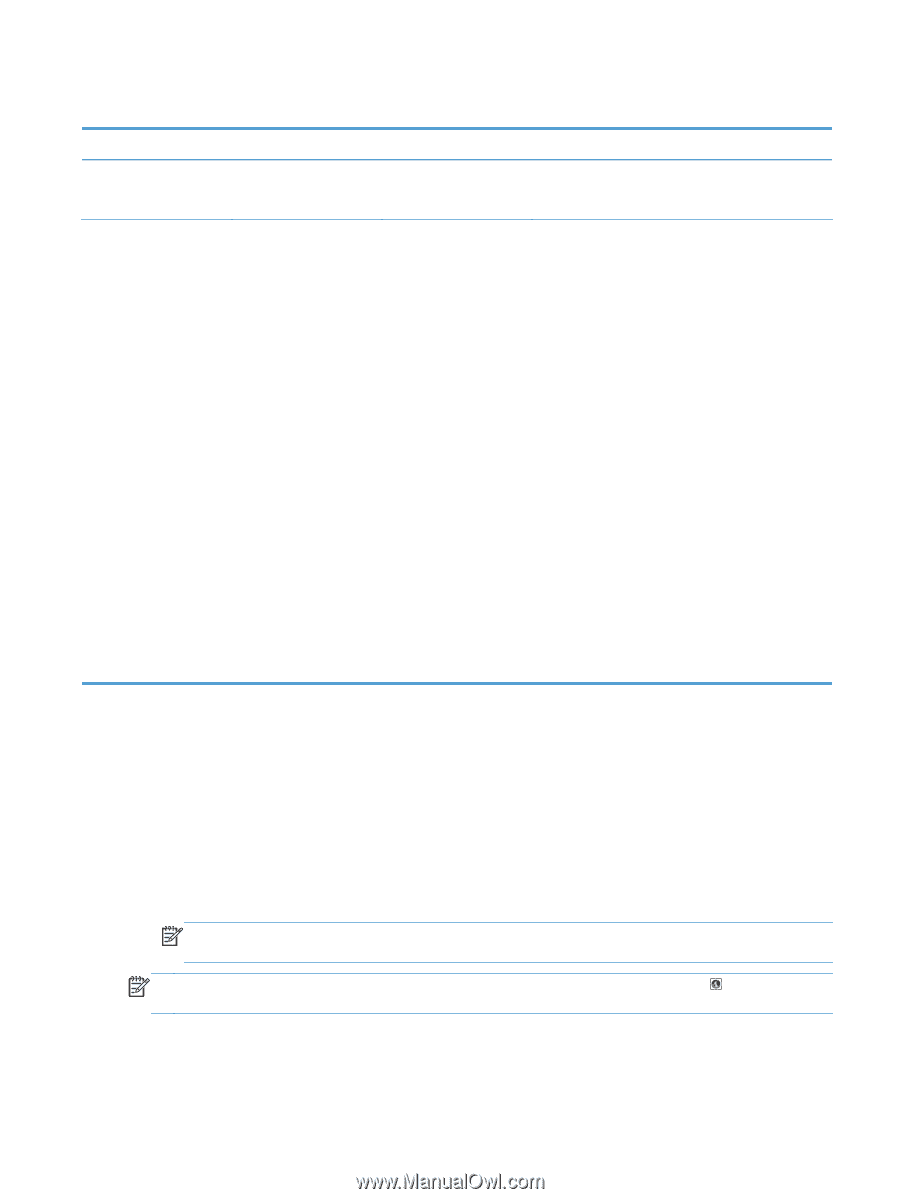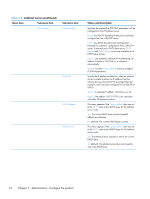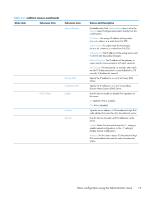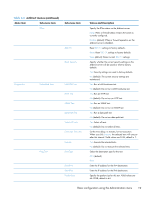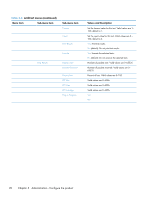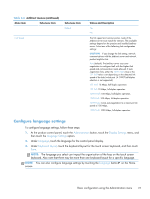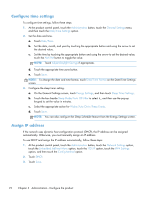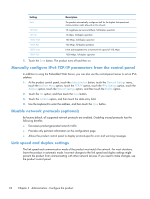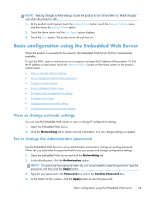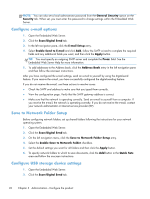HP Scanjet Enterprise 8500 HP Scanjet Enterprise 8500 fn1 - User Guide - Page 29
Con language settings, Administration, Display Settings, Language Settings, Language
 |
View all HP Scanjet Enterprise 8500 manuals
Add to My Manuals
Save this manual to your list of manuals |
Page 29 highlights
Table 3-6 Jetdirect menus (continued) Menu item Sub-menu item Sub-menu item Refresh Link Speed Values and Description Yes No The link speed and communication mode of the Jetdirect server must match the network. The available settings depend on the product and installed Jetdirect server. Select one of the following link configuration settings: CAUTION: If you change the link setting, network communications with the Jetdirect server and network product might be lost. Auto (default): The Jetdirect server uses autonegotiation to configure itself with the highest link speed and communication mode allowed. If autonegotiation fails, either the 100TX Half value or the 10T Half value is set depending on the detected link speed of the hub/switch port. (A 1000T half-duplex selection is not supported.) 10T Half: 10 Mbps, half-duplex operation. 10T Full: 10 Mbps, full-duplex operation. 100TX Half: 100 Mbps, half-duplex operation. 100TX Full: 100 Mbps, full-duplex operation. 100TX Auto: Limits auto-negotiation to a maximum link speed of 100 Mbps. 1000T Full: 1000 Mbps, full-duplex operation. Configure language settings To configure language settings, follow these steps: 1. At the product control panel, touch the Administration button, touch the Display Settings menu, and then touch the Language Settings option. 2. Under Language, touch the language for the control panel display. 3. Under Keyboard Layout, touch the keyboard layout for the touch screen keyboard, and then touch Save. NOTE: The language you select can impact the organization of the keys on the touch screen keyboard. Also note that there may be more than one keyboard layout for a specific language. NOTE: You can also configure language settings by touching the Language button on the Home screen. Basic configuration using the Administration menu 21