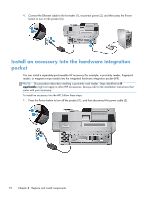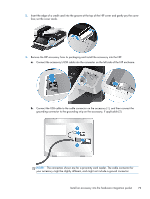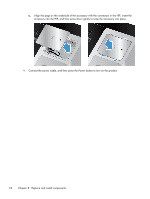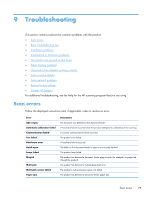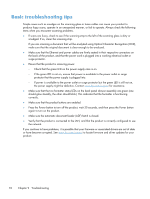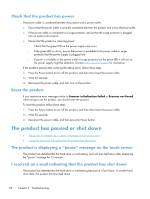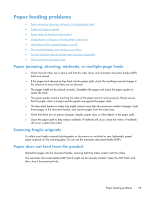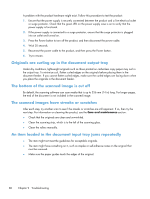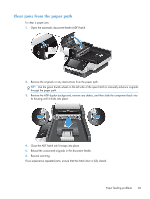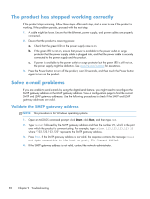HP Scanjet Enterprise 8500 HP Scanjet Enterprise 8500 fn1 - User Guide - Page 85
Installation problems, Initialization or hardware problems, Check the Ethernet connection
 |
View all HP Scanjet Enterprise 8500 manuals
Add to My Manuals
Save this manual to your list of manuals |
Page 85 highlights
Installation problems Cable type Power supply cable Ethernet cable Action The power supply is connected between the product and a power outlet. ● Ensure that the power supply is securely connected to the product. ● Ensure that the power cable is securely connected between the power supply and a live electrical outlet or surge protector. ● If the power cable is connected to a surge protector, ensure that the surge protector is plugged into an outlet and turned on. ● Press the Power button to turn off the product, wait 30 seconds, and then press the Power button again to turn on the product. Ensure that the Ethernet cable is securely connected between the product and a network router, Ethernet jack, or Ethernet switch. For additional Ethernet troubleshooting information, see www.hp.com/support, select your country/region, and then use the search tool to find Ethernet or network troubleshooting topics. Initialization or hardware problems ● Check the Ethernet connection ● Check that the product has power ● Reset the product Check the Ethernet connection 1. Ensure that the Ethernet cable is firmly connected between the product and a router, Ethernet jack, or Ethernet switch. 2. If the Ethernet cable is connected to a network router or Ethernet switch, try connecting it to a different port on the router or switch. 3. Press the Power button to turn off the product, wait 30 seconds, and then press the Power button again to turn on the product. Installation problems 77