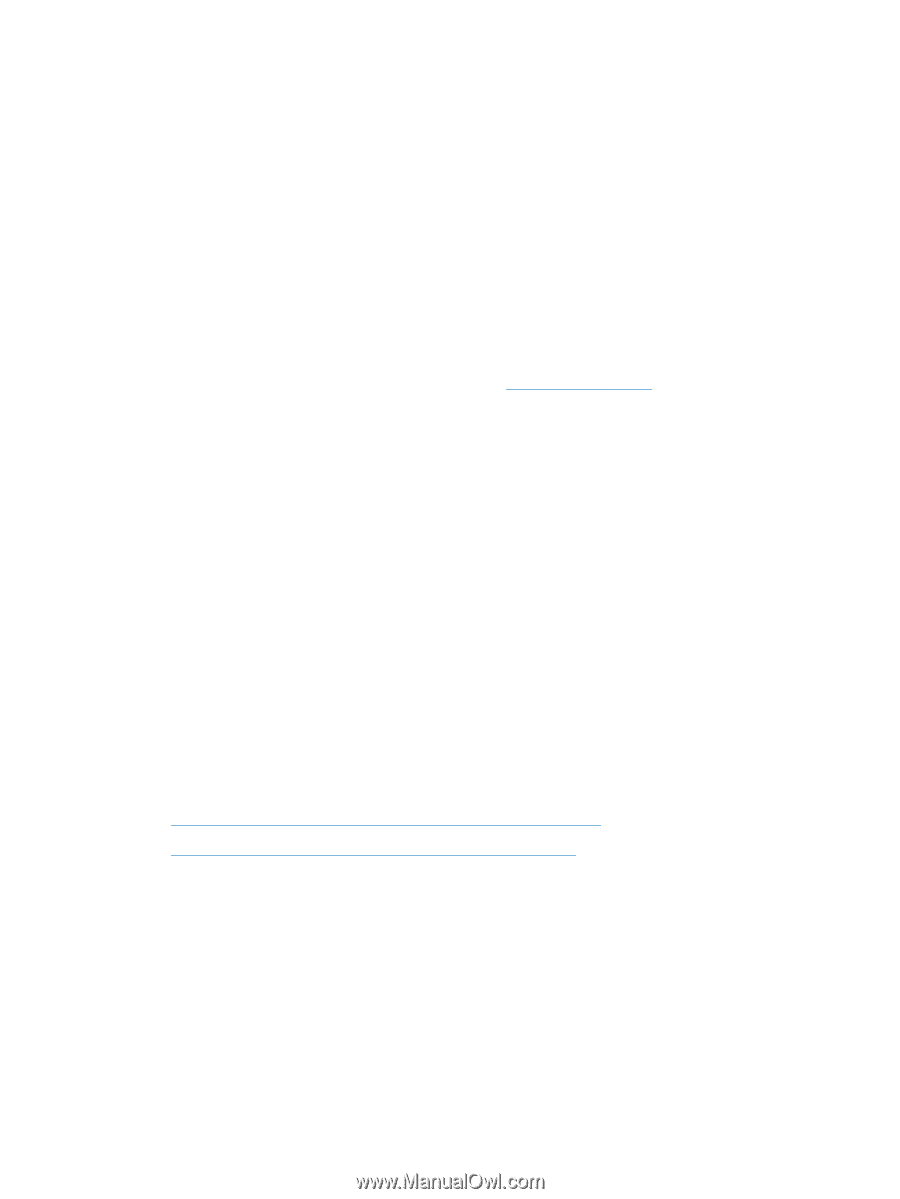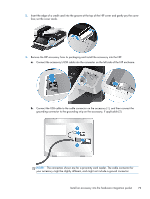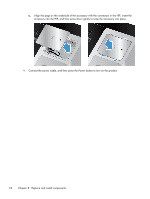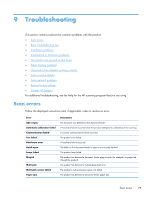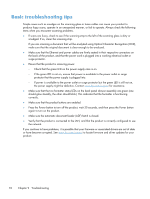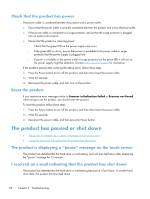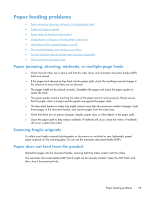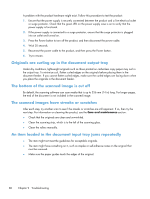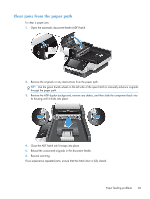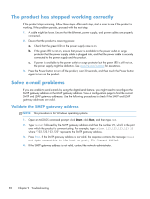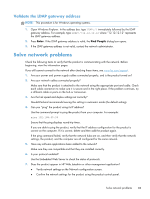HP Scanjet Enterprise 8500 HP Scanjet Enterprise 8500 fn1 - User Guide - Page 86
Check that the product has power, Reset the product, The product has paused or shut down
 |
View all HP Scanjet Enterprise 8500 manuals
Add to My Manuals
Save this manual to your list of manuals |
Page 86 highlights
Check that the product has power The power cable is connected between the product and a power outlet. ● Ensure that the power cable is securely connected between the product and a live electrical outlet. ● If the power cable is connected to a surge protector, ensure that the surge protector is plugged into an outlet and turned on. ● Ensure that the product is receiving power. ◦ Check that the green LED on the power supply case is on. ◦ If the green LED is not on, ensure that power is available to the power outlet or surge protector that the power supply is plugged into. ◦ If power is available to the power outlet or surge protector but the green LED is still not on, the power supply might be defective. Contact www.hp.com/support for assistance. If the problem persists after verifying the above items, follow these steps: 1. Press the Power button to turn off the product, and then disconnect the power cable. 2. Wait 30 seconds. 3. Reconnect the power cable, and then turn on the product. Reset the product If you receive an error message similar to Scanner initialization failed or Scanner not found when trying to use the product, you should reset the product. To reset the product, follow these steps: 1. Press the Power button to turn off the product, and then disconnect the power cable. 2. Wait 30 seconds. 3. Reconnect the power cable, and then press the Power button. The product has paused or shut down ● The product is displaying a "pause" message on the touch screen ● I received an e-mail indicating that the product has shut down The product is displaying a "pause" message on the touch screen The product has detected that the hard drive is overheating, and will shut itself down after displaying the "pause" message for 12 minutes. I received an e-mail indicating that the product has shut down The product has detected that the hard drive is overheating because of a fan failure. To protect hard drive data, the product has shut itself down. 78 Chapter 9 Troubleshooting