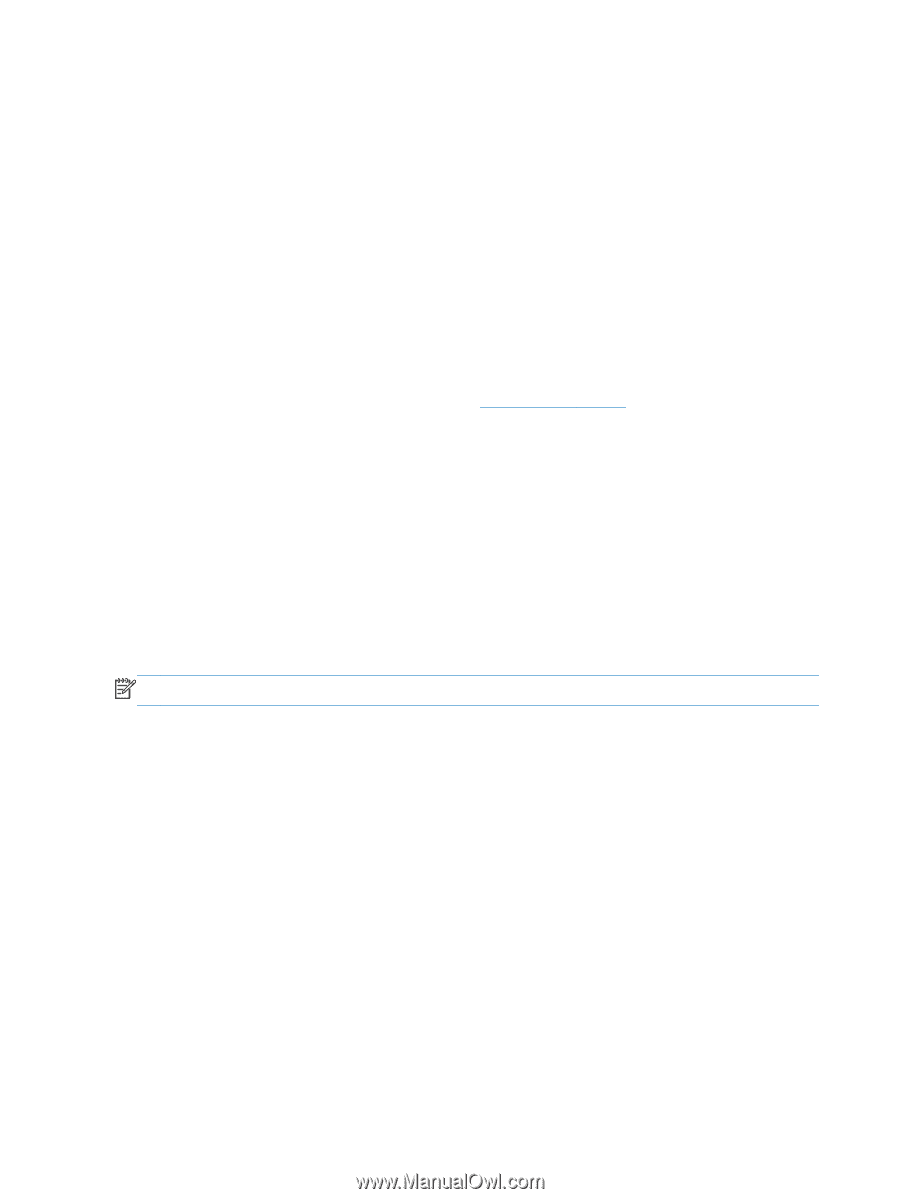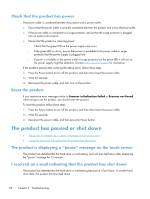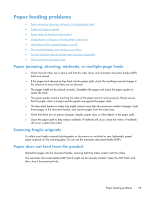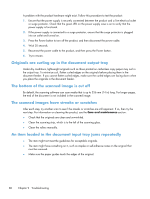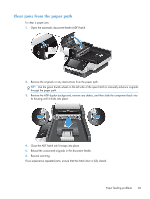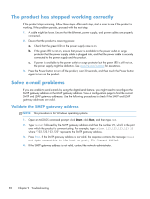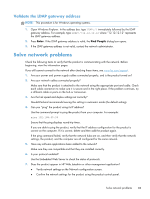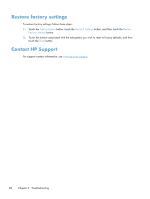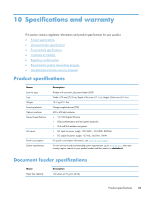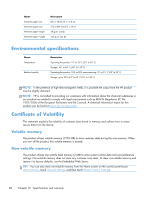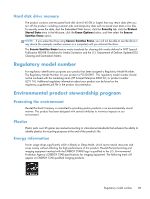HP Scanjet Enterprise 8500 HP Scanjet Enterprise 8500 fn1 - User Guide - Page 90
The product has stopped working correctly, Solve e-mail problems, Validate the SMTP gateway address
 |
View all HP Scanjet Enterprise 8500 manuals
Add to My Manuals
Save this manual to your list of manuals |
Page 90 highlights
The product has stopped working correctly If the product stops scanning, follow these steps. After each step, start a scan to see if the product is working. If the problem persists, proceed with the next step. 1. A cable might be loose. Ensure that the Ethernet, power supply, and power cables are properly connected. 2. Ensure that the product is receiving power. a. Check that the green LED on the power supply case is on. b. If the green LED is not on, ensure that power is available to the power outlet or surge protector that the power supply cable is plugged into, and that the power cable is securely connected to the power supply and the product. c. If power is available to the power outlet or surge protector but the green LED is still not on, the power supply might be defective. See www.hp.com/support for assistance. 3. Press the Power button to turn off the product, wait 30 seconds, and then touch the Power button again to turn on the product. Solve e-mail problems If you are unable to send e-mails by using the digital-send feature, you might need to reconfigure the SMTP gateway address or the LDAP gateway address. View a configuration page to find the current SMTP and LDAP gateway addresses. Use the following procedures to check if the SMTP and LDAP gateway addresses are valid. Validate the SMTP gateway address NOTE: This procedure is for Windows operating systems. 1. Open an MS-DOS command prompt: click Start, click Run, and then type cmd. 2. Type telnet followed by the SMTP gateway address and then the number 25, which is the port over which the product is communicating. For example, type telnet 123.123.123.123 25 where "123.123.123.123" represents the SMTP gateway address. 3. Press Enter. If the SMTP gateway address is not valid, the response contains the message Could not open connection to the host on port, 25: Connect failed. 4. If the SMTP gateway address is not valid, contact the network administrator. 82 Chapter 9 Troubleshooting