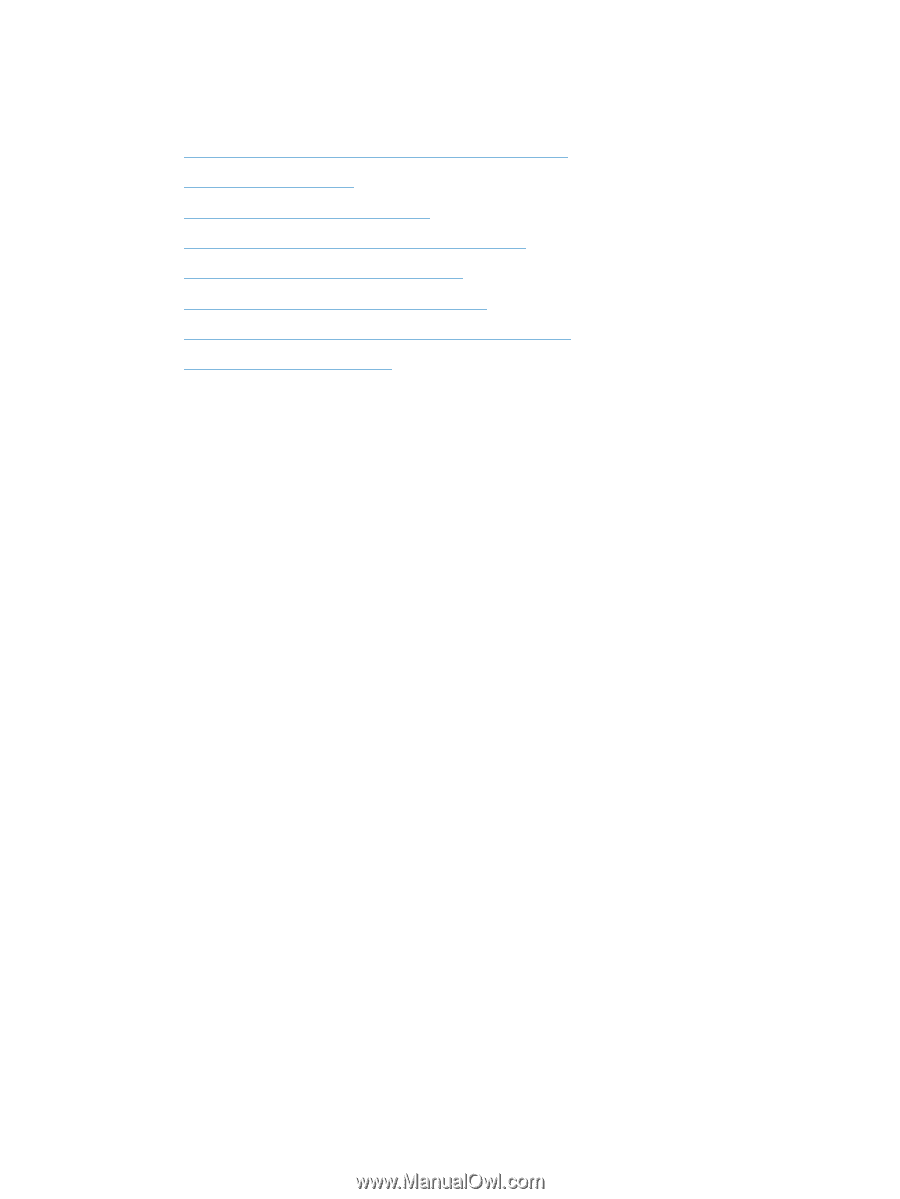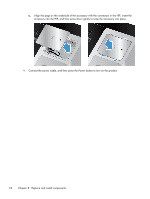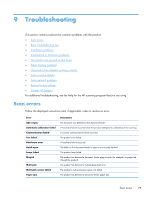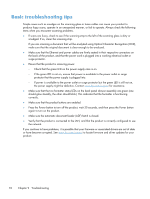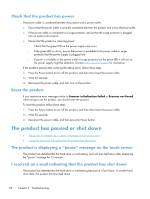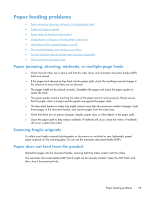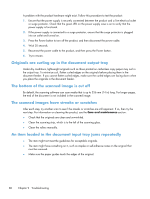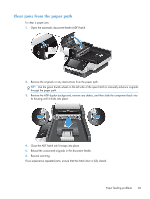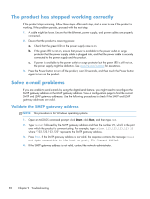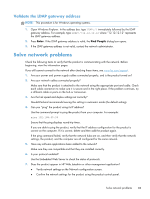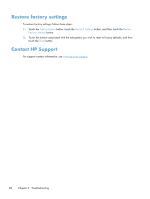HP Scanjet Enterprise 8500 HP Scanjet Enterprise 8500 fn1 - User Guide - Page 87
Paper feeding problems, Paper jamming, skewing, misfeeds, or multiple- feeds
 |
View all HP Scanjet Enterprise 8500 manuals
Add to My Manuals
Save this manual to your list of manuals |
Page 87 highlights
Paper feeding problems ● Paper jamming, skewing, misfeeds, or multiple-page feeds ● Scanning fragile originals ● Paper does not feed from the product ● Originals are curling up in the document output tray ● The bottom of the scanned image is cut off ● The scanned images have streaks or scratches ● An item loaded in the document input tray jams repeatedly ● Clear jams from the paper path Paper jamming, skewing, misfeeds, or multiple-page feeds ● Check that all rollers are in place and that the roller doors and automatic document feeder (ADF) hatch are closed. ● If the pages look skewed as they feed into the paper path, check the resulting scanned images in the software to ensure that they are not skewed. ● The pages might not be placed correctly. Straighten the pages and adjust the paper guides to center the stack. ● The paper guides must be touching the sides of the paper stack to work properly. Please ensure that the paper stack is straight and the guides are against the paper stack. ● The document feeder or output tray might contain more than the maximum number of pages. Load fewer pages in the document feeder, and remove pages from the output tray. ● Verify that there are no pieces of paper, staples, paper clips, or other debris in the paper path. ● Clean the paper path to help reduce misfeeds. If misfeeds still occur, clean the rollers. If misfeeds still occur, replace the rollers. Scanning fragile originals To safely scan fragile originals (photographs or documents on wrinkled or very lightweight paper) place originals on the scanning glass. Do not use the automatic document feeder (ADF). Paper does not feed from the product Reload the pages into the document feeder, ensuring that they make contact with the rollers. The automatic document feeder (ADF) hatch might not be securely latched. Open the ADF hatch and then close it by pressing firmly. Paper feeding problems 79