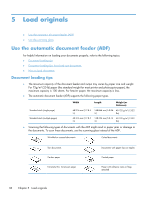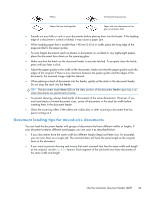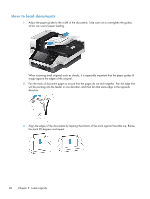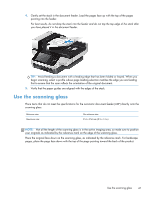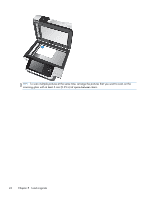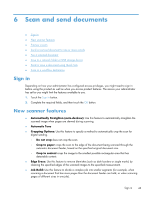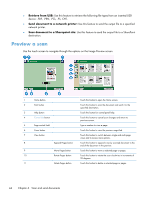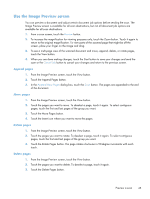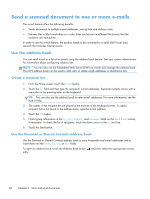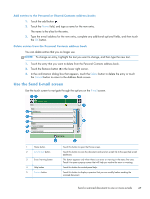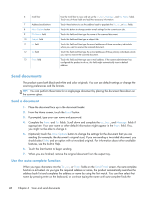HP Scanjet Enterprise 8500 HP Scanjet Enterprise 8500 fn1 - User Guide - Page 51
Scan and send documents, Sign in, New scanner features
 |
View all HP Scanjet Enterprise 8500 manuals
Add to My Manuals
Save this manual to your list of manuals |
Page 51 highlights
6 Scan and send documents ● Sign in ● New scanner features ● Preview a scan ● Send a scanned document to one or more e-mails ● Fax a scanned document ● Save to a network folder or USB storage device ● Send or save a document using Quick Sets ● Scan to a workflow destination Sign in Depending on how your administrator has configured access privileges, you might need to sign in before using the product as well as when you access product features. The access your administrator has set for you might limit the features available to you. 1. Touch the Sign In button. 2. Complete the required fields, and then touch the OK button. New scanner features ● Automatically Straighten (auto-deskew): Use this feature to automatically straighten the scanned image when pages are skewed during scanning. ● Automatic Tone ● Cropping Options: Use this feature to specify a method to automatically crop the scan for digital sending. ◦ Do not crop does not crop the scan. ◦ Crop to paper crops the scan to the edge of the document being scanned through the automatic document feeder, based on the specified original document size. ◦ Crop to content crops the image to the smallest possible rectangular area that has detectable content. ● Edge Erase: Use this feature to remove blemishes (such as dark borders or staple marks) by cleaning the specified edges of the scanned images to the specified measurement. ● Job Build: Use this feature to divide a complex job into smaller segments (for example, when scanning a document that has more pages than the document feeder can hold, or when scanning pages of different sizes in one job). Sign in 43