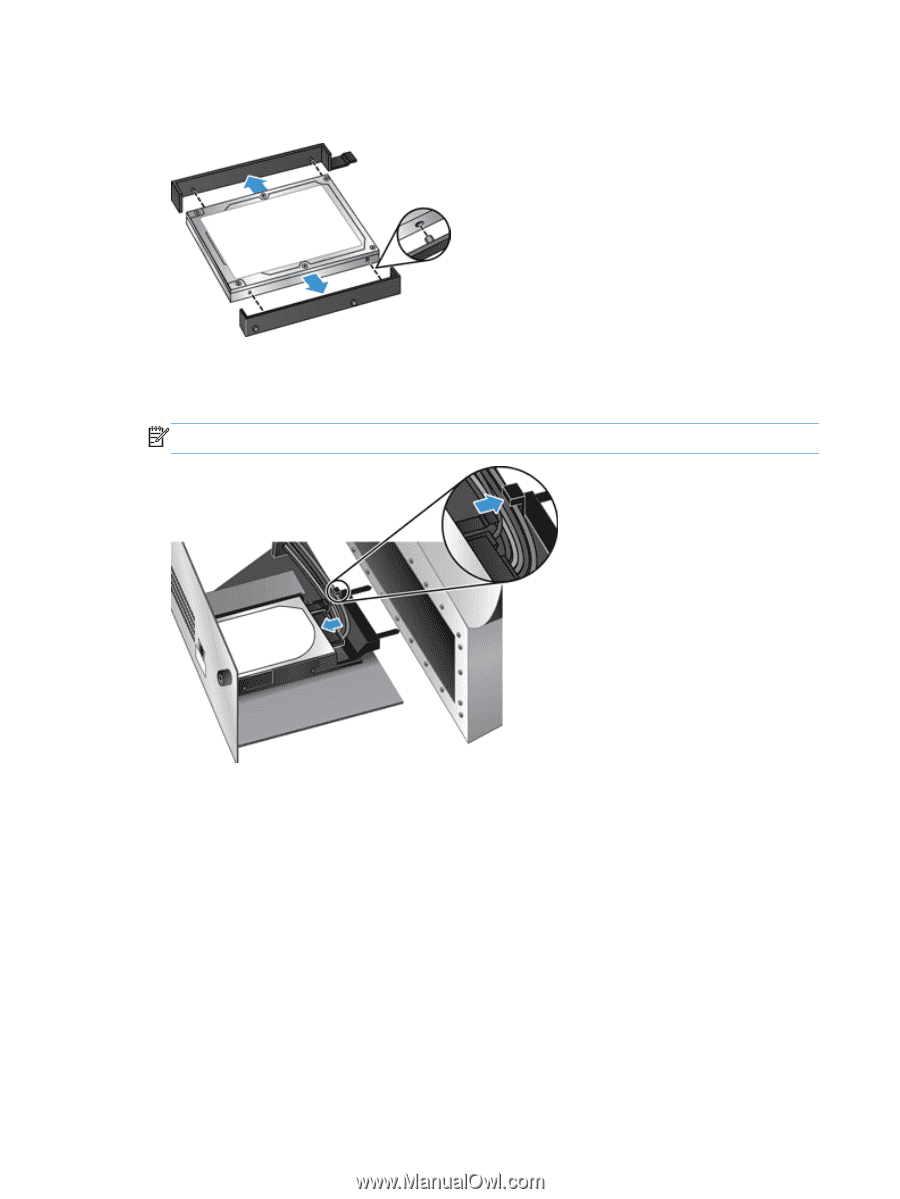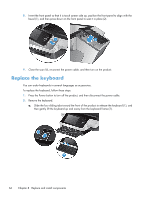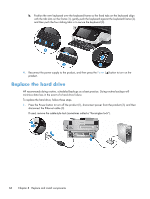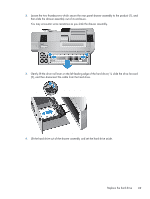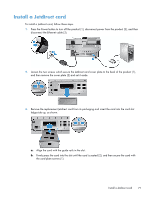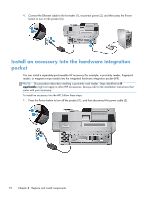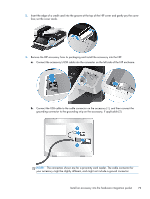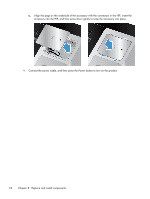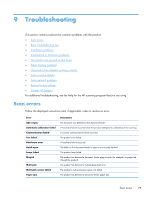HP Scanjet Enterprise 8500 HP Scanjet Enterprise 8500 fn1 - User Guide - Page 78
that the drawer assembly is seated firmly against the chassis, and then tighten the thumbscrews.
 |
View all HP Scanjet Enterprise 8500 manuals
Add to My Manuals
Save this manual to your list of manuals |
Page 78 highlights
5. Remove the black plastic rails from the drive you just removed, and then attach them to the new drive. 6. Slide the hard drive into the drive housing until it snaps into place (ensure that the pegs on the side of the drive rails fit into the slot on the drive housing), and then connect the drive cable to the drive. NOTE: Make sure to tuck the drive cable under the cable restraint. 7. Slide the rear panel drawer assembly into place (taking care that no cables are pinched), ensure that the drawer assembly is seated firmly against the chassis, and then tighten the thumbscrews. 8. Reconnect the power and Ethernet cables, and, optionally, the cable-style lock, and then press the Power button to turn on the product. 70 Chapter 8 Replace and install components