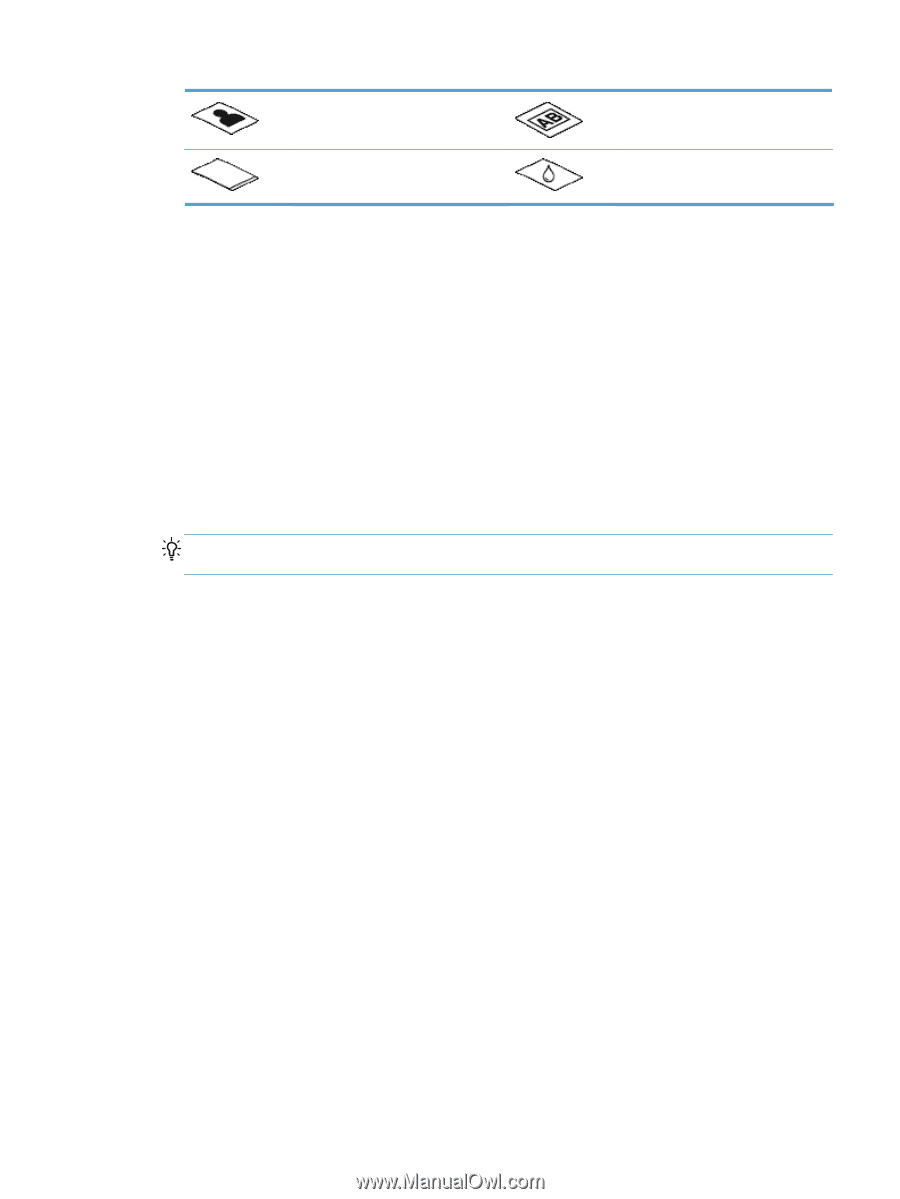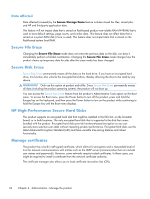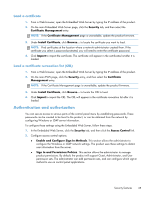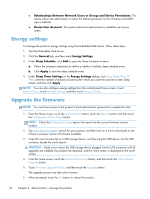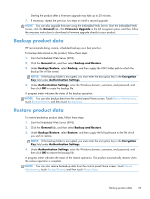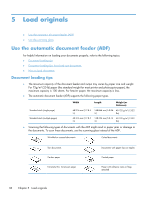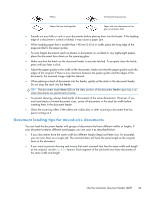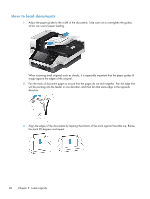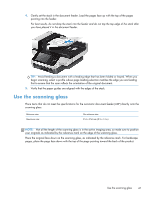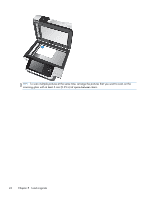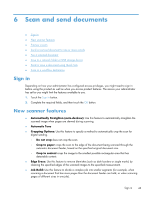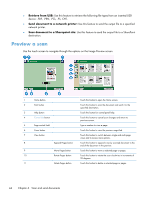HP Scanjet Enterprise 8500 HP Scanjet Enterprise 8500 fn1 - User Guide - Page 47
Document loading tips for mixed-size documents
 |
View all HP Scanjet Enterprise 8500 manuals
Add to My Manuals
Save this manual to your list of manuals |
Page 47 highlights
Photos Overhead transparencies Papers that are stuck together Paper with wet substances such as glue or correction fluid ● Smooth out any folds or curls in your documents before placing them into the feeder. If the leading edge of a document is curled or folded, it may cause a paper jam. ● When loading paper that is smaller than 148 mm (5.8 in) in width, place the long edge of the page parallel to the paper guides. ● To scan fragile documents (such as photos or documents on wrinkled or very lightweight paper), place the document face down on the scanning glass. ● Make sure that the hatch on the document feeder is securely latched. To properly close the hatch, press until you hear a click. ● Adjust the paper guides to the width of the documents. Make sure that the paper guides touch the edges of the original. If there is any clearance between the paper guides and the edges of the documents, the scanned image might be skewed. ● When placing a stack of documents into the feeder, gently set the stack in the document feeder. Do not drop the stack into the feeder. TIP: The document load/detect LED on the clear portion of the document feeder input tray is on when documents are positioned correctly. ● To prevent skewing, always load stacks of documents of the same dimensions. However, if you must load stacks of mixed document sizes, center all documents in the stack by width before inserting them in the document feeder. ● Clean the scanning rollers if the rollers are visibly dirty or after scanning a document that has pencil writing on it. Document loading tips for mixed-size documents You can load the document feeder with groups of documents that have different widths or lengths. If your document contains different sized pages, you can scan it as described below. ● If your documents have the same width but different lengths (legal and letter size, for example), you can scan them as a single job. The scanned items will have the same length as the original items in the document. ● If you want to prevent skewing and ensure that each scanned item has the same width and length as the original, use the Job Build feature. Each segment of the job build must have documents of the same width and length. Use the automatic document feeder (ADF) 39