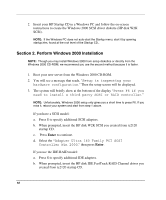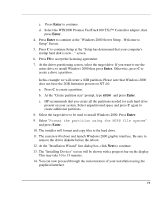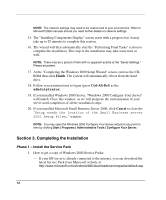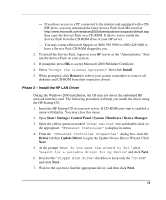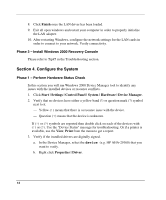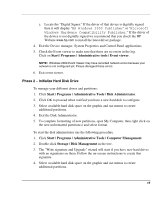HP Tc2120 HP Server tc2120 Network Operating System - Installation Guide - Page 14
Phase 3 – Install Windows 2000 Recovery Console, Con the System - lan driver
 |
UPC - 808736945332
View all HP Tc2120 manuals
Add to My Manuals
Save this manual to your list of manuals |
Page 14 highlights
8. Click Finish once the LAN driver has been loaded. 9. Exit all open windows and restart your computer in order to properly initialize the LAN adapter. 10. After restarting Windows, configure the network settings for the LAN cards in order to connect to your network. Verify connectivity. Phase 3 - Install Windows 2000 Recovery Console Please refer to Tip#5 in the Troubleshooting section. Section 4. Configure the System Phase 1 - Perform Hardware Status Check In this section you will run Windows 2000 Device Manager tool to identify any issues with the installed devices or resource conflicts. 1. Click Start | Settings | Control Panel | System | Hardware | Device Manager. 2. Verify that no devices have either a yellow band (!) or question mark (?) symbol next to it. - Yellow (!) means that there is a resource issue with the device. - Question (?) means that the device is unknown. If (!) or (?) symbols are reported then double click on each of the devices with (!) or (?). Use the "Device Status" message for troubleshooting. Or if a printer is available, use the View, Print from the menu to get a report. 3. Verify if the installed drivers are digitally signed. a. In the Device Manager, select the device (e.g. HP AHA-29160) that you want to verify. b. Right click Properties | Driver. 14