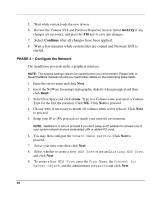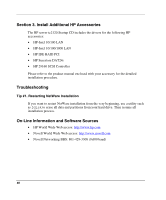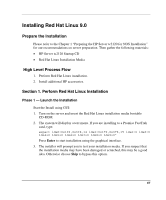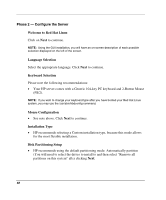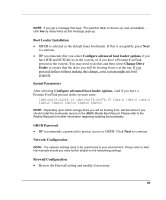HP Tc2120 HP Server tc2120 Network Operating System - Installation Guide - Page 68
Phase 2 — Con the Server, Welcome to Red Hat Linux, Language Selection, Keyboard Selection
 |
UPC - 808736945332
View all HP Tc2120 manuals
Add to My Manuals
Save this manual to your list of manuals |
Page 68 highlights
Phase 2 - Configure the Server Welcome to Red Hat Linux Click on Next to continue. NOTE: Using the GUI installation, you will have an on-screen description of each possible selection displayed on the left of the screen. Language Selection Select the appropriate language. Click Next to continue. Keyboard Selection Please note the following recommendations: • Your HP server comes with a Generic 104-key PC keyboard and 2-Button Mouse (PS/2). NOTE: If you wish to change your keyboard type after you have booted your Red Hat Linux system, you may use the /usr/sbin/kbdconfig command. Mouse Configuration • See note above. Click Next to continue. Installation Type • HP recommends selecting a Custom installation type, because this mode allows for the most flexible installation. Disk Partitioning Setup • HP recommends using the default partitioning mode: Automatically partition (You will need to select the drives to install to and then select "Remove all partitions on this system" after clicking Next. 68